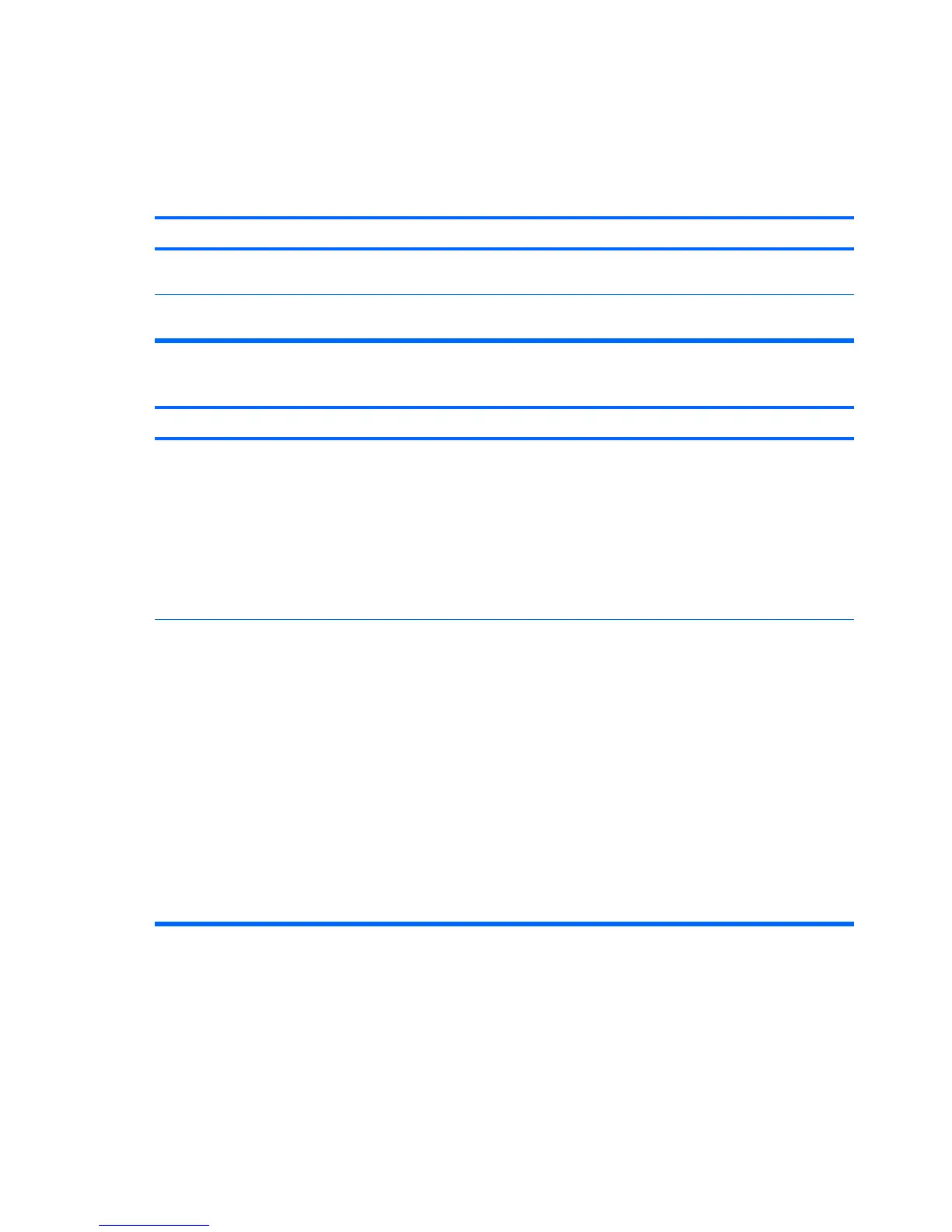Solving Power Problems
Common causes and solutions for power problems are listed in the following table.
Table C-2 Solving Power Problems
Power supply shuts down intermittently.
Cause Solution
Voltage selector switch on rear of computer chassis (some
models) not switched to correct line voltage (115V or 230V).
Select the proper AC voltage using the selector switch.
Power supply will not turn on because of internal power supply
fault.
Contact an authorized service provider to replace the power
supply.
Computer powered off automatically.
Cause
Solution
Processor thermal protection activated:
A fan may be blocked or not turning.
OR
The heatsink is not properly attached to the processor.
1. Ensure that the computer air vents are not blocked and
the processor cooling fan is running.
2. Open hood, press power button, and see if the processor
fan spins. If the processor fan is not spinning, make sure
the fan's cable is plugged onto the system board header.
3. If fan is plugged in, but is not spinning, then replace the
heatsink/fan assembly.
4. Contact an authorized reseller or service provider.
Power failure (power supply is overloaded). 1. Check that the voltage selector, located on the rear of the
power supply (some models), is set to the appropriate
voltage. Proper voltage setting depends on your region.
2. Open the hood and ensure the power supply cable is
seated into the connector on the system board.
3. Check if a device is causing the problem by removing ALL
attached devices (such as hard, diskette, or optical
drives, and expansion cards). Power on the system. If the
system enters the POST, then power off and replace one
device at a time and repeat this procedure until failure
occurs. Replace the device that is causing the failure.
Continue adding devices one at a time to ensure all
devices are functioning properly.
4. Replace the power supply.
5. Replace the system board.
154 Appendix C Troubleshooting Without Diagnostics
