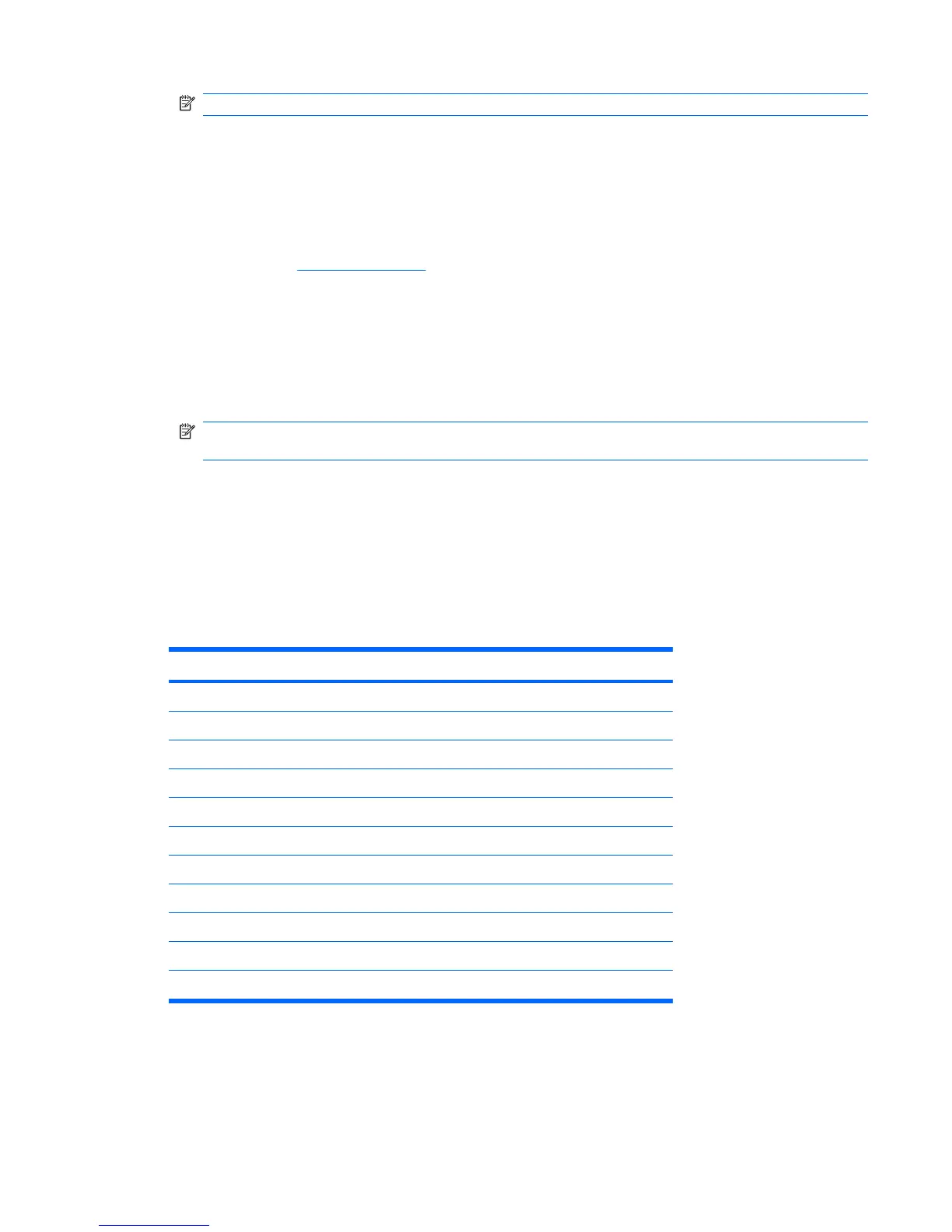NOTE: Type carefully; for security reasons, the characters you type do not appear on the screen.
4. Press Enter.
The new password takes effect the next time you turn on the computer.
Deleting a Supervisor or User Password
If the system is equipped with an embedded security device, refer to the HP ProtectTools Security
Manager Guide at
http://www.hp.com.
1. Turn on or restart the computer. If you are in Windows, click Start > Shut Down > Restart the
Computer.
2. To delete the Supervisor or User Password, go to step 3.
To delete the Supervisor password, as soon as the computer is turned on, press F10 before the
computer boots to the operating system to enter Computer Setup.
NOTE: If you do not press F10 at the appropriate time, you must restart the computer and again
press F10 before the computer boots to the operating system to access the utility.
3. Select the Advanced menu, select Change supervisor password or Change user password,
and then press Enter twice to disable the password.
4. Press Enter.
National Keyboard Delimiter Characters
Each keyboard is designed to meet country-specific requirements. The syntax and keys that you use to
change or delete the password depend on the keyboard that came with the computer.
National Keyboard Delimiter Characters
/ Arabic - Greek / Russian
= Belgian . Hebrew - Slovakian
- BHCMSS* - Hungarian - Spanish
/ Brazilian - Italian / Swedish/Finnish
/ Chinese / Japanese - Swiss
- Czech / Korean / Taiwanese
- Danish - Latin American / Thai
! French - Norwegian . Turkish
é French Canadian - Polish / U.S. English
- German - Portuguese
* For Bosnia-Herzegovina, Croatia, Montenegro, Serbia, and Slovenia
Clearing Passwords
If you forget the password, you cannot access the computer. Refer to the Troubleshooting Guide for
instructions on clearing passwords.
Asset Tracking and Security 33
