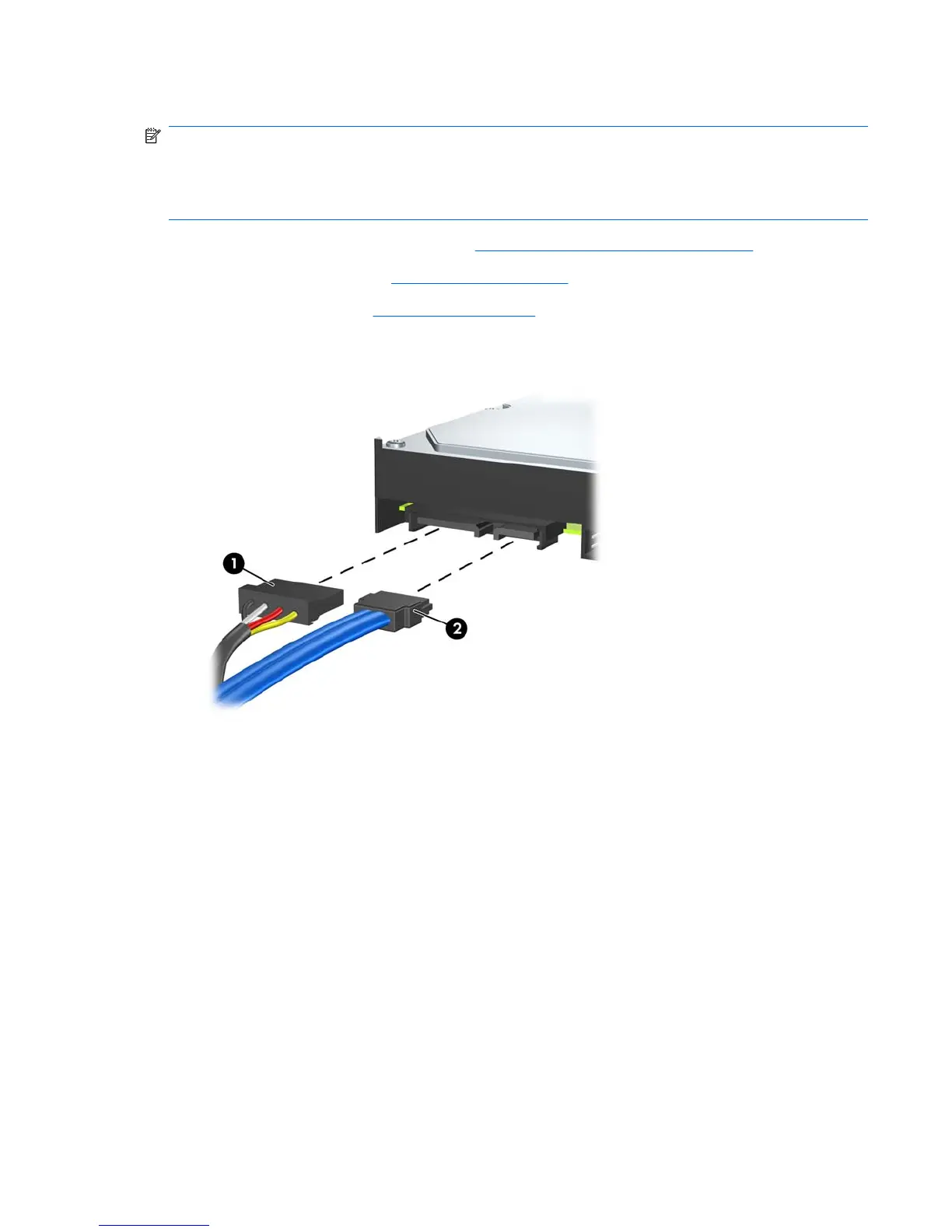Removing an Internal 3.5-inch Hard Drive
NOTE: Before you remove the old hard drive, be sure to back up the data from the old hard drive so
that you can transfer the data to the new hard drive. Also, if you are replacing the primary hard drive,
make sure you have created a Recovery Disc Set to restore the operating system, software drivers, and
any software applications that were preinstalled on the computer. If you do not have this CD set,
select Start > HP Backup and Recovery and create it now.
1. Prepare the computer for disassembly (Preparation for Disassembly on page 91).
2. Remove the access panel (
Access Panel on page 92).
3. Remove the front bezel (
Front Bezel on page 93).
4. Disconnect the power cable (1) and data cable (2) from the back of the hard drive.
Figure 8-22 Disconnecting the Hard Drive Cables
Drives 111
