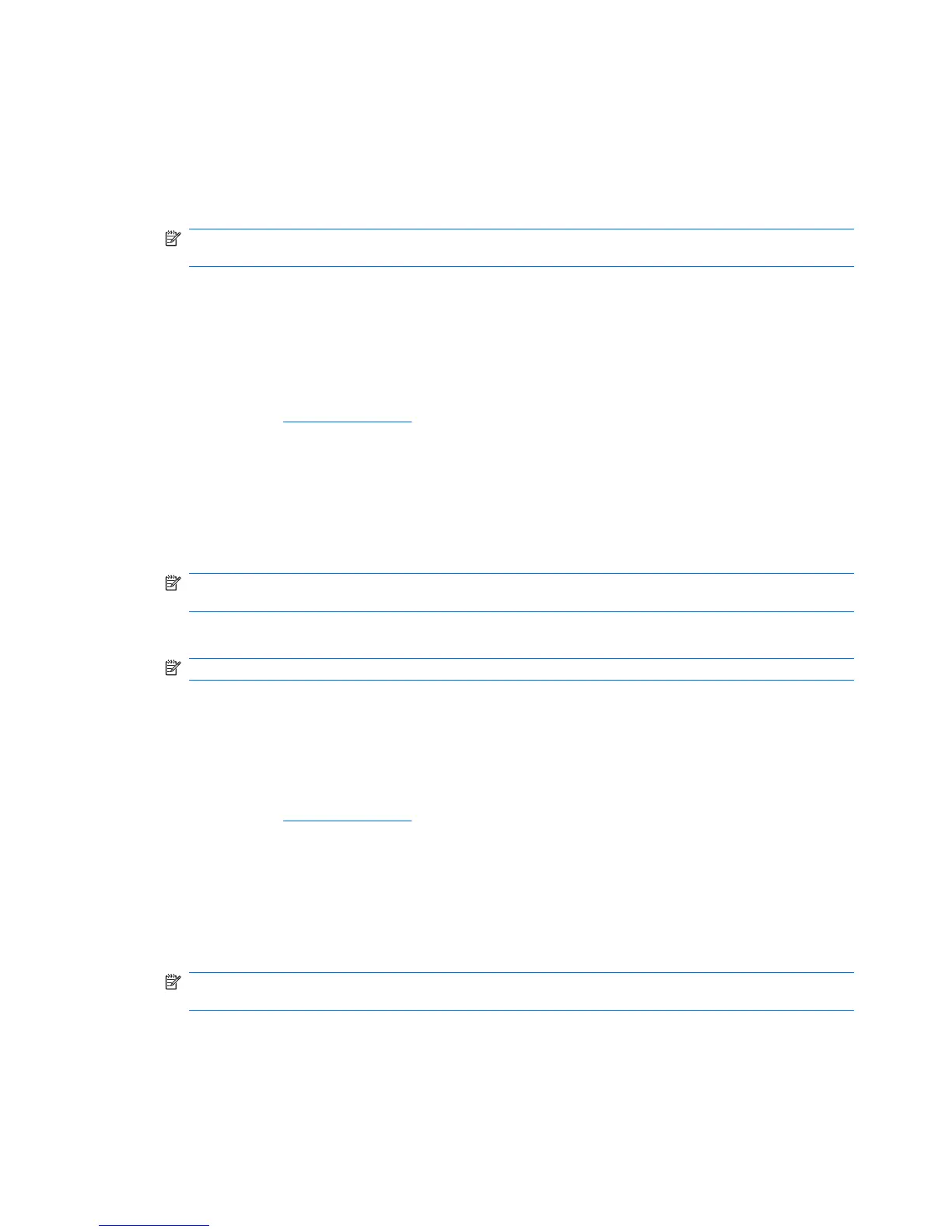prevents reconfiguration of the computer (use of the Computer Setup (F10) utility) until the password is
entered.
1. Turn on or restart the computer. If you are in Windows, click Start > Shut Down > Restart.
2. As soon as the computer is turned on, press F10 before the computer boots to the operating system
to enter Computer Setup. Press Enter to bypass the title screen, if necessary.
NOTE: If you do not press F10 at the appropriate time, you must restart the computer and again
press F10 before the computer boots to the operating system to access the utility.
3. Select Advanced, and then select Supervisor Password.
4. Before exiting, click File > Save Changes and Exit.
Entering a Supervisor Password or User password
If the system is equipped with an embedded security device, refer to the HP ProtectTools Security
Manager Guide at
http://www.hp.com.
If a Supervisor password has been established on the computer, you will be prompted to enter it each
time you run Computer Setup.
1. Turn on or restart the computer. If you are in Windows, click Start > Shut Down > Restart.
2. As soon as the computer is turned on, press F10 before the computer boots to the operating system
to enter Computer Setup. Press Enter to bypass the title screen, if necessary.
NOTE: If you do not press F10 at the appropriate time, you must restart the computer and again
press F10 before the computer boots to the operating system to access the utility.
3. When the key icon appears on the monitor, type the Supervisor password, then press Enter.
NOTE: Type carefully; for security reasons, the characters you type do not appear on the screen.
If you enter the password incorrectly, a broken key icon appears. Try again. After three unsuccessful
tries, you must turn off the computer, then turn it on again before you can continue.
Changing a Supervisor or User password
If the system is equipped with an embedded security device, refer to the HP ProtectTools Security
Manager Guide at
http://www.hp.com.
1. Turn on or restart the computer. If you are in Windows, click Start > Shut Down > Restart the
Computer.
2. To change the Supervisor or User password, go to step 3.
To change the Supervisor password, as soon as the computer is turned on, press F10 before the
computer boots to the operating system to enter Computer Setup.
NOTE: If you do not press F10 at the appropriate time, you must restart the computer and again
press F10 before the computer boots to the operating system to access the utility.
3. Select the Advanced menu, select Change supervisor password or Change user password,
press Enter to modify the password, and then type the new password.
32 Chapter 4 Desktop Management
