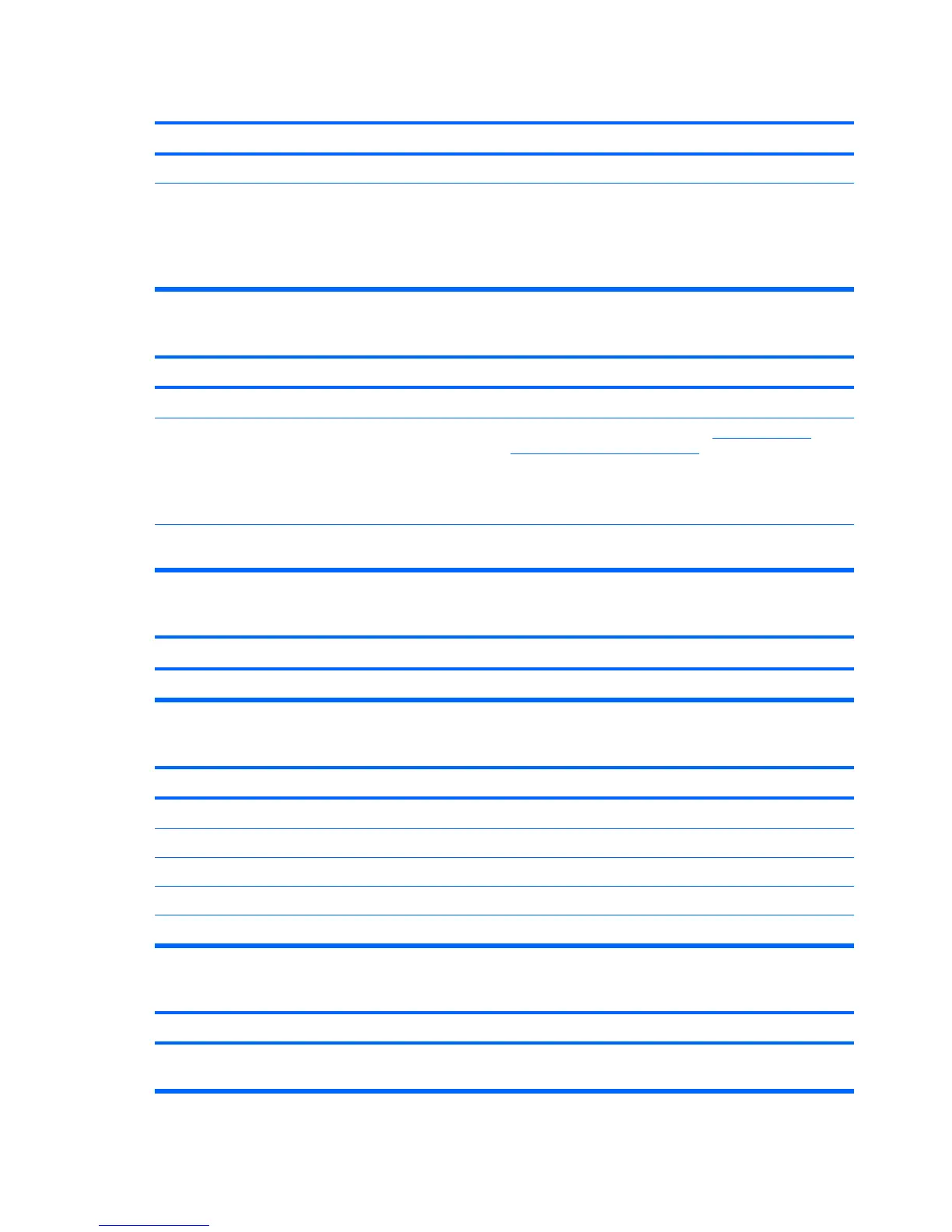System will not boot from CD-ROM or DVD drive.
Cause Solution
Non-bootable CD in drive. Try a bootable CD in the drive.
Boot order not correct. 1. Run the Computer Setup utility and change the optical
drive boot priority in Boot > Boot Device Priority > CD-
ROM Group Boot Priority.
2. Run the Computer Setup utility and change boot group
sequence in Boot > Boot Device Priority.
Drive not found (identified).
Cause Solution
Cable could be loose. Check cable connections.
The system may not have automatically recognized a newly
installed device.
See reconfiguration directions in the Solving Hardware
Installation Problems on page 168 section. If the system still
does not recognize the new device, check to see if the device
is listed within Computer Setup. If it is listed, the probable
cause is a driver problem. If it is not listed, the probable cause
is a hardware problem.
The device is attached to a SATA port that has been disabled
in Computer Setup.
Run the Computer Setup utility and ensure SATA1
Controller is Enabled in the Advanced menu.
CD-ROM or DVD devices are not detected or driver is not loaded.
Cause Solution
Drive is not connected properly or not properly configured. See the documentation that came with the optional device.
Movie will not play in the DVD drive.
Cause
Solution
Movie may be regionalized for a different country. See the documentation that came with the DVD drive.
Decoder software is not installed. Install decoder software.
Damaged media. Replace media.
Movie rating locked out by parental lock. Use DVD software to remove parental lock.
Media installed upside down. Reinstall media.
Cannot eject compact disc (tray-load unit).
Cause
Solution
Disc not properly seated in the drive. Turn off the computer and insert a thin metal rod into the
emergency eject hole and push firmly. Slowly pull the tray out
Table C-14 Solving CD-ROM and DVD Problems (continued)
174 Appendix C Troubleshooting Without Diagnostics
