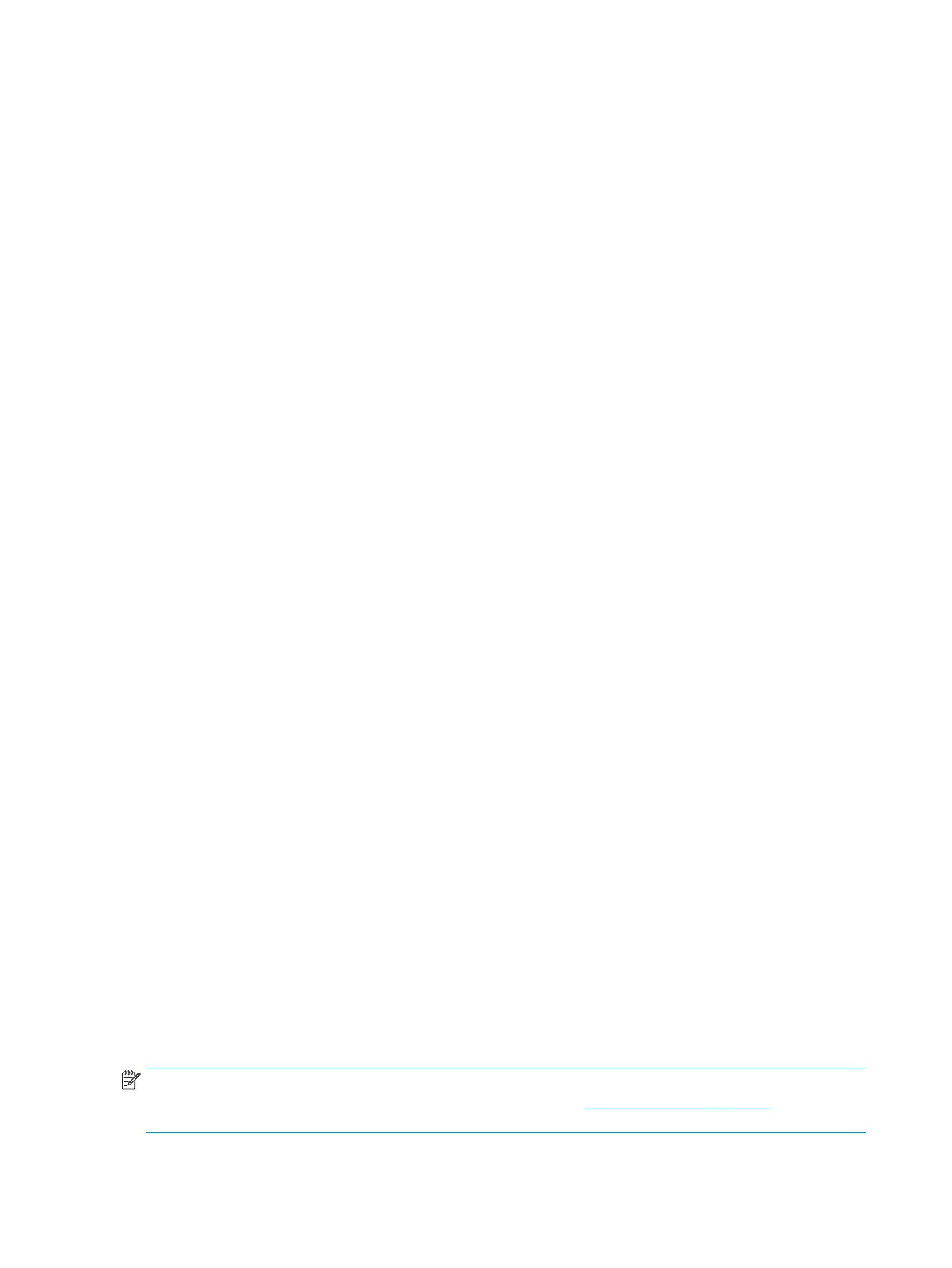Product features and components
Features
The monitor features include the following:
● 60.5 cm (23.8 in) diagonal viewable screen area with 1920 × 1080 resolution, plus full-screen support
for lower resolutions
● 68.6 cm (27 in) diagonal viewable screen area with 2560 × 1440 resolution, plus full-screen support for
lower resolutions
● USB Type-C port for docking an HP notebook or HP desktop mini
● Single power button on the monitor to turn the monitor and docked notebook on and o
● DisplayPort™ video output for daisy-chaining a second monitor
● Pull-up IR webcam and microphone for online collaboration
● RJ-45 (network) jack
● Nonglare panel with an LED backlight
● Wide viewing angle to allow viewing from a sitting or standing position, or when moving from side to
side
● On-screen display (OSD) adjustments in several languages for easy setup and screen optimization
● Plug and Play capability, if supported by your operating system
● Tilt, swivel, and height adjustment capabilities
● Pivot capability to rotate the monitor head from landscape to portrait orientation
● Removable stand (optional) for exible monitor head mounting solutions
● DisplayPort video input
● High-Denition Multimedia Interface (HDMI) video input
● Single USB-C input to host an HP notebook or HP desktop mini
● USB hub with one USB Type-C port and four USB Type-A ports that connect to USB devices
● Audio-out (headphone)/Audio-in (microphone) combo jack
● HP speaker bar support
● Up to 100 W power delivery through USB Type-C (5 A) cable
● Security cable slot on rear of monitor for optional security cable
● Windows Hello webcam
● HP Display Assistant software for adjusting monitor settings and enabling theft-deterrence features
● HDCP (High-bandwidth Digital Content Protection) used on all digital inputs
● Power Saver mode to meet requirements for reduced power consumption
NOTE: For safety and regulatory information, see the Product Notices provided in your documentation kit.
To access the latest user guides or manuals for your product, go to http://www.hp.com/support and follow
the instructions to nd your product. Then select User Guides.
2 Chapter 1 Getting started
