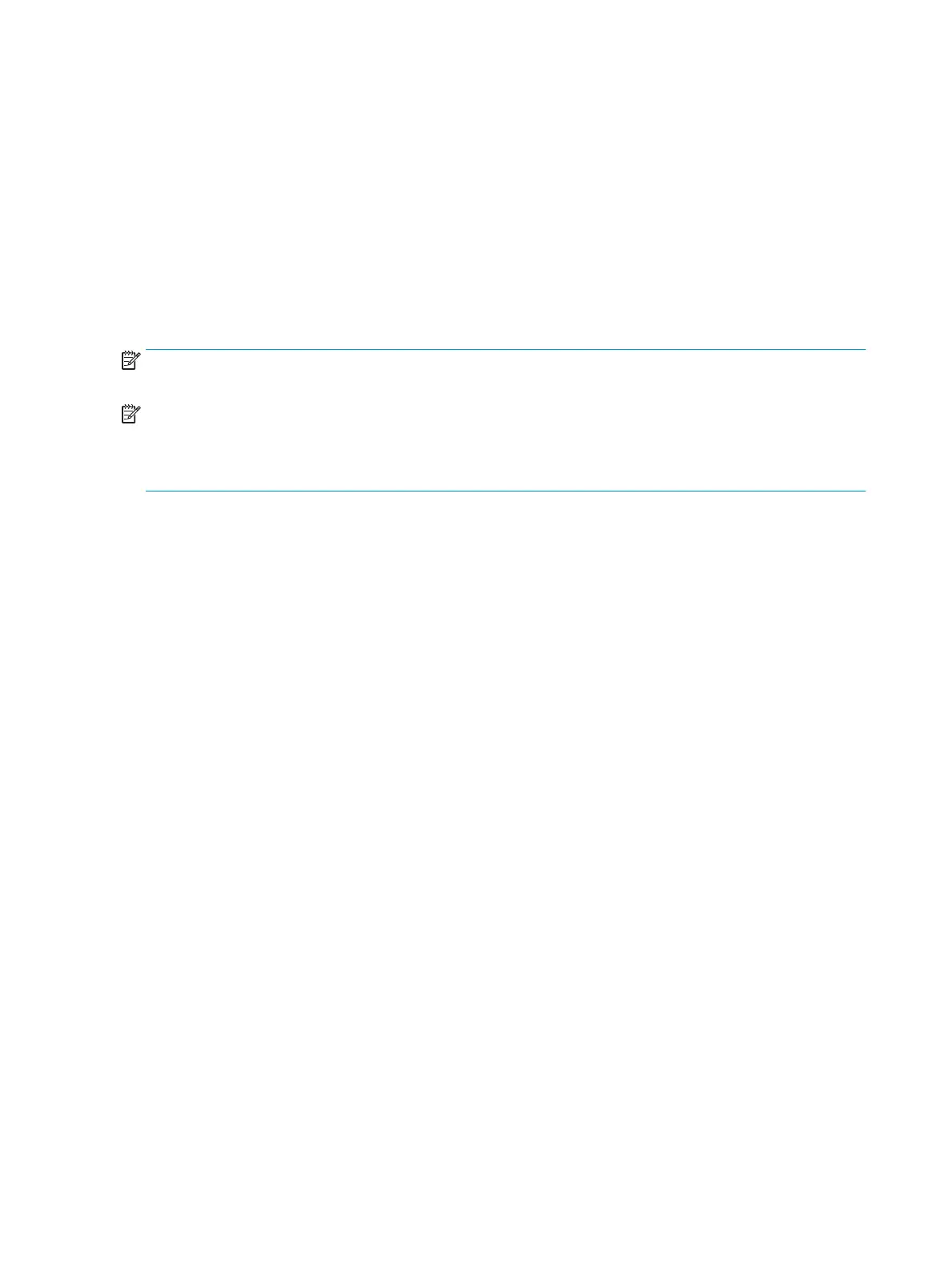Changing the power mode setting
To comply with international power standards, when the monitor is in sleep mode, the monitor’s default
setting is Power Saver mode. If your monitor supports Performance mode, then to keep the USB ports
enabled when the monitor is in sleep mode, change the power mode setting from Power Saver mode to
Performance mode. Enabling Performance mode increases power consumption.
To change the power mode setting:
1. Press the Menu button to open the OSD menu.
2. Select Power, select Power Mode, and then select Performance.
3. Select Save and close the OSD.
NOTE: When the power mode is set to Performance, the USB hub, USB ports, and USB Type-C video input
remain on, even when the monitor is in sleep mode.
NOTE: When the monitor detects a USB Type-C cable connection, the monitor automatically switches the
Power Mode to Performance and remains there until you manually switch back to Power Saver mode.
The monitor remains in Performance mode after a factory reset is performed and Alt mode is detected as
active.
Power states
The monitor power behavior is based on host computer power settings (sleep, hibernation, shut down, and
restart). If the computer initiates sleep or hibernation, the monitor turns o. When the computer exits sleep
or hibernation, the connected monitor returns to the previous monitor settings. If you restart or shut down
the computer and then turn it back on, the connected monitor returns to the previous monitor settings.
Monitor power light status indicator:
● On: White
● Sleep: Amber
Monitor connected to computer power light status indicator:
● Monitor and computer On: White
● Monitor and computer in sleep state: White (blinking)
20 Chapter 2 Using the monitor
