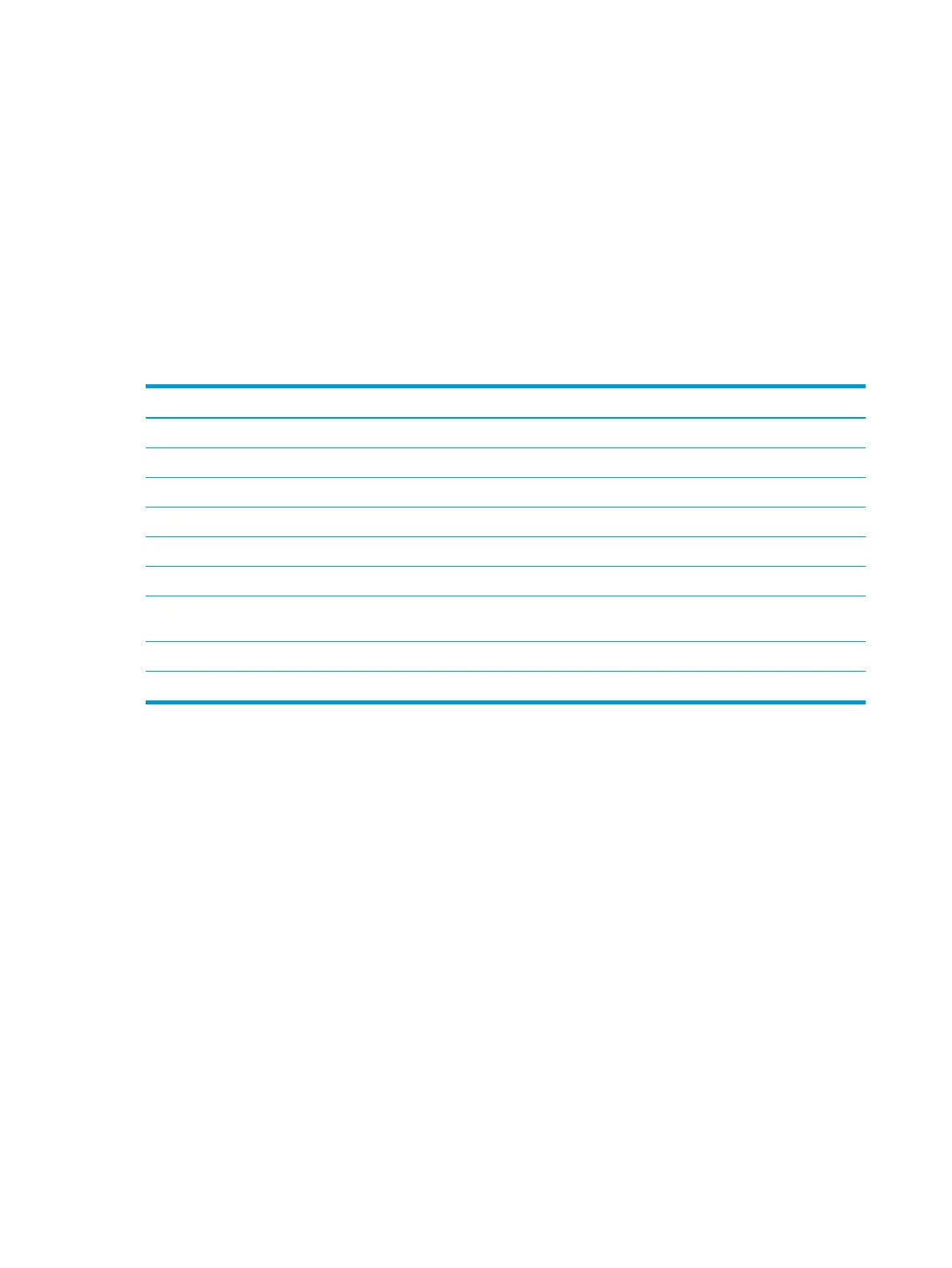Using the on-screen display (OSD) menu
Use the on-screen display (OSD) menu to adjust the screen image based on your viewing preferences. You can
access and make adjustments in the OSD using the buttons at the bottom of the monitor's front bezel.
To access the OSD menu and make adjustments:
1. If the monitor is not already on, press the power button to turn on the monitor.
2. Press the Menu button to open the OSD.
3. Use the three function buttons to navigate, select, and adjust the menu choices. The on-screen button
labels vary depending on which menu or submenu is active.
The following table lists possible menu selections in the OSD main menu.
Table 2-1 OSD menu options and descriptions
Main menu Description
Brightness Adjusts the brightness and contrast levels of the screen.
Color Selects and adjusts the screen color.
Image Adjusts the screen image.
Input Selects the video input signal.
Power Adjusts the power settings.
Menu Adjusts the on-screen display (OSD) and function button controls.
Management Adjusts the DDC/CI settings, selects the language in which the OSD menu is displayed (the factory default
is English), and returns all OSD menu settings to the factory default settings.
Information Selects and displays important information about the monitor.
Exit Exits the OSD menu screen.
18 Chapter 2 Using the monitor
