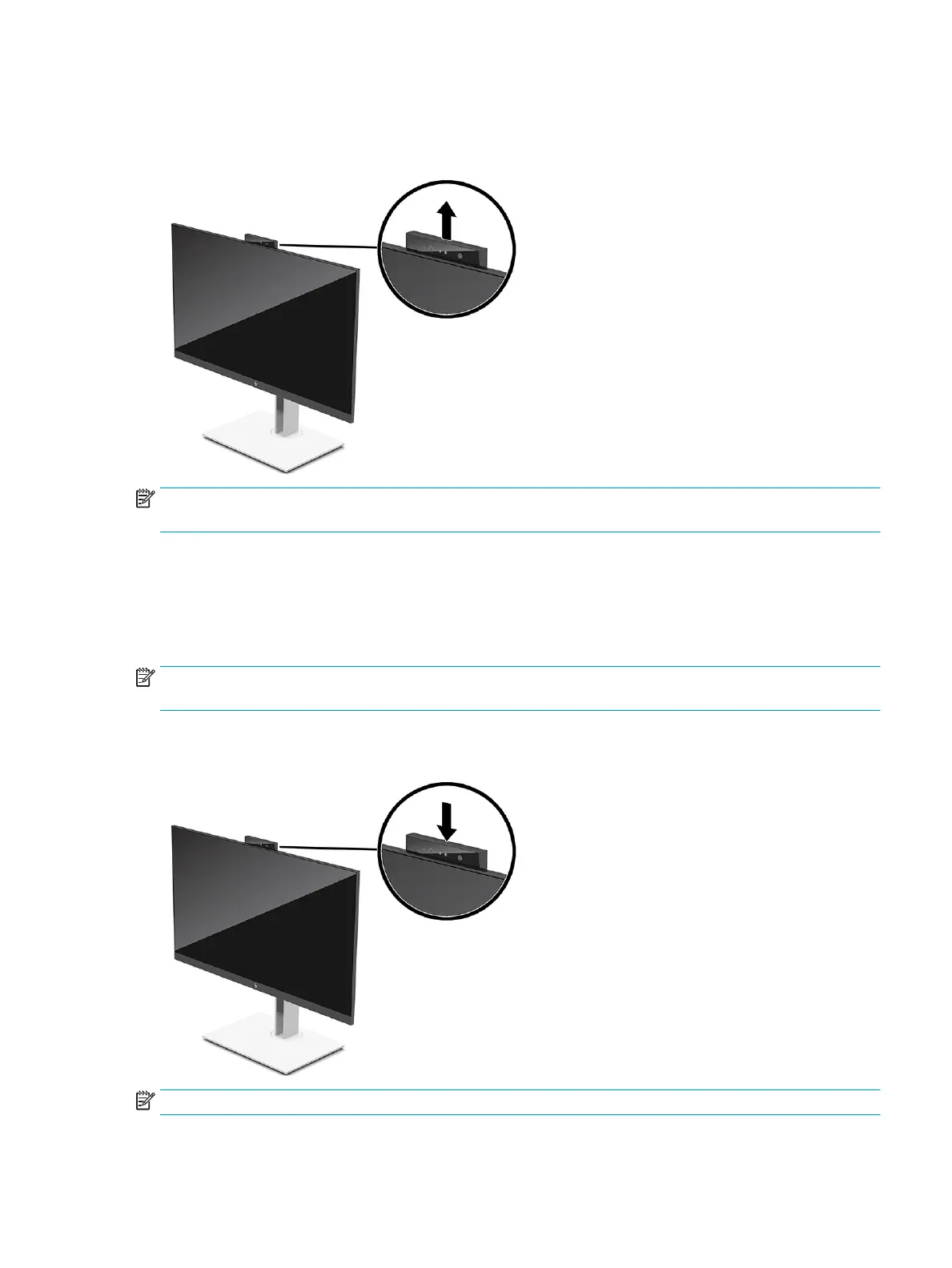Using the camera
Gently pull up the camera to unlock it by using the grips on the back of the camera.
NOTE: If a camera rmware update is required, the camera must be in the unlocked position while updating
the rmware.
You can use the camera on the monitor to:
● Sign in to Windows by using Windows Hello facial recognition
● Maintain conversation security
● Video conferencing
NOTE: For video conferencing, connect the computer to the monitor and then select Display IR Camera
from the video conferencing interface.
When the camera is not in use, you can close the camera by pressing down on it until it clicks into the closed
position.
NOTE: When the camera is closed, the microphone on the camera is disabled.
Using the camera 21
