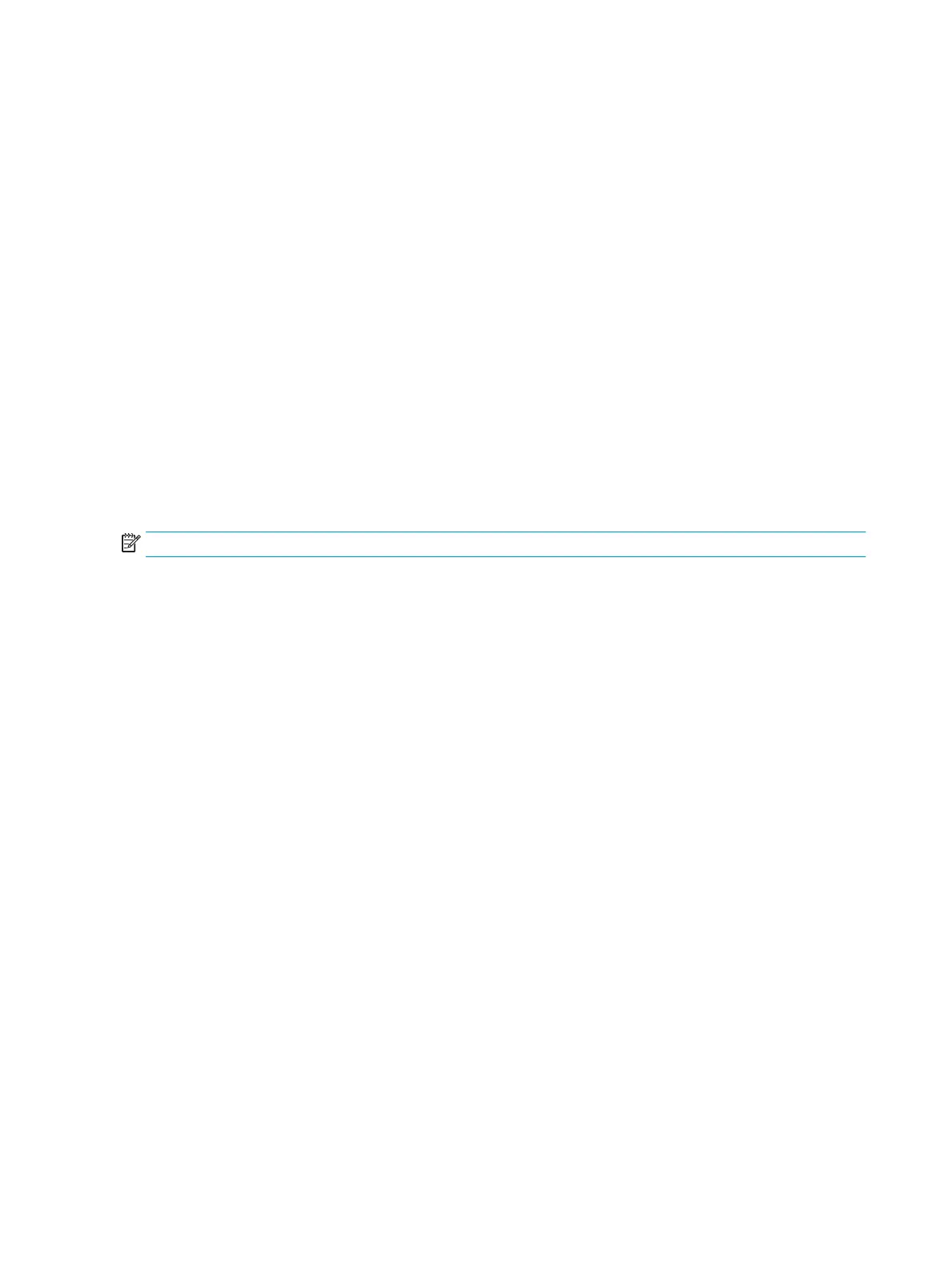Using Windows Hello
You can use Windows Hello to sign in to Windows devices using either your computer’s IR camera or your
monitor’s IR camera. Your computer’s IR camera is set as the default for Windows Hello facial recognition. To
set up Windows Hello using the computer’s IR camera:
1. Select the Start button, select Settings, select Accounts, and then select Sign-in options.
2. Under Windows Hello, select Set up under Face Recognition.
3. Under Welcome to Windows Hello, select Get Started, and then follow the on-screen instructions to
enroll your facial ID and set up a PIN.
You can now use the IR camera on the computer to log in when using Windows Hello.
If you want to use your monitor’s IR camera to sign in to Windows devices:
1. If your computer has an IR camera, disable the computer’s IR camera from Device Manager.
2. Restart the computer.
3. Select the Start button, select Settings, select Accounts, and then select Sign-in options.
4. Under Windows Hello, select Set up under Face Recognition.
You can now use the IR camera on the monitor to log in when using Windows Hello.
NOTE: Windows Hello is only supported on the Windows 10 operating system.
22 Chapter 2 Using the monitor
