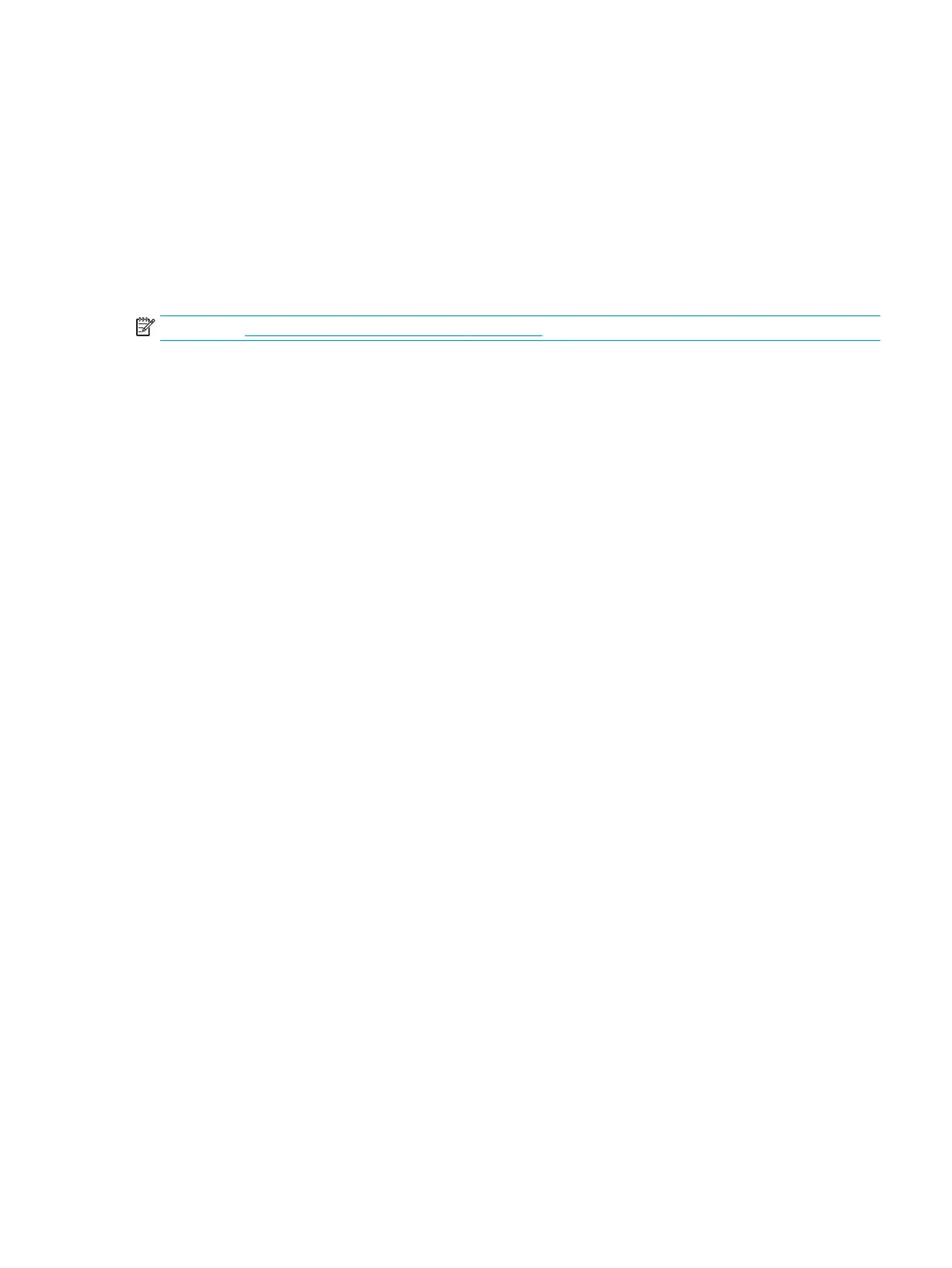Using Auto-Sleep Mode
The monitor supports an OSD menu option called Auto-Sleep Mode that allows you to enable or disable a
reduced power state for the monitor. When Auto-Sleep Mode is enabled (enabled by default), the monitor
enters a reduced power state when the computer signals low power mode (absence of either horizontal or
vertical sync signal).
Upon entering this reduced power state (sleep mode), the monitor screen is blanked, the backlight turns o,
and the power light turns amber. The monitor draws less than 0.5 W of power when in this reduced power
state. The monitor wakes from sleep mode when the computer sends an active signal to the monitor (for
example, if you activate the mouse or keyboard).
NOTE: See Changing the power mode setting on page 20 to enable the USB ports while in sleep mode.
To disable Auto-Sleep Mode in the OSD:
1. Press the Menu button to open the OSD.
2. In the OSD menu, select Power.
3. Select Auto-Sleep Mode, and then select O.
Adjusting blue light output
Decreasing the blue light emitted by the monitor reduces the blue light exposure to your eyes. This monitor
allows you to select a setting to reduce blue light output and create a more relaxing and less stimulating
image while you read content on the screen.
To adjust the blue light output from the monitor:
1. Press one of the OSD buttons to activate the buttons, and then press the Menu button to open the OSD.
2. Select Color, and then select a setting:
● Low Blue Light (TUV certied): Reduces blue light for improved eye comfort.
● Night: Adjusts to the lowest blue light and reduces the impact on sleep.
● Reading: Optimizes blue light and brightness for indoor viewing.
3. Select Save and Return to save your setting and close the menu. Select Cancel if you don’t want to save
the setting.
4. In the Main menu, select Exit.
Using Auto-Sleep Mode 23
