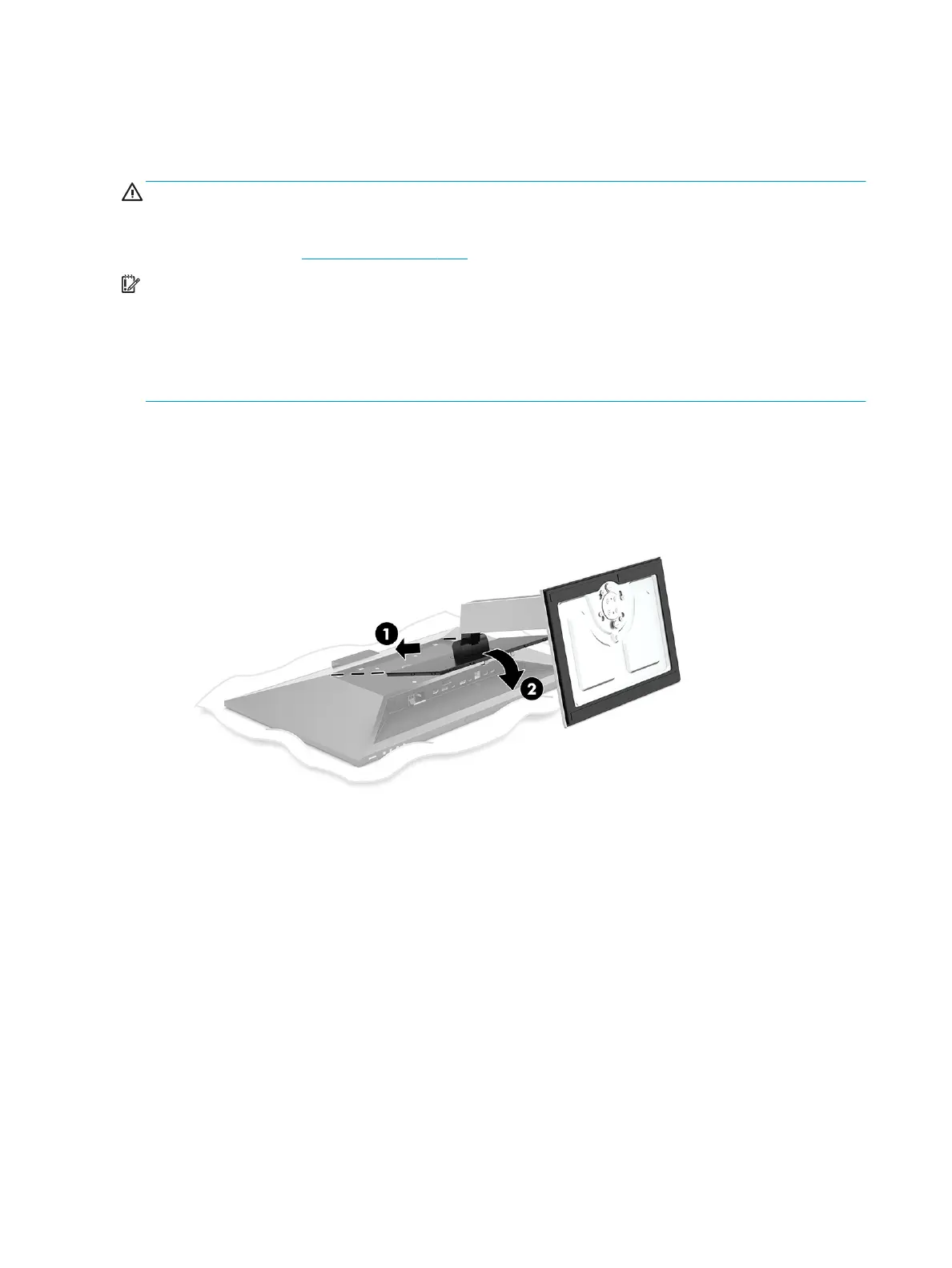Setting up the monitor
Attaching the monitor stand
WARNING! To reduce the risk of serious injury, read the Safety & Comfort Guide. It describes proper
workstation setup and proper posture, health, and work habits for computer users. The Safety & Comfort
Guide also provides important electrical and mechanical safety information. The Safety & Comfort Guide is
available on the Web at http://www.hp.com/ergo.
IMPORTANT: To prevent damage to the monitor, do not touch the surface of the LCD panel. Pressure on the
panel may cause nonuniformity of color or disorientation of the liquid crystals. If this occurs, the screen will
not recover to its normal condition.
IMPORTANT: To prevent the screen from getting scratched, defaced, or broken and to prevent damage to
the control buttons, position the monitor facedown on a at surface covered with protective sheet foam or a
nonabrasive cloth.
1. Position the monitor facedown on a at surface covered by a soft clean cloth.
2. Slide the top of the mounting plate on the stand under the upper lip of the recess in the back of the
monitor head (1).
3. Lower the bottom of the stand's mounting plate into the recess (2) until it snaps into place. The latch on
the bottom of the mounting plate pops up when the stand is locked in place.
6 Chapter 1 Getting started
