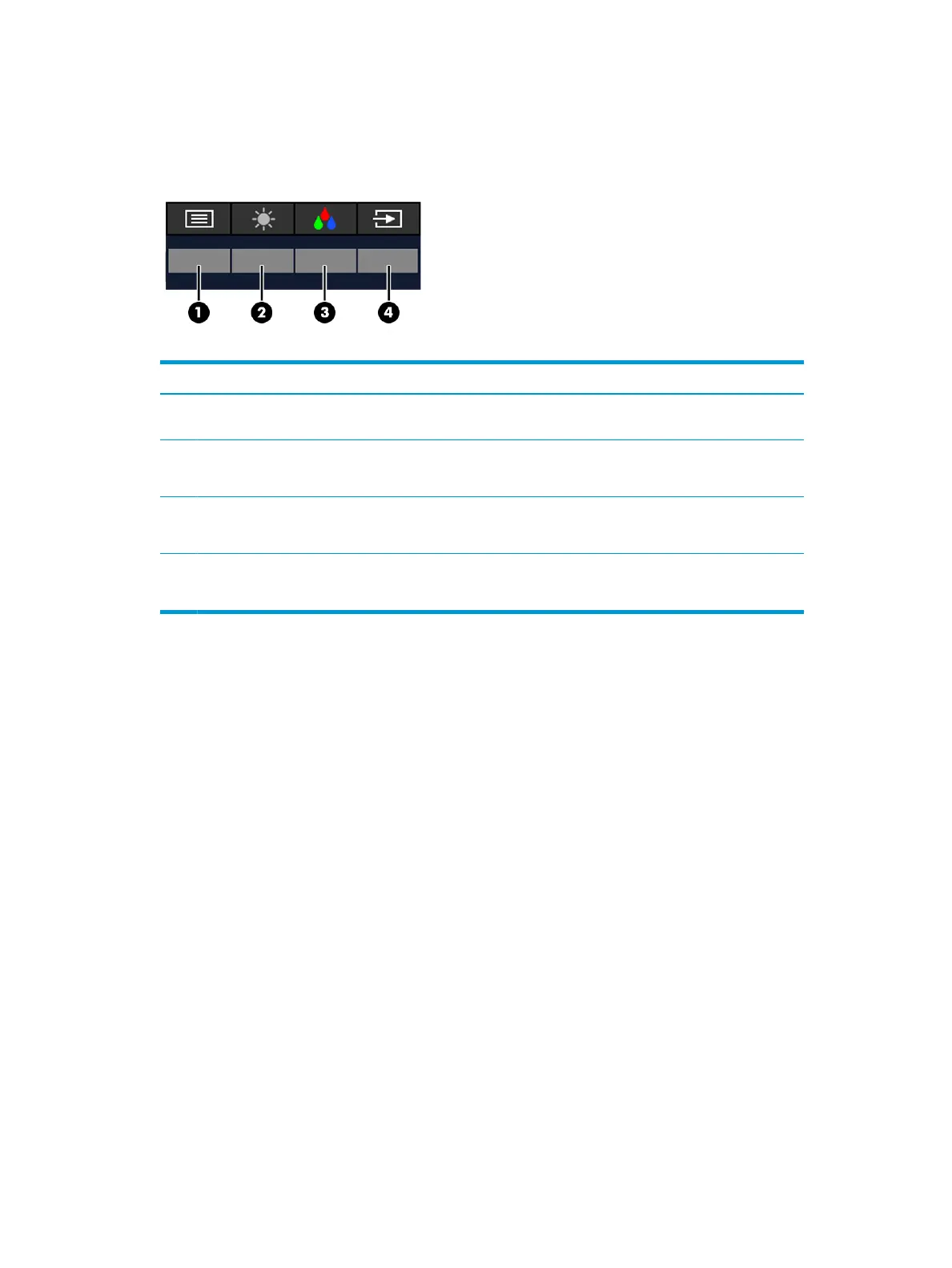Using the function buttons
Pressing one of the four OSD buttons activates the buttons and displays icons above the buttons. The
following illustration shows the default button icons and functions.
Table 2-2 Button names and descriptions
Button Function
(1) Menu button Opens the OSD main menu, selects a menu item from the OSD, or closes
the OSD menu.
(2) Brightness button
Assignable function button
Adjusts the brightness and contrast levels of the screen.
(3) Color button
Assignable function button
Selects and adjusts the screen color.
(4) Next Active Input button
Assignable function button
Switches the monitor’s input source to the next active input.
Reassigning the function buttons
You can change the assignable function buttons from their default values so that when the buttons are
activated, you can quickly access commonly used menu items. You cannot reassign the Menu button.
To reassign the function buttons:
1. Press the Menu button to open the OSD menu.
2. Select Menu, select Assign Buttons, and then select one of the available options for the button that you
want to assign.
Using the function buttons 19
