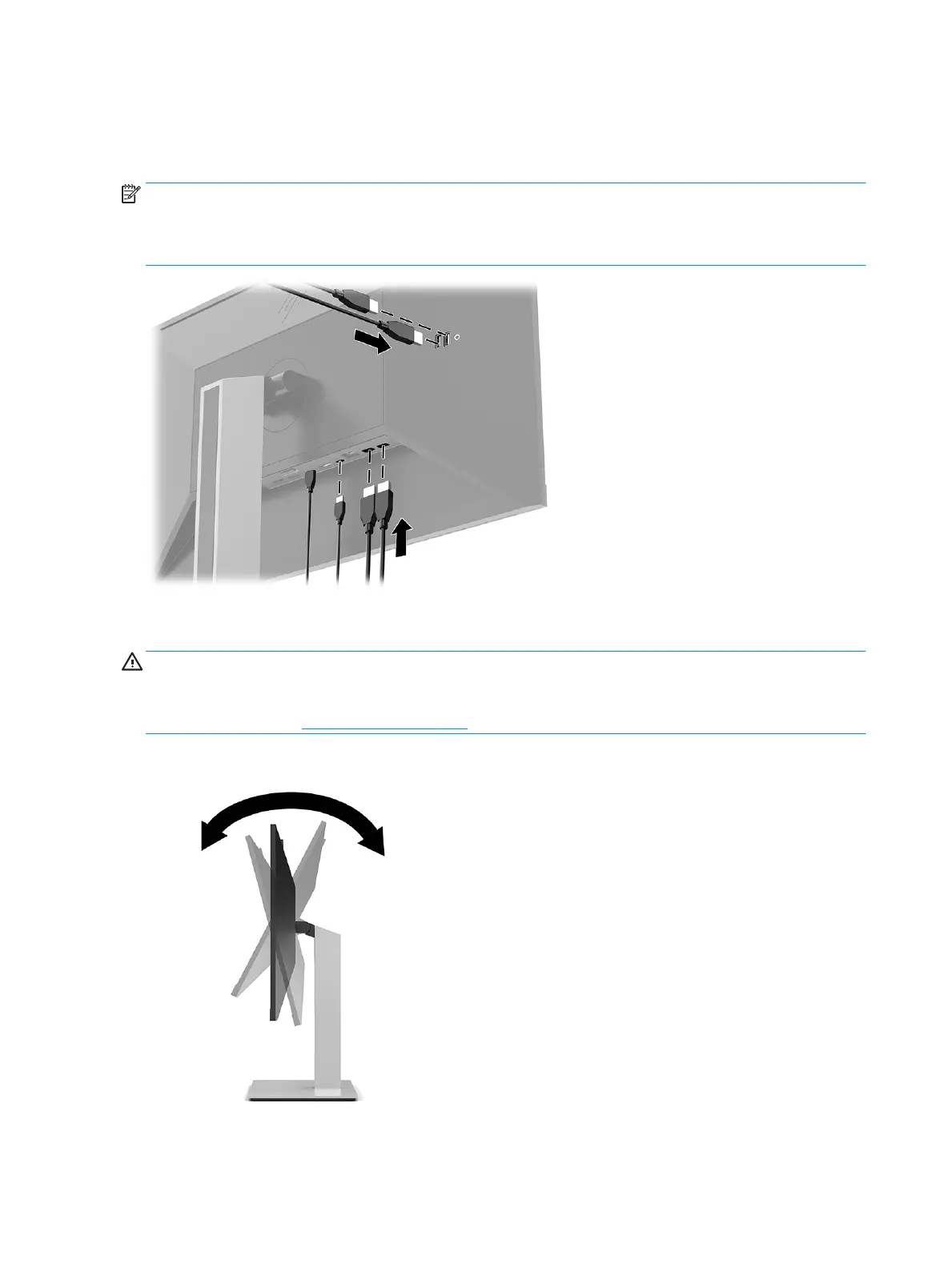Connecting USB devices
There are ve USB ports on the monitor to connect to a device (downstream): two USB Type-A and one USB
Type-C on the rear, and two USB Type-A on the side.
NOTE: You must connect the USB Type-C upstream cable from the source device (computer) to the rear of
the monitor to enable the USB Type-A and USB Type-C downstream ports on the monitor. USB downstream
ports can connect keyboards, webcams, phones, external hard drives, and practically anything that is USB-
connected and can accept 5 V.
Adjusting the monitor
WARNING! To reduce the risk of serious injury, read the Safety & Comfort Guide. It describes proper
workstation setup, and proper posture, health, and work habits for computer users. The Safety & Comfort
Guide also provides important electrical and mechanical safety information. The Safety & Comfort Guide is
available on the Web at http://www.hp.com/ergo.
1. Tilt the monitor head forward or backward to set it to a comfortable eye level.
12 Chapter 1 Getting started
