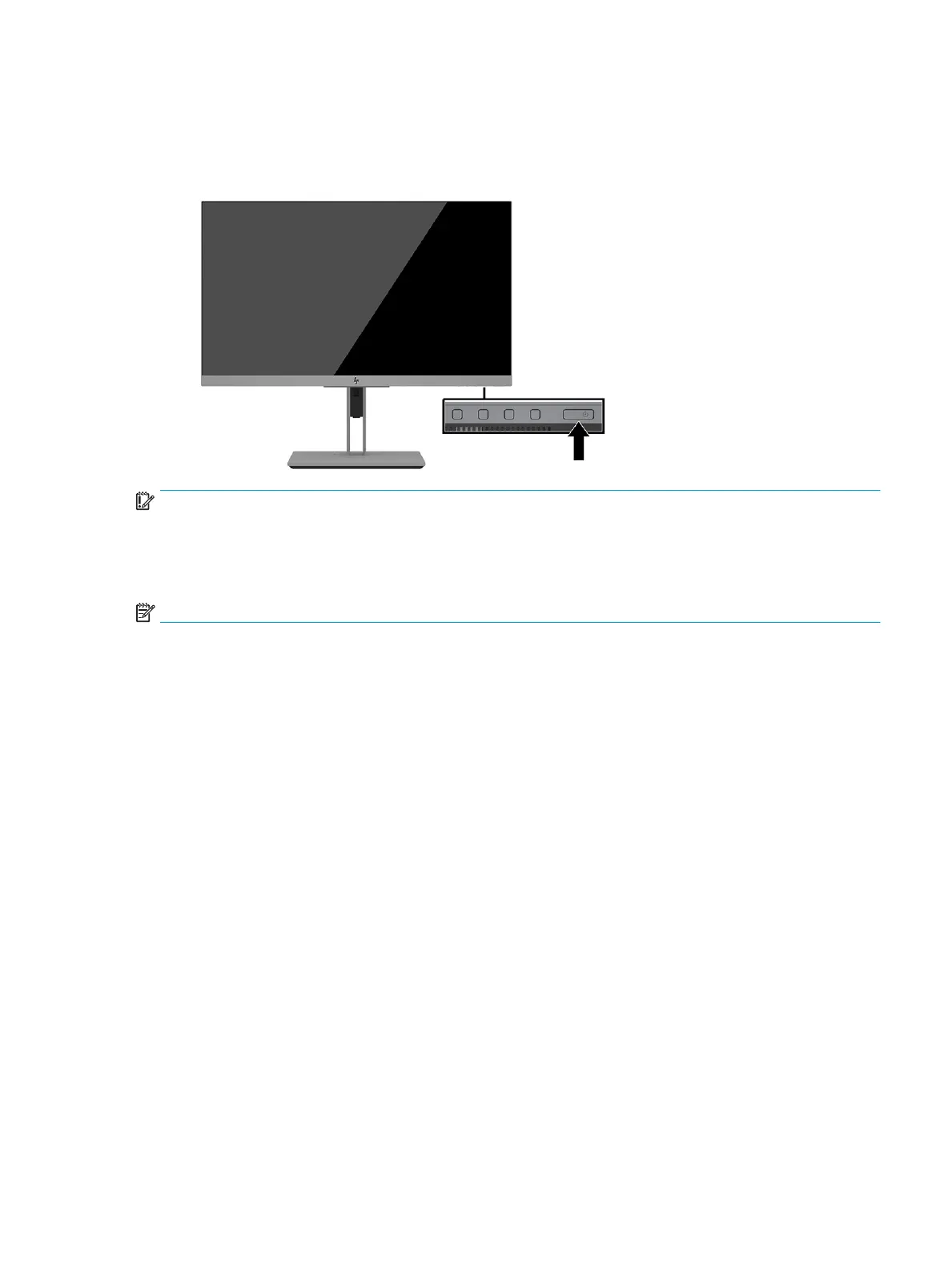Turning on the monitor
1. Press the power button on the computer to turn it on.
2. Press the power button on the bottom of the monitor to turn it on.
IMPORTANT: Burn-in image damage may occur on monitors that display the same static image on the
screen for 12 or more consecutive hours of nonuse. To avoid burn-in image damage on the monitor screen,
you should always activate a screen saver application or turn o the monitor when it is not in use for a
prolonged period of time. Image retention is a condition that may occur on all LCD screens. Burn-in damage
on the monitor is not covered under the HP warranty.
NOTE: Pressing the power button on the monitor also turns a docked notebook on and o.
When the monitor is rst turned on, a monitor status message is displayed for 5 seconds. The message shows
which input is the current active signal, the status of the auto-switch source setting (On or O; default setting
is On), the current preset display resolution, and the recommended preset display resolution.
The monitor automatically scans the signal inputs for an active input and uses that input for the display.
HP watermark and image retention policy
The IPS monitor models are designed with IPS (In-Plane Switching) display technology which provides ultra-
wide viewing angles and advanced image quality. IPS monitors are suitable for a wide variety of advanced
image quality applications. This panel technology, however, is not suitable for applications that exhibit static,
stationary, or xed images for long periods of time without the use of screen savers. These types of
applications may include camera surveillance, video games, marketing logos, and templates that are
displayed on the screen for a prolonged period of time. Static images may cause image retention damage that
could look like stains or watermarks on the monitor's screen.
A burned-in image on the monitor is not covered under the HP warranty. To avoid image retention damage,
either turn o the monitor when it is not in use or use the power management setting, if supported on your
system, to turn o the monitor when the system is idle.
Setting up the monitor 15
