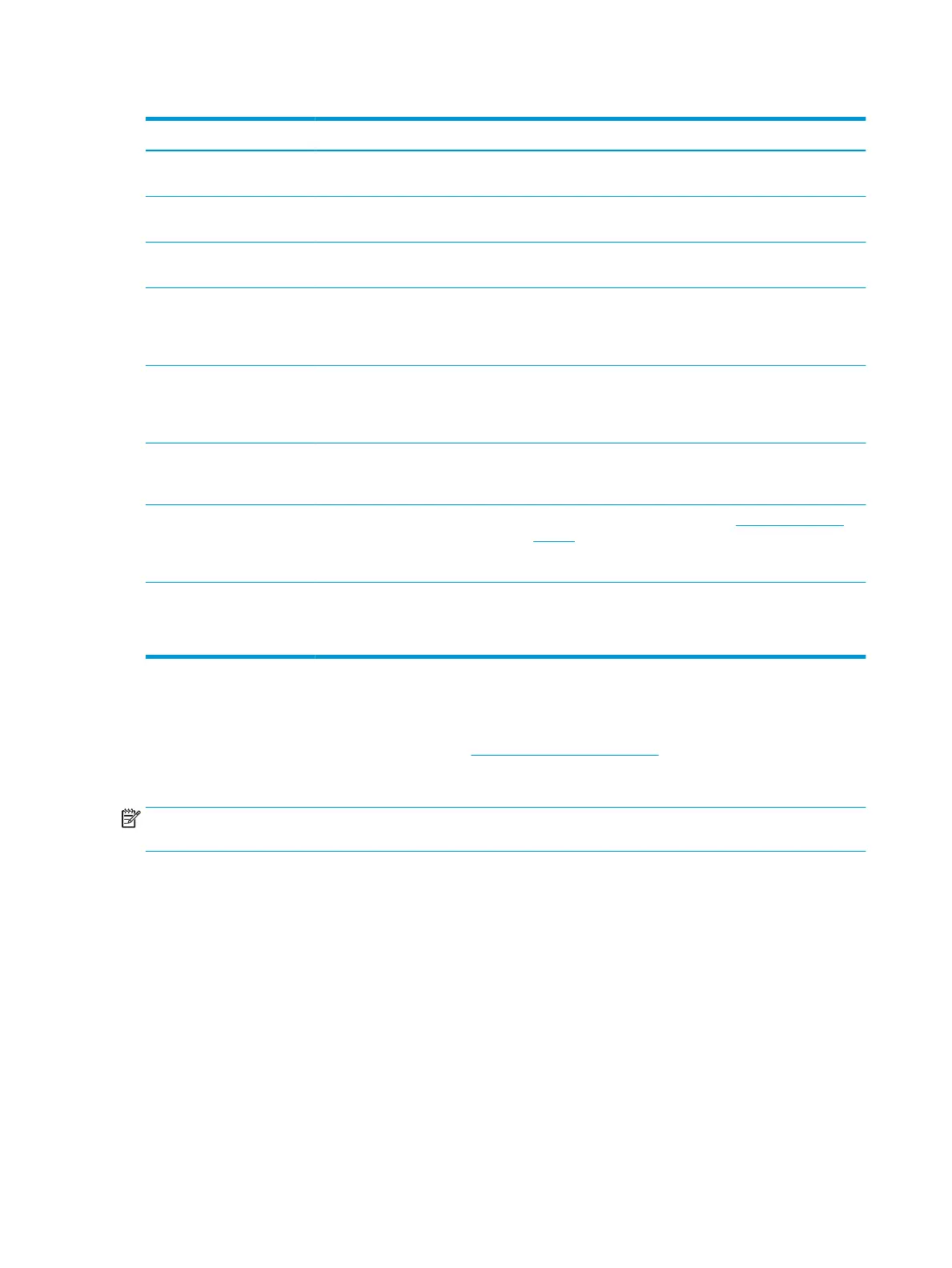Table 3-1 Common issues and solutions (continued)
Issue Possible cause Solution
Disconnect the docking monitor from the computer, and then
reconnect it.
The docking monitor is set to Power
Saver mode.
Set Power Mode to Performance in the OSD.
Data transfer speeds through
USB or Ethernet are slow.
Multiple high-resolution monitors are
connected to the docking station.
Disable high-resolution mode or disconnect a monitor.
Headphones or other audio
devices connected to the
docking station do not
produce sound.
An audio device is connected to the
headphone jack on the docking
monitor, but the docking station is
not the default audio device.
Set the docking monitor as the default audio device in the
computer settings, or connect the audio device to the
computer.
A microphone connected to
the docking station does not
work.
A microphone is connected to the
docking monitor, but the docking
station is not the default audio
device.
Set the docking station as the default audio device in the
computer settings, or connect the microphone to the
computer.
The graphics application does
not detect the external
monitor.
Some graphics applications do not
detect external monitors connected
to the docking station.
Congure the external monitor.
The external monitor cannot
be set as the primary monitor
when using some Intel
graphics applications.
Older Intel graphics applications do
not support setting the external
monitor as the primary monitor.
Download the latest Intel drivers from http://www.hp.com/
support.
Resolution does not look
correct for the extended
monitor.
The extended monitor's resolution is
incorrect.
Change the USB-C conguration in the OSD.
Disconnect the USB Type-C cable and reconnect it to the
computer.
Contacting support
To resolve a hardware or software problem, go to http://www.hp.com/support. Use this site to get more
information about your product, including links to discussion forums and instructions on troubleshooting. You
can also nd information about how to contact HP and open a support case.
NOTE: Contact customer support to replace the power cord, the AC adapter (select products only), or any
other cables that shipped with your monitor.
28 Chapter 3 Support and troubleshooting
