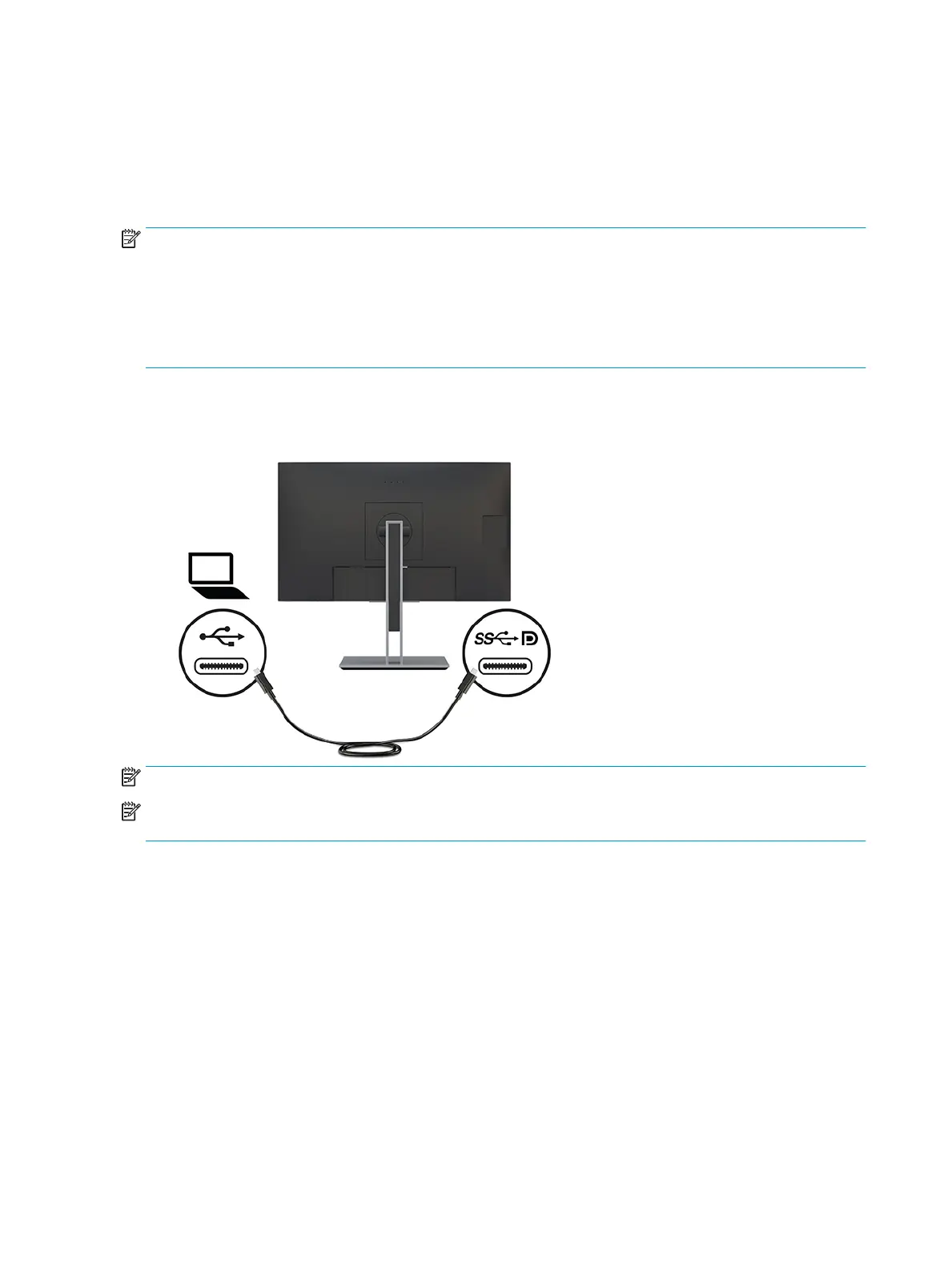Docking an HP notebook or desktop computer
You can dock the computer to the monitor with a single USB Type-C connection. The USB Type-C port provides
network, data, video, and power delivery when docking the computer. Make sure the network cable is
connected from the network source jack to the monitor’s network jack for a network connection through USB
Type-C.
NOTE: The host computer must be able to support DisplayPort Alt Mode (video, charging, and USB 3.1) over
the USB Type-C connector and must also be compatible with USB Type-C, Thunderbolt-enabled ports.
Connecting two host computers to the docking monitor may result in system shutdown, loss of power, and
the need to turn o and restart the monitor.
For optimal performance, use the docking monitor with a computer running a Windows 10 version 1809 or
higher operating system.
To dock the computer, connect one end of a USB Type-C cable to the USB Type-C port on the rear of the
monitor and the other end to the USB Type-C port on the computer. This USB Type-C cable provides single-
cable connectivity for high-speed data, audio and video, and power delivery.
NOTE: The monitor delivers up to 100 W of power over the USB Type-C connection.
NOTE: When you set Auto-Switch Input to On in the OSD, the monitor automatically switches to USB-C
Video input if USB-C DP Alt Mode is connected or active.
16 Chapter 1 Getting started
