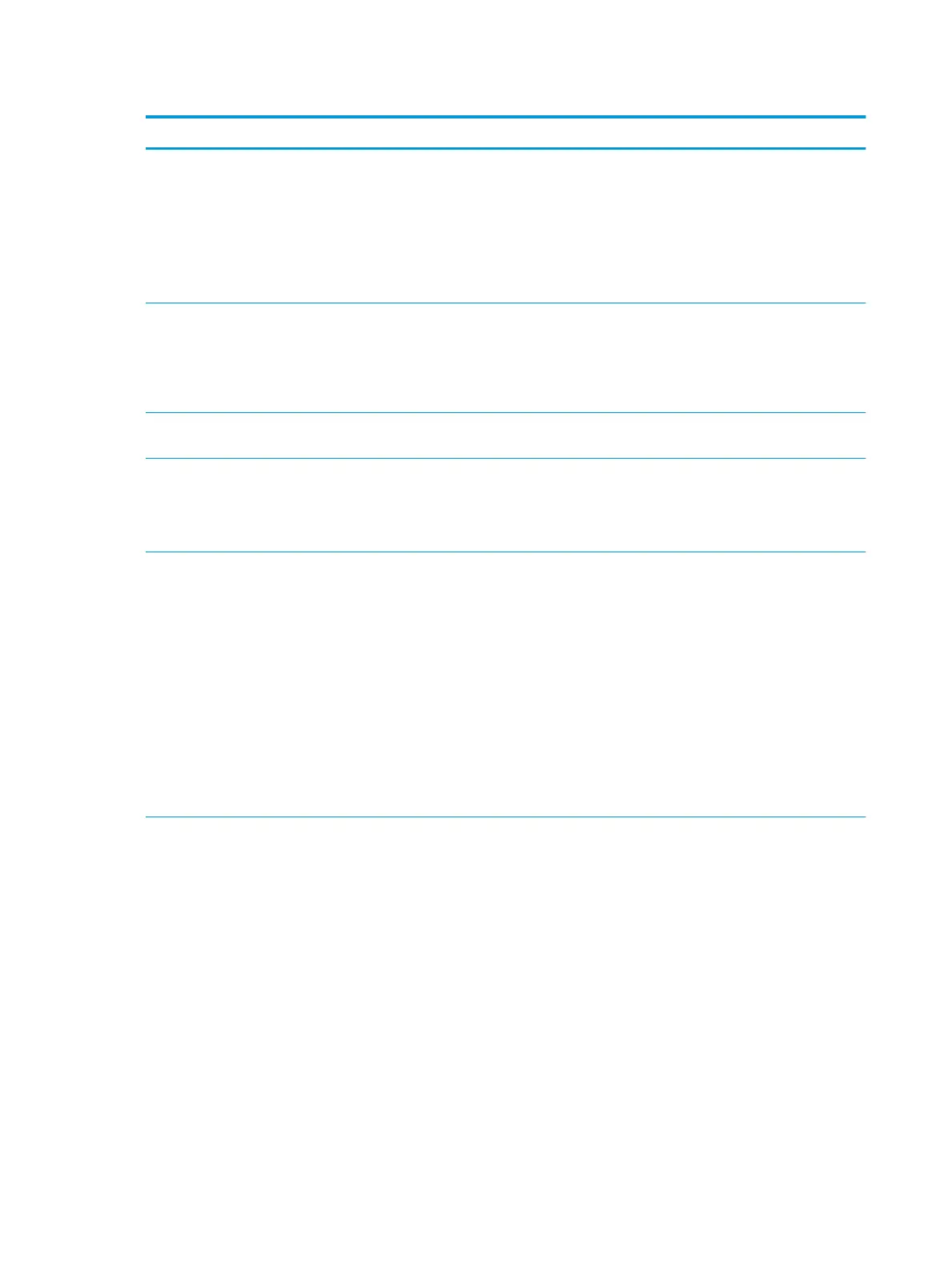Table 5-2 Computer Setup—Security (continued)
Option Description
● WMI commands that change system settings
● BIOS Conguration Utility (BCU)
● Alternative power-on password
NOTE: Creating a BIOS user disables the Fast Boot option.
NOTE: If the password is set, it is required to change Computer Setup options, update the BIOS, and
make changes to certain plug and play settings under Windows.
Change BIOS
Administrator Password
(This selection is active
only if a BIOS
administrator password is
set.)
Lets you change the BIOS administrator password.
You must know the current password to be able to change it.
Create POST Power-On
Password
The power-on password prompt appears after a power cycle or reboot. If the user does not enter the
correct power-on password, the unit will not boot.
Change POST Power-On
Password (This selection
is active only if a BIOS
administrator password is
set.)
Lets you change the POST power-on password.
You must know the current password to be able to change it.
Password Policies Let you set the guidelines for a valid password. Options include:
● Password minimum length
● Requires at least one symbol
● Requires at least one number
● Requires at least one upper case character
● Requires at least one lower case character
● Allow spaces
Clear Password Jumper
Select Honor to allow or Ignore to not allow the absence of the password jumper to clear the passwords at
boot up. Default is Honor.
Security Conguration TPM Embedded Security
● TPM Specication Version
Displays the current TPM version.
● TPM Device
Lets you set the Trusted Platform Module as available or hidden.
● TPM State
Select to enable the TPM.
● ClearTPM
Select to reset the TPM to an unowned state. After the TPM is cleared, it is also turned o. To
temporarily suspend TPM operations, turn the TPM o instead of clearing it.
IMPORTANT: Clearing the TPM resets it to factory defaults and turns it o. You will lose all created
keys and data protected by those keys.
● TPM Activation Policy
70 Chapter 5 Computer Setup (F10) Utility
