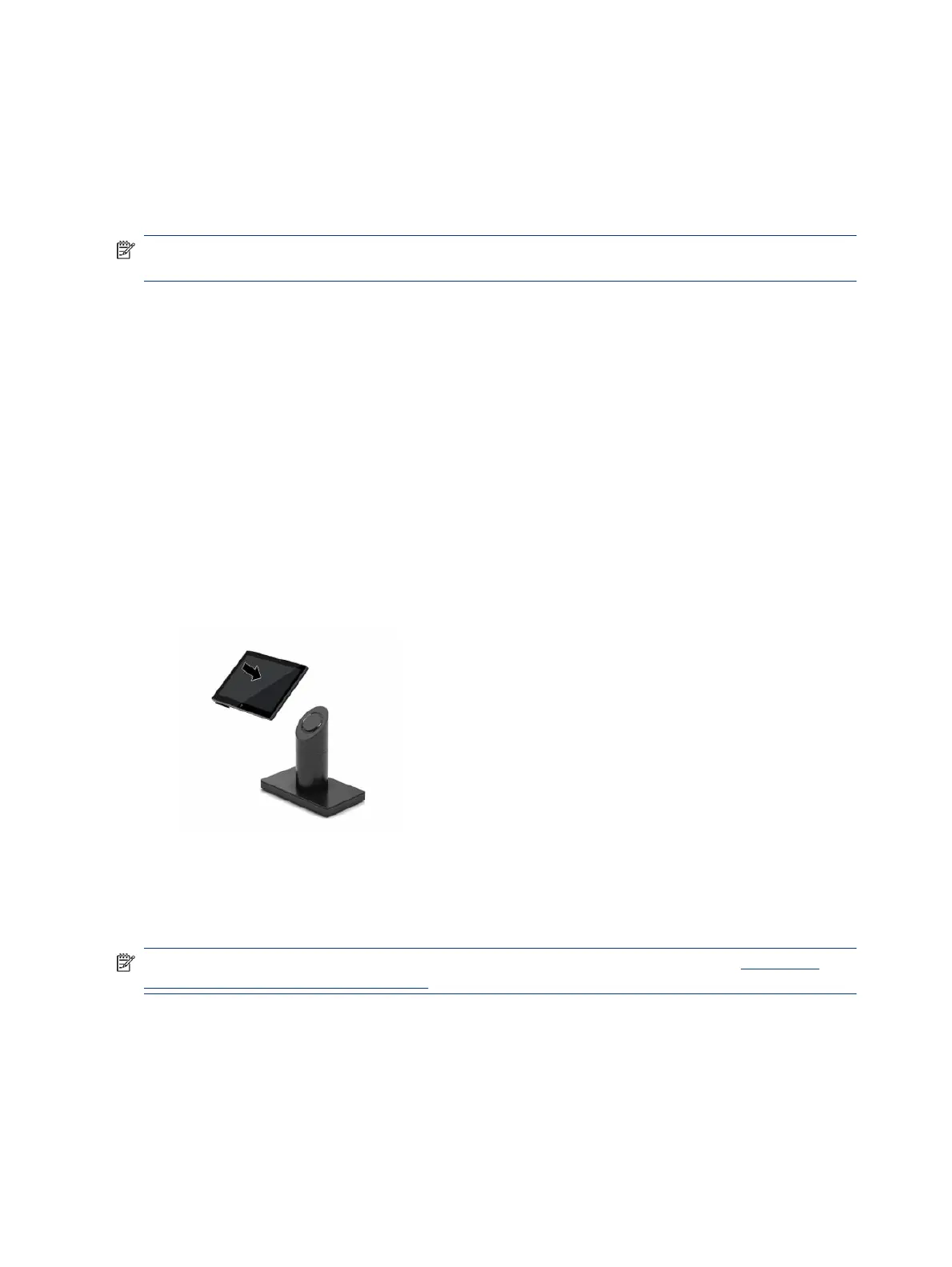You can use two authentication methods to release the mobility head unit. Set up the authentication methods
using the HP SureLock wizard.
● Windows® user authentication: You can dene a group that allows users to release the mobility head unit
based on their Windows login password.
● PIN authentication: A PIN is required to release the mobility head unit.
NOTE: You can require one, both, or no authentication method to release the mobility head unit. The
default setting requires no authentication.
The light on the dock lock release button indicates the locking status.
● Amber: The mobility head unit is locked and cannot be released without the proper Windows login
permission.
● White: The mobility head unit is locked and might require a PIN to release it.
● Green: The mobility head unit is not locked and can be removed.
Attaching the mobility head unit to the dock
To attach the mobility head unit to the dock, use this procedure and illustration.
To attach the mobility head unit to the dock:
▲ Align the rear of the mobility head unit with the top of the dock’s column, and place the mobility head
unit onto the dock. The mobility head unit automatically locks to the dock when attached.
Removing the mobility head unit from the dock
To remove the mobility head unit from the dock, use this procedure and illustration.
NOTE: Your system may require a PIN to unlock the mobility head unit from the dock. See Locking and
releasing the mobility head unit on page 13.
To remove the mobility head unit from the dock:
14
Chapter 3 Hardware setup
