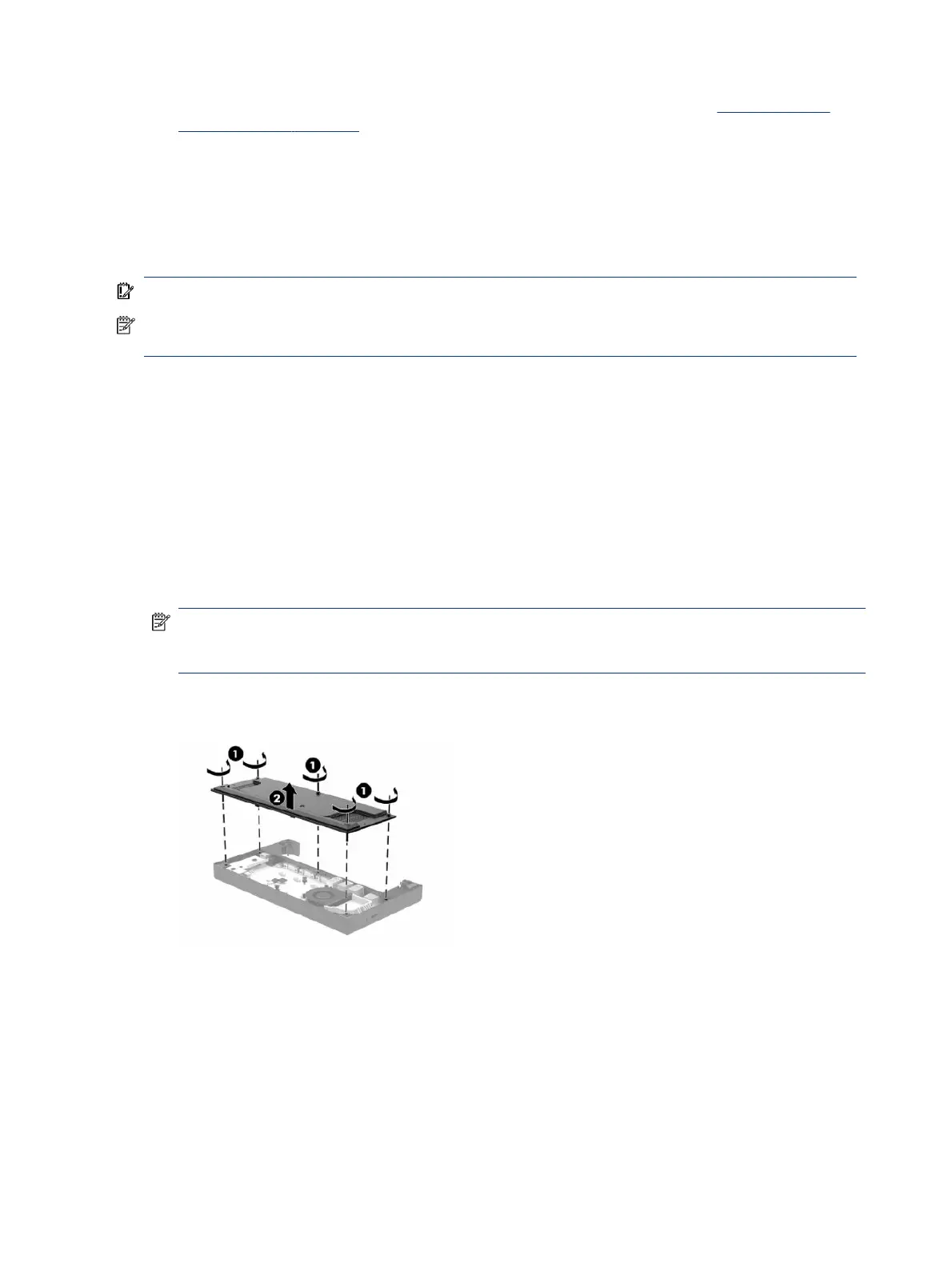4. Connect the AC adapter to the I/O connectivity base and a grounded AC outlet. See Connecting an AC
adapter to power on page 9.
Conguring the I/O connectivity base powered serial ports
You can congure the serial ports as standard (unpowered) serial ports or powered serial ports. Some devices
use a powered serial port. If the serial port is congured as a powered port, devices that support a powered
serial interface do not require an external power source.
IMPORTANT: The system must be turned o before connecting or disconnecting serial port devices.
NOTE: The I/O connectivity base ships with all serial ports congured in standard unpowered serial mode
(0 volts) by default.
Each serial port has three voltage settings.
● 0 volts
● 5 volts
● 12 volts
To change the voltage settings for a powered serial port:
1. Turn o the mobility system properly through the operating system, and turn o any external devices.
2. Disconnect the power cord.
NOTE: Regardless of the power state, voltage is always present on the system board as long as the
system is plugged into an active AC outlet. You must disconnect the power cord and wait approximately
30 seconds for the power to drain to avoid damage to the internal components of the computer.
3. Remove the ve screws on the underside of the I/O connectivity base (1) that secure the bottom plate to
the I/O connectivity base, and then remove the bottom plate from the I/O connectivity base (2).
18 Chapter 3 Hardware setup
