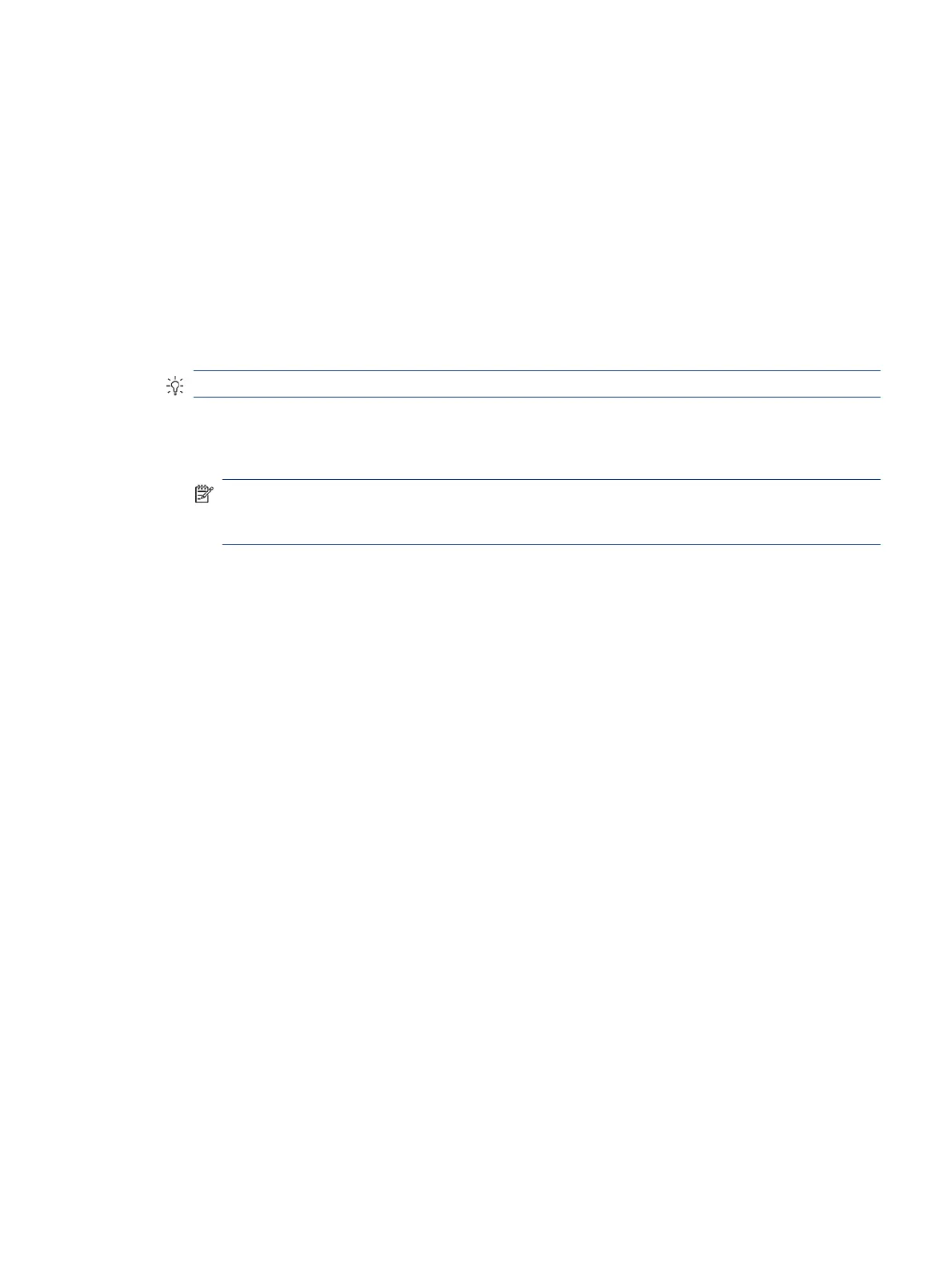4. Complete the installation wizard.
5. Choose to restart now or later. The computer might not work until the next restart. Select Finish.
Installing updates
You can update the mobile system immediately or the next time it is shut down.
To install updates:
1. Open Windows Explorer, and navigate to where you saved HP Firmware Installer.
2. Double-click HPFirmwareInstaller.exe, and then select OK.
3. Verify that updates are available, select which updates to install, and then select Install.
TIP: You must be connected to the internet for new updates to download to HP Firmware Installer.
4. Select one of the following options:
● Shut down now: Installs the update immediately.
NOTE: You might see the display icker and hear some audio clicks, your internet connection might
be intermittent, and your mouse and keyboard could become unresponsive until installation is
complete.
● Close and shut down later: Installs the update the next time you shut down the computer.
The computer turns on automatically after the rmware update is complete.
Installing updates 27
