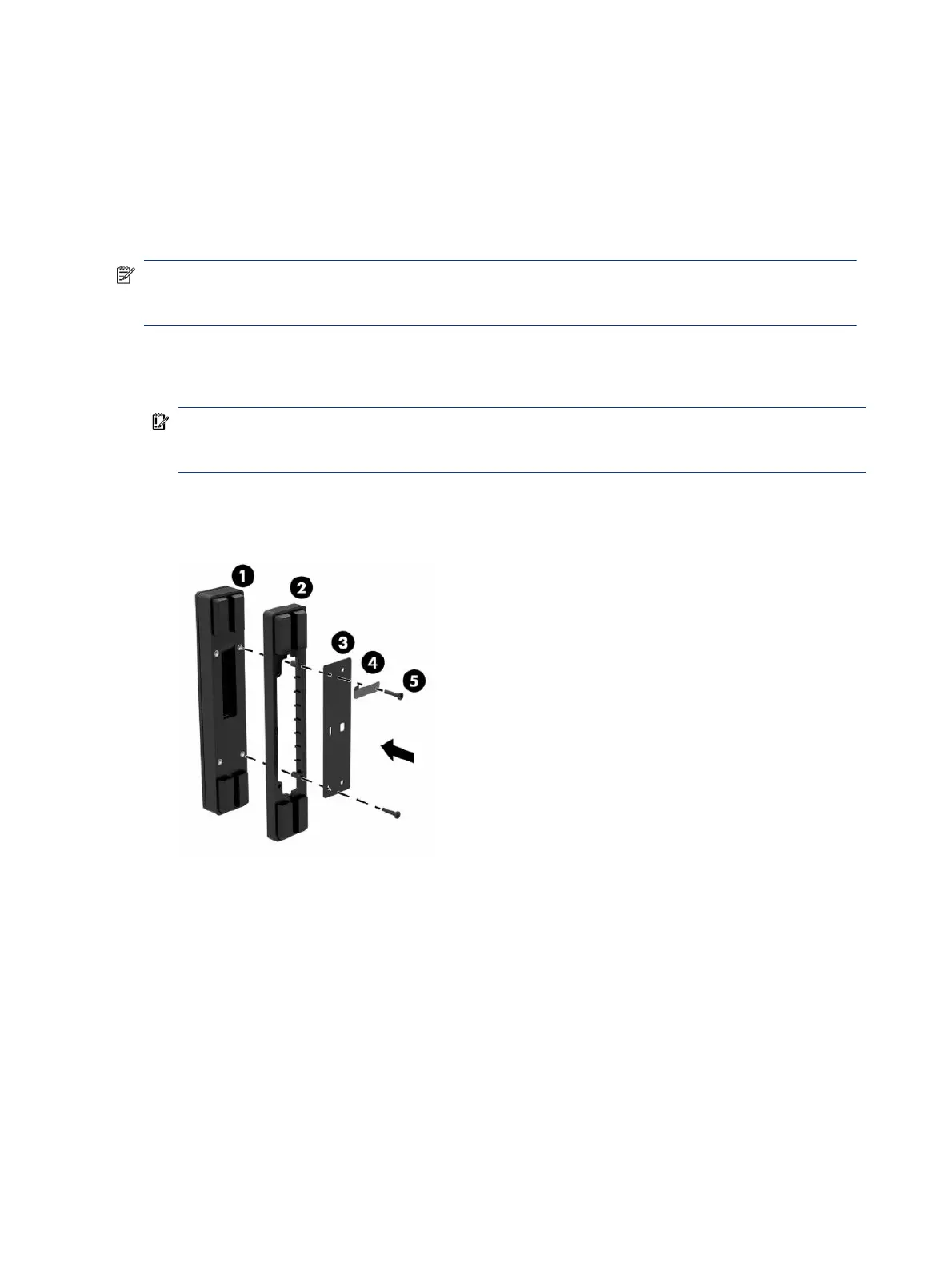Attaching an optional ngerprint reader to the I/O connectivity
base
You can use the optional ngerprint reader as a standalone device, or you can attach it to the I/O connectivity
base.
To connect an optional ngerprint reader to the I/O connectivity base:
NOTE: You can attach the ngerprint reader to either side of the I/O connectivity base, but if you attach it
to the left side of the I/O connectivity base, the ngerprint reader covers the microSD slot and the headset
jack on the I/O connectivity base.
1. Turn o the mobility system properly through the operating system, and turn o any external devices.
2. Disconnect the power cords from the mobility system and I/O connectivity base.
IMPORTANT: Regardless of the power state, voltage is always present on the system board as long as
the system is plugged into an active AC outlet. You must disconnect the power cord and wait
approximately 30 seconds for the power to drain to avoid damage to the internal components.
3. Place the ngerprint reader (1) on the riser (2), and then attach the mounting bracket (3) and cable
routing clip (4) to the ngerprint reader and riser with the two long screws (5) that are included with the
ngerprint reader.
4. Connect the USB cable to the ngerprint reader (1) and route the cable under the routing clip on the
ngerprint reader (2). Remove the mounting screw (3) from the underside of the I/O connectivity base,
24 Chapter 3 Hardware setup
