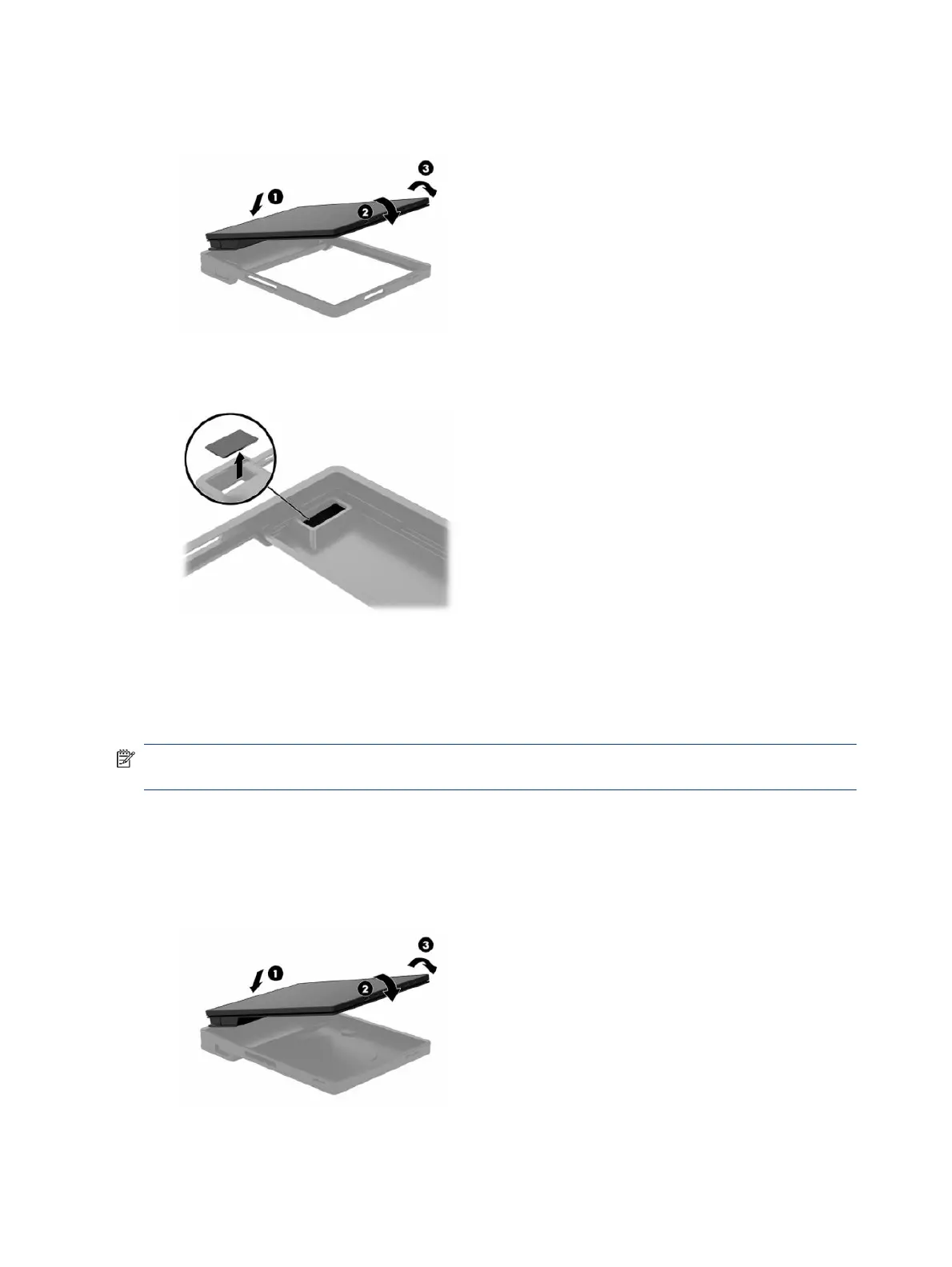2. Slide the payment bump side of the mobility head unit into the case (1), rotate the unit down into the
case (2), and then securely snap the lip of the case around the unit (3).
3. If your mobility head unit includes a ngerprint reader, remove the ngerprint reader insert from the
case.
Attaching the rugged case to the mobility head unit
You can help protect your mobility head unit from accidental drops and bumps with the optional rugged case.
You can also attach a shoulder strap to the case for hands-free use.
NOTE: You can only use the rugged case with mobile system with grip models and convertible system with
grip models.
To attach the case:
1. Remove the mobility head unit from the dock if it is attached.
2. Slide the payment bump side of the mobility head unit into the case (1), rotate the unit down into the
case (2), and then securely snap the lip of the case around the unit (3).
20 Chapter 3 Hardware setup
