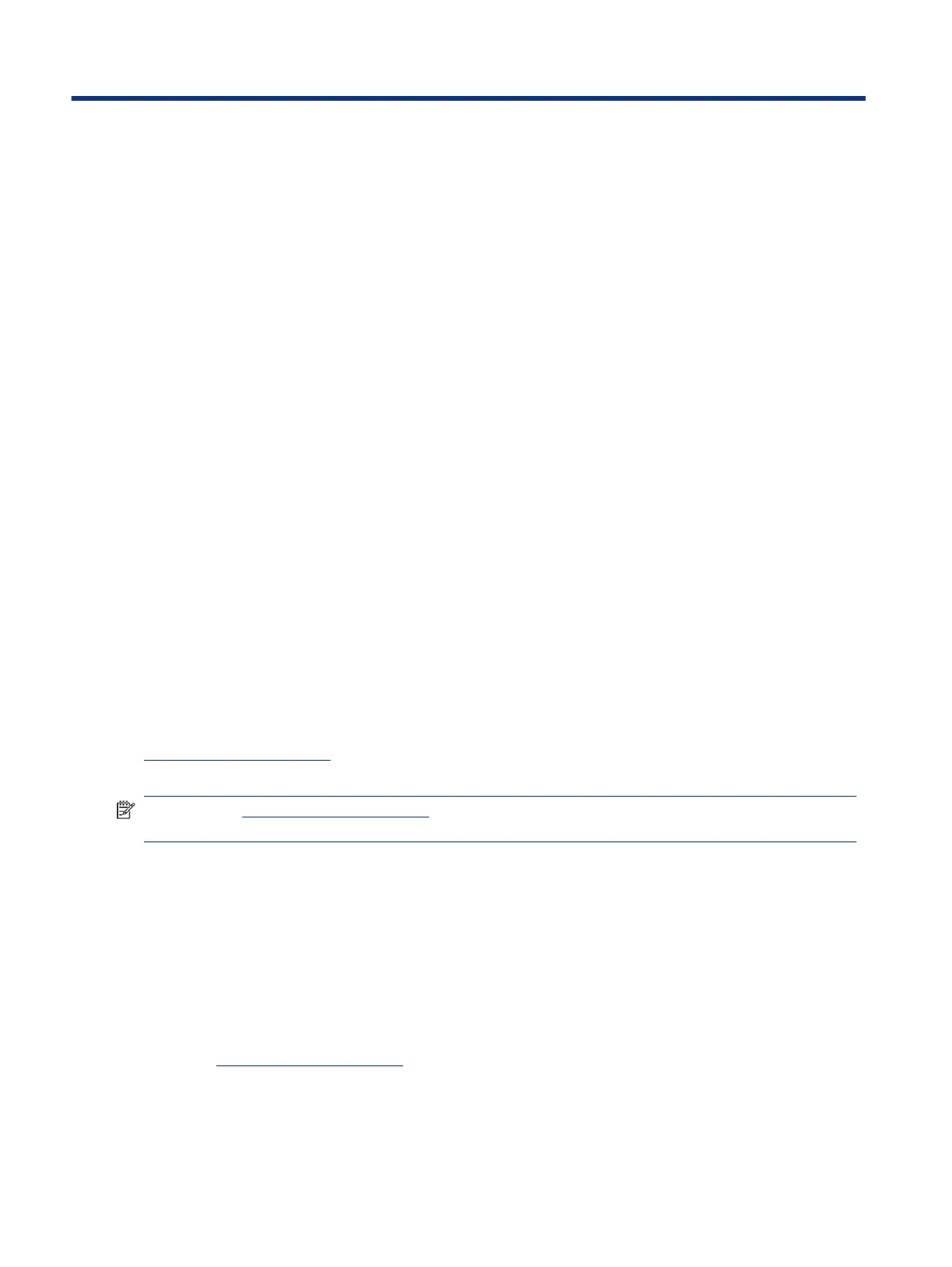Conguring the software4
You can congure the computer and integrated peripherals and calibrate the touch screen.
Touch screen calibration for Windows 10 Professional and Windows
10 IoT Enterprise for Retail
The Windows calibration tool works only in digitizer touch mode. If you install a retail touch utility, it sets the
touch screen to mouse mode by default and does not allow the Windows calibration tool to run.
To calibrate the touch module in Windows 10 Professional and Windows 10 IoT Enterprise for Retail:
1. Open Control Panel. You can type Control Panel in the Search box to access it.
2. In Control Panel, type calibrate in the Search box. Under Tablet PC Settings, tap the Calibrate the screen
for pen or touch input link. In the Tablet PC Settings dialog box, tap the Calibrate button, and then
proceed to step 3.
3. Follow the on-screen instructions to press the target marks on the touch screen. At the end of the
calibration process, the touch module should be aligned with the video, and the touch points will be
accurate.
Conguring
optional HP integrated peripheral modules
Use this information to congure peripheral modules.
To congure the integrated USB peripheral, see the HP Point of Sale Conguration Guide (available
in English only). The guide is located with the documentation on your retail computer and at
http://www.hp.com/support. To access the guide on the retail computer, select Start, and then select HP
Point of Sale Information.
NOTE: Check http://www.hp.com/support for updated software or documentation that became available
between the time your product was manufactured and the time it was delivered to you.
Updating the mobile system
Use these sections to update the mobile system.
Downloading HP Firmware Installer
Use these steps to download the
rmware installation app.
1. Go to http://www.hp.com/support.
2. Select Software and Drivers, and follow the on-screen instructions to nd your docking station.
3. Follow the on-screen instructions to select and download HP Firmware Installer.
26
Chapter 4 Conguring the software
