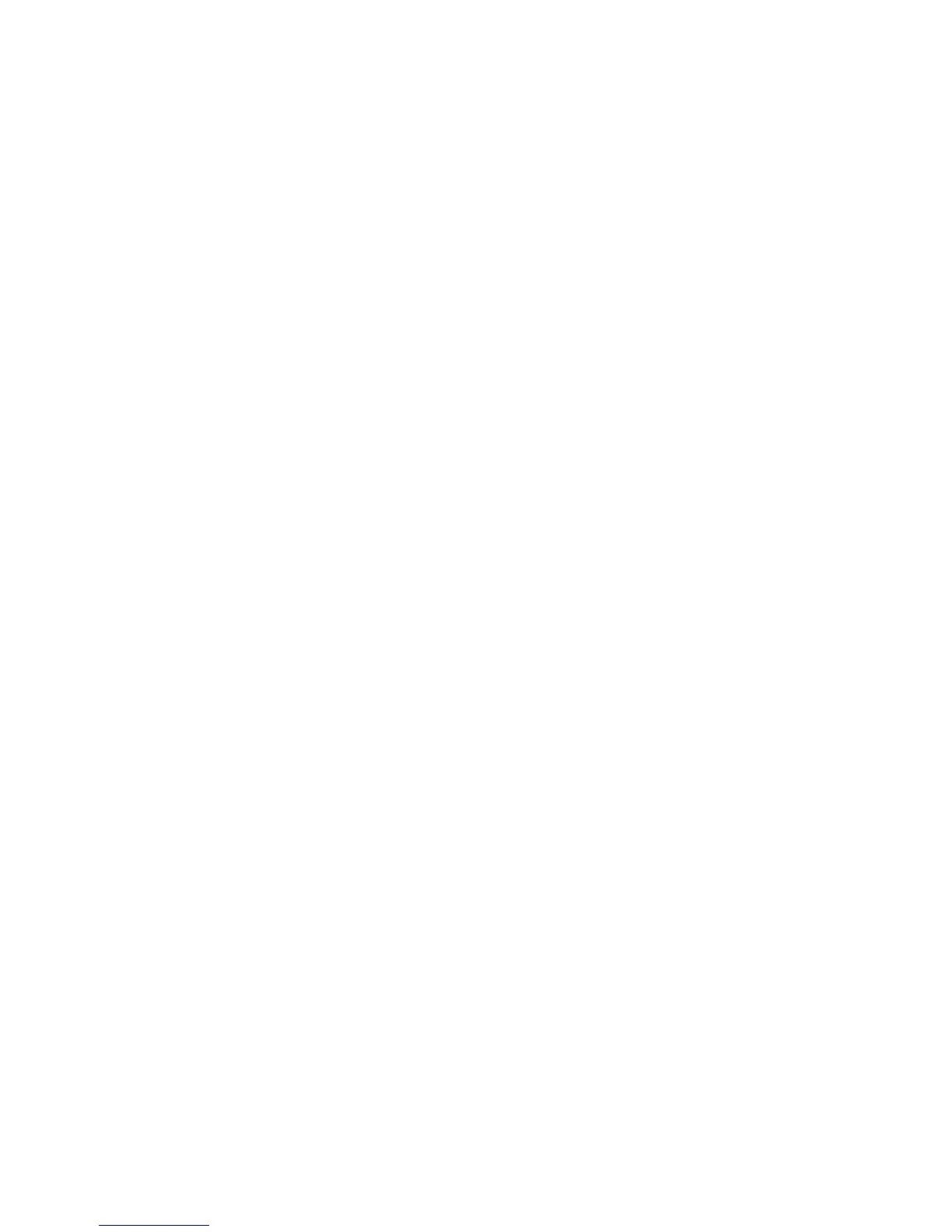SAS RAID 0 configuration
Use the following procedure to configure an Integrated Striped (IS) volume with the BIOS-based
configuration utility. The procedure assumes that the system has the required disk and disk controllers.
1. Start the LSI Corporation Configuration Utility. During BIOS start up, you are prompted to Press
Ctrl-C to start LSI Corp. Configuration Utility.
2.
On the Main menu of the BIOS-based configuration utility, use the arrow keys to select an
adapter.
3.
Press Enter to go to the Adapter Properties screen.
4. On the Adapter Properties screen, use the arrow keys to select RAID Properties, and press Enter
to go to the New Array Type screen.
5. In the Select New Array Type screen, use the arrow keys to select Create IS Volume. Press
Enter to go to the Create New Array screen.
6.
In the Create New Array screen, use the arrow keys to select the first disk for the IS volume. Then
use the arrow keys to move to the RAID Disk column for this disk, and press Space and + or - to
select Yes as the value for this column.
If partitions are defined on the selected disk, a message appears warning you that data on the
disk will be lost when the striped volume is created.
7.
Press M to migrate, or D to delete the data on the drive.
8.
To select additional drives for the striped volume, up to the workstation-specific maximum number,
repeat the previous steps.
9.
When all drives are selected, press C to create the array once. Use the arrow keys to move to
Save changes then exit this menu and press Enter.
10.
When the new array is created, the Adapter Properties screen appears. Press Esc twice and select
Exit.
ENWW
Configuring SAS RAID devices
211
