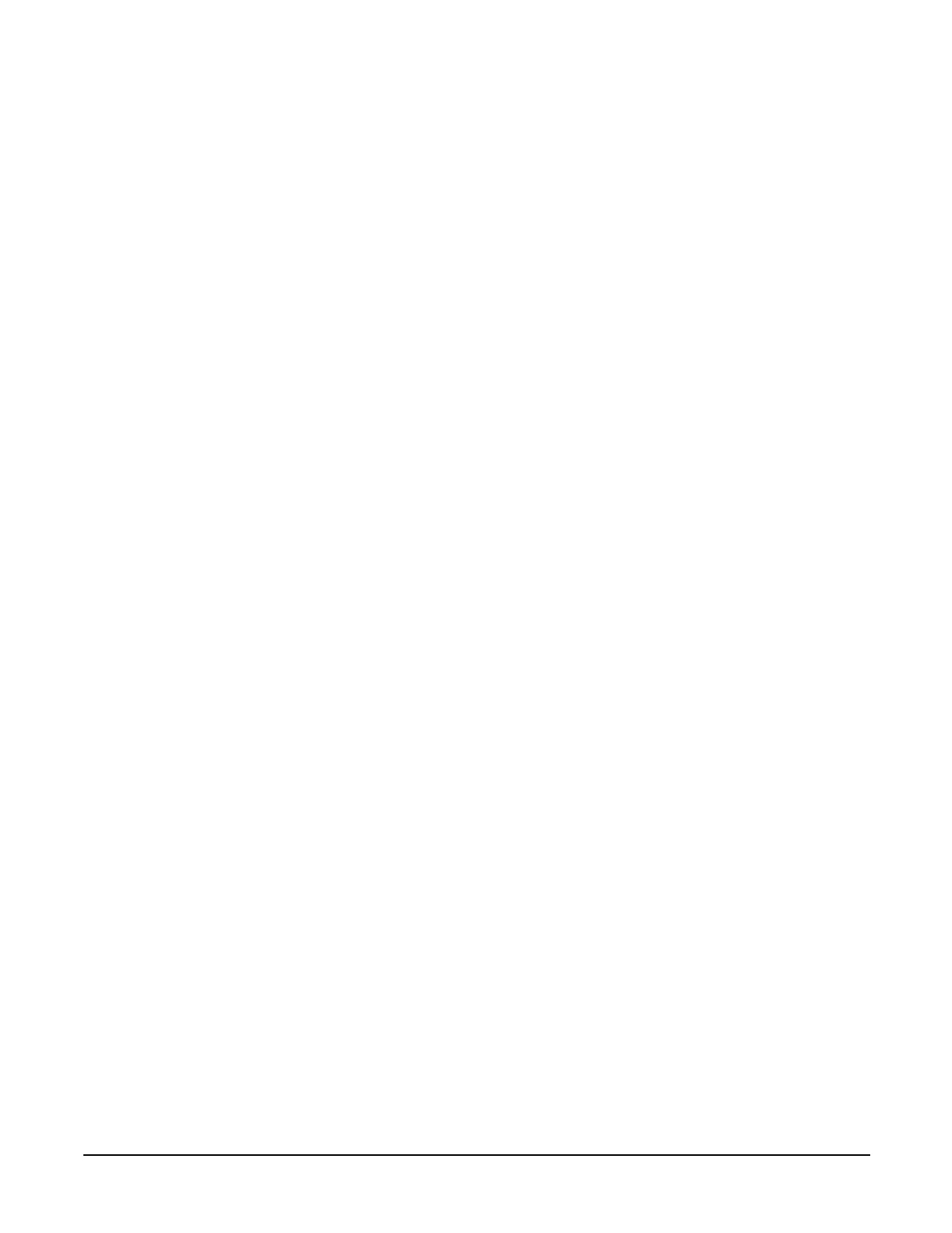Chapter 5
Troubleshooting
Possible Problems
72
Step 9. Verify that the DIMMs are fully seated. When the DIMM is fully seated in the mating connector,
the retaining latches are closed (they should be flush with the front of the DIMM). If the latches are
not closed, reseat the DIMM fully by engaging the retaining latches and closing them fully.
Step 10. Check that the processors are installed in the correct sockets and that each processor has a power
pod installed. Also verify that the processors are of the same type.
Step 11. Check the boot order with the SCSI configuration utility.
Step 12. If there are no obvious errors, reflash the BMC firmware, Refer to Chapter 4, “Utilities.”
Step 13. If the system will still not boot, it may be necessary to replace the base unit.
The system has intermittent failures
Step 1. Examine the front panel LEDs for warning or fault indications. The system LED will be flashing
yellow with a warning indication and flashing red with a fault indication. See “Front Control Panel
LEDs” on page 74.
Step 2. Examine the QuickFind Diagnostic Panel for indications of specific warning or fault indications.
The diagnostic LEDs present patterns that categorize the source of the warning or fault. See
“QuickFind Diagnostic Panel LEDs” on page 76.
Step 3. Display and examine the system event log (SEL) and forward progress log (FPL) for further
information relating to warning or fault indications.
Step 4. Make sure that the system fan assemblies are fully seated.
Step 5. Verify that the server is plugged into a power source that is within specifications described on the
label of the power supply.
Step 6. Make sure that the internal SCSI chain is terminated and that termination is not enabled on any of
the drives. Note that LVD SCSI termination is provided on the cable.
Step 7. Check that the processors are installed in the correct sockets and that terminators are installed in
all unused sockets.
Step 8. Reset the main memory DIMMs.
Step 9. If date and time or customer settings are being cleared, the system board battery may need to be
replaced.
The system LED or Diagnostic LEDs are not on and no error messages appear.
If the server does not work (with no LEDs illuminated) and no error messages appearing, check the following:
Step 1. Make sure that all cables and the AC power cord are plugged into their proper receptacles.
Step 2. Make sure that the AC outlet is working. If the server is plugged into a switched multiple-outlet
box, make sure that the switch on the outlet box is turned on.
Step 3. Make sure that the server is turned on (the power-on light should be green and the fans should be
on).
Step 4. Turn the server off, wait at least twenty seconds, then turn the server back on to see if the failure
can be cleared.
