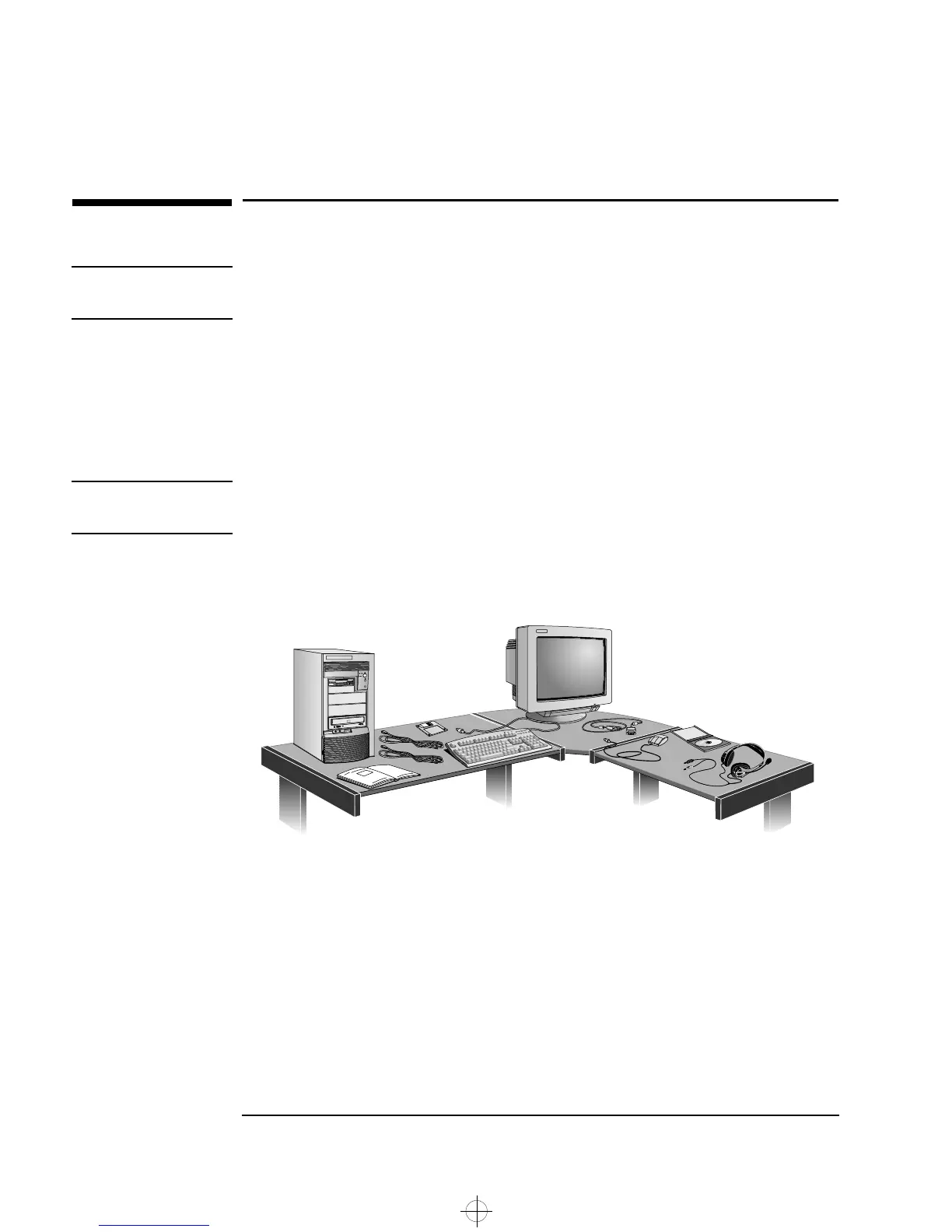1 Setting Up and Using Your PC Workstation
Unpacking Your PC Workstation
2
Unpacking Your PC Workstation
WARNING If you are in any doubt that you can lift the PC Workstation and the
display safely, do not try to move them without help.
1 When you receive your PC Workstation, unpack all of the
components:
• Computer and power cords
• Display and its video cable
• HP enhanced keyboard, mouse, and Labtec® headphones
• Manuals and driver kit.
NOTE Device drivers, HP utilities, and an online Network Administrator Guide
are preloaded on your system and provided in a driver kit.
2 Place the PC Workstation on (or under) a sturdy desk with easily
accessible power outlets and enough space for the keyboard, mouse,
and any other accessories.
3 Position the PC Workstation so that its rear connectors are easily
accessible.
4 Place the display next to the computer.
Installation Tools No tools are required to install your PC Workstation. However, if you
plan to install a disk drive or an accessory board inside your
PC Workstation, you will need a flat-blade screwdriver. For more
information on installing accessories, see chapter 2, How to Install
Accessories Inside Your PC Workstation.
napa.bk : napa-ug1.fb4 Page 2 Monday, August 4, 1997 7:20 PM
