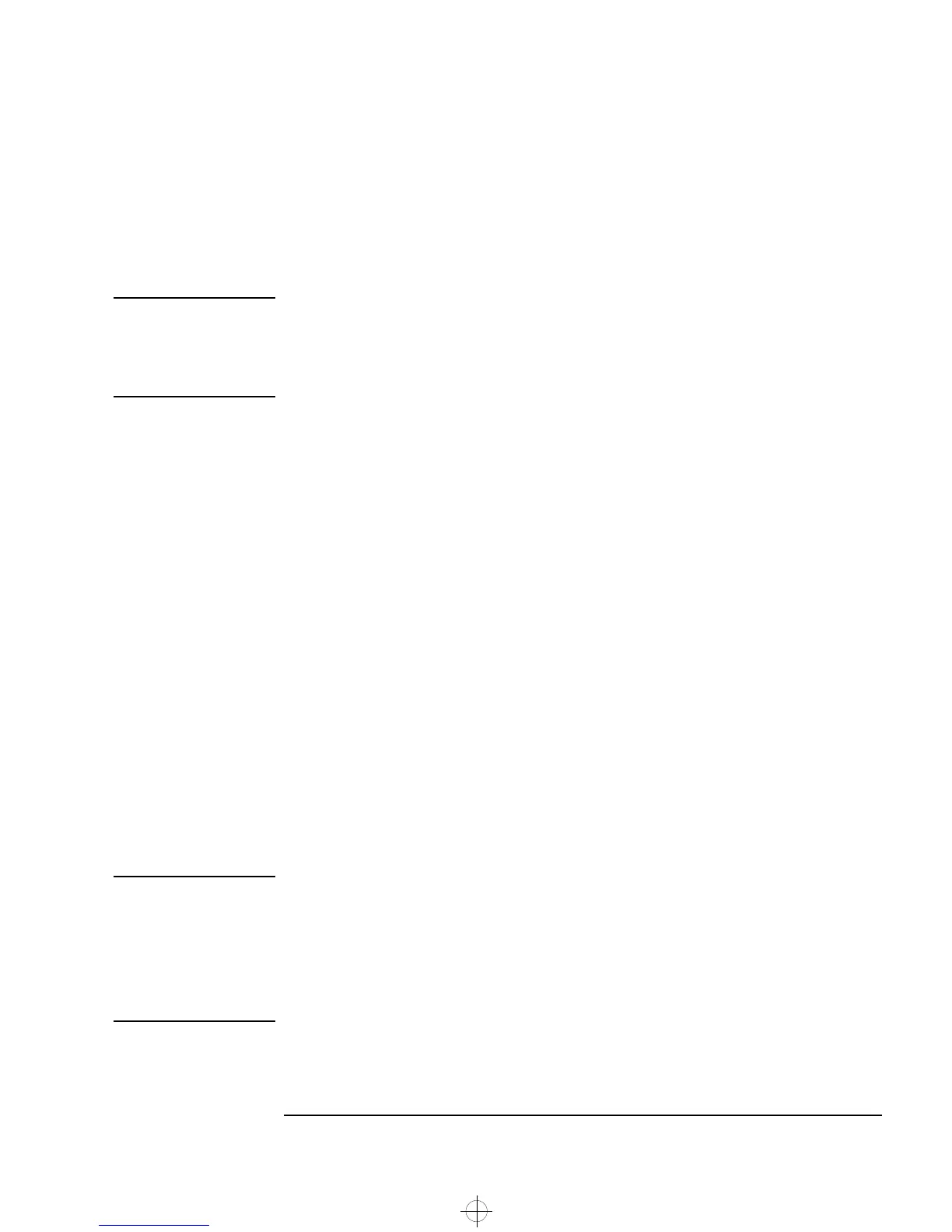15
1 Setting Up and Using Your PC Workstation
Using Your HP Enhanced Keyboard
HP TopTOOLS Pressing this soft key opens HP TopTOOLS. This application helps you
manage and reduce overall ownership costs and provides advanced
PC management tools that can, for example, be used for remote BIOS
updates and security management.
NOTE Before using HP TopTOOLS for the first time, you must install
it as follows: From the Start menu, select Programs, then
HP DMI, then Setup. The HP TopTOOLS application is installed
automatically.
The System Health window of the HP TopTOOLS hardware monitoring
facility provides information on:
• Fan Control in the HP UltraFlow cooling system
•
System Temperature for PC Workstation components
• ECC Error Notification
• Voltage Monitoring for components
HP Customer
Information
This soft key accesses HP Customer Information, which includes:
• Information on product features
• The preloaded software on the system
• Details on how to configure the HP enhanced keyboard
• Information on how to configure the WWW browser
• Detailed HP support information
• Links to the HP PC and PC Workstation website
Mute and Volume Keys Pressing the Mute key mutes the audio, or restores the audio if it has
been muted. The Volume keys can be used to control the volume level.
NOTE By default, the volume on your system can be controlled with the Mute
and Volume keys on the keyboard or through the HP Volume Control
software. The volume control on the audio front panel is disabled.
For more information on controlling audio on your system, see the
online guide Using Sound on Your PC.
napa.bk : napa-ug1.fb4 Page 15 Monday, August 4, 1997 7:20 PM
