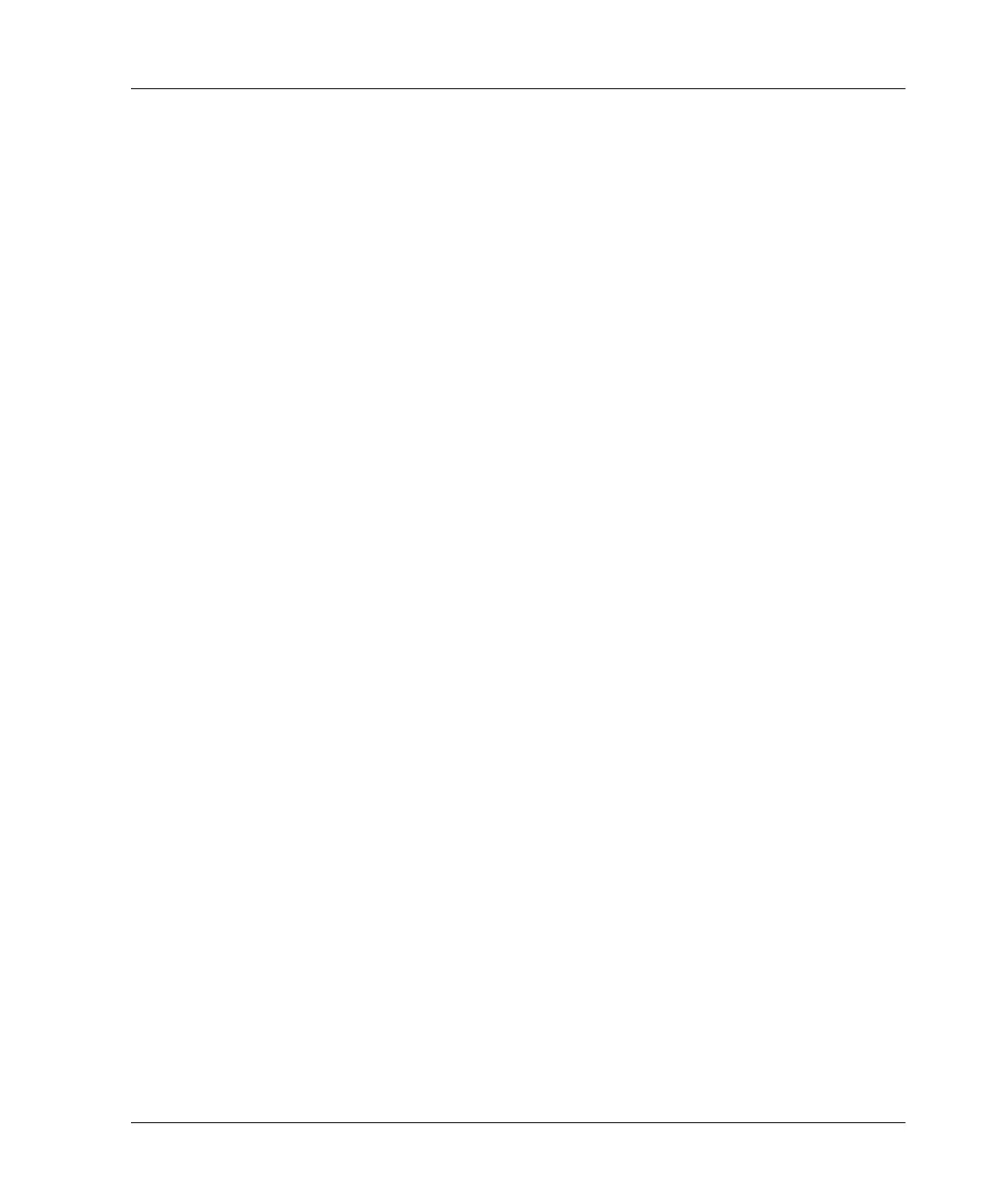Server Blade Configuration and Utilities
HP recommends selecting a reasonable starting IP address, with the last digit(s)
of the address corresponding to the bay number of each server blade (example:
192.168.100.1 through 192.168.100.16), the user can build an easy-to-remember
numbering system.
4. Reset Bay #1, if necessary. The server blade in Bay #1 must only be reset if you
intend the server blade to use a Static IP Bay Configuration address by marking
the feature enable mask for Bay #1. Before resetting the server blade, you must
browse to the Network Settings page in the iLO interface, select Enable Static
IP Settings and click Apply. This will force the server blade to reboot and use
the newly assigned enclosure static IP.
If multiple enclosures are deployed at the same time, the process can be repeated
easily by moving a single server blade to Bay #1 of each enclosure to perform the
configuration.
Configuring Static IP Bay Settings
Static IP bay settings available on the BL p-Class tab, allow you to configure and
deploy the server blade.
The Enable Static IP Bay Configuration Settings checkbox, available on the Network
Settings tab (not shown), allows you to enable or disable Static IP Bay Configuration.
The new Enable Static IP Bay Configuration Settings option, is only available on
server blades. When Static IP Bay Configuration is enabled, all fields, except iLO
Subsystem Name, are disabled. Only Static IP Bay Configuration or DHCP can be
enabled at one time. Disabling both Static IP Bay Configuration and DHCP will
signal iLO to use a user-defined IP address. The Enable Static IP Bay Configuration
Settings option will remain disabled if the infrastructure does not support Static IP
Bay Configuration.
HP ProLiant BL30p Server Blade Setup and Installation Guide 5-21
