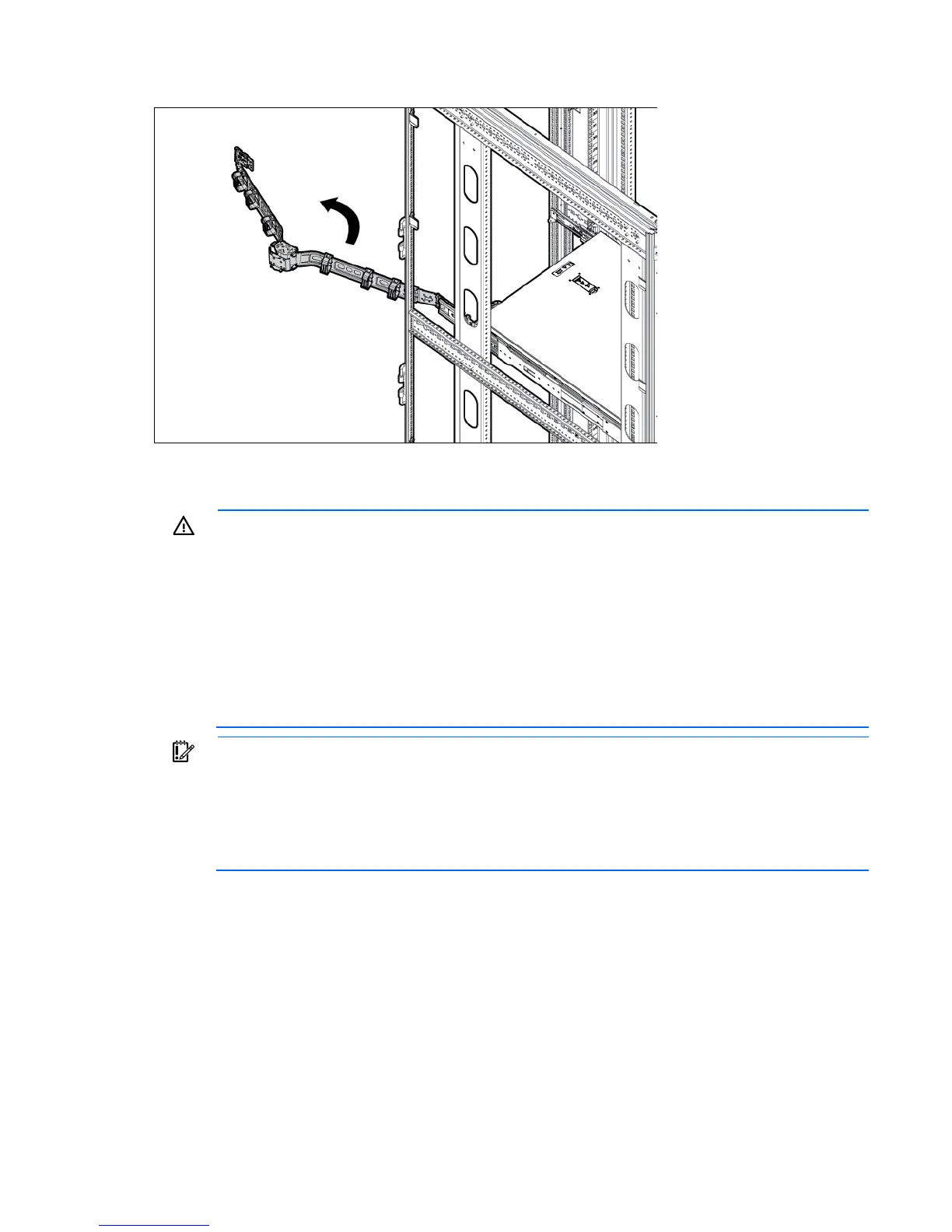Removal and replacement procedures 34
2.
Open the cable management arm. The cable management arm can be right-mounted or left-mounted.
Remove the server from the rack
WARNING: This server is very heavy. To reduce the risk of personal injury or damage to the
equipment:
• Observe local occupational health and safety requirements and guidelines for manual
material handling.
• Get help to lift and stabilize the product during installation or removal, especially when the
product is not fastened to the rails. HP recommends that a minimum of two people are required
for all rack
server installations. A third person may be required to help align the server if the
server is installed higher than chest level.
• Use caution when installing the server in or removing the server from the rack; it is unstable
when not fastened to the rails.
IMPORTANT: The requirement of extending or removing the server from the rack when
performing installation and maintenance procedures depends on the rail system used:
• If using a ball-bearing rail system, you can perform most installations and maintenance by
simply extending the server from the rack.
• If using a friction rail system, to perform installations or maintenance that requires access panel
removal, remove the server from the rack.
To remove the server from an HP, Compaq-branded, Telco, or third-party rack:
1. Power down the server (on page 31).
2. Disconnect all peripheral cables and power cords from the server rear panel.
3. Extend the server from the rack (on page 32).
4. Remove the server from the rack. For more information, see the documentation that ships with the rack
mounting option.
5. Place the server on a sturdy, level surface.
