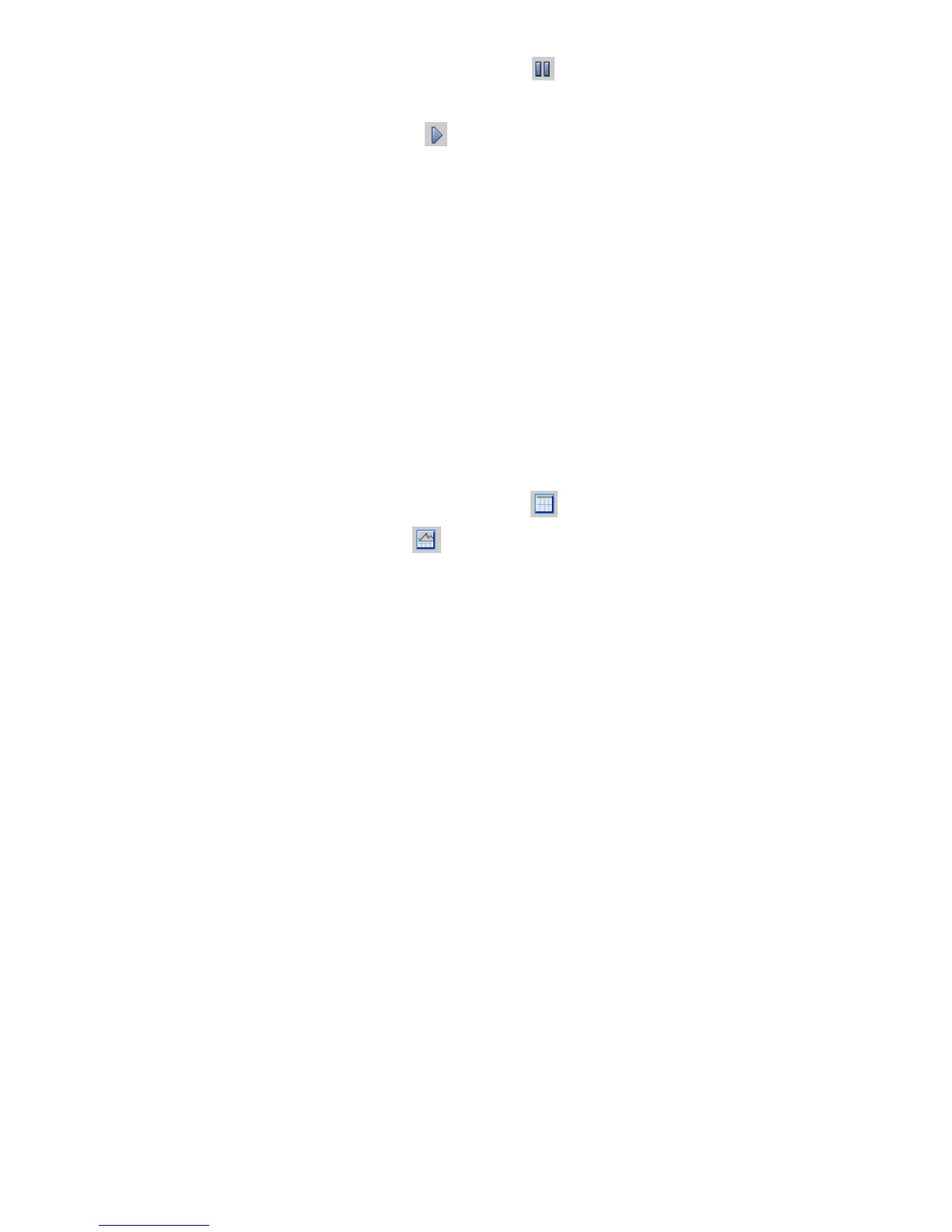1. From the Performance Monitor window, click to pause the monitoring.
All data remain as they were when you paused.
2. To restart the monitoring, click .
Data updates when the next sample interval elapses. The graph will have a gap in the time.
Changing the graph
You can change the graph and its lines in the following ways:
• “Hiding and showing the graph” (page 223)
• “Displaying or hiding a line” (page 223)
• “Changing the color or style of a line” (page 223)
• “Highlighting a line” (page 223)
• “Changing the scaling factor” (page 224)
Hiding and showing the graph
By default, the performance monitor graph appears in the Performance Monitor window. If you
want more space to display the performance monitor table, you can hide the graph.
1. From the Performance Monitor window, click to hide the graph.
2. To redisplay the graph, click to show the graph.
Displaying or hiding a line
When you add statistics to monitor, by default, they are set to display in the graph. You can control
which statistics display in the graph, as needed.
1. From the Performance Monitor window, deselect the Display check box for the statistic in the
table.
2. To redisplay the line, select the Display check box for the statistic.
If you want to display all of the statistics from the table, right-click anywhere in the Performance
Monitor window, and select Display All.
Changing the color or style of a line
You can change the color and style of any line on the graph.
1. From the Performance Monitor window, select one or more statistics in the table that you want
to change.
2. Right-click, and select Edit Line.
3. Select the color and line style options you want.
4. To see the changes and leave the window open, click Apply.
5. When you finish the changes, click OK.
Highlighting a line
You can highlight one or more lines on the graph to make them easier to distinguish.
1. From the Performance Monitor window, right-click the statistic in the table that you want to
highlight, and select Highlight.
The line turns white.
2. To remove the highlight, right-click the statistic, and select Remove Highlight.
Changing the graph 223
