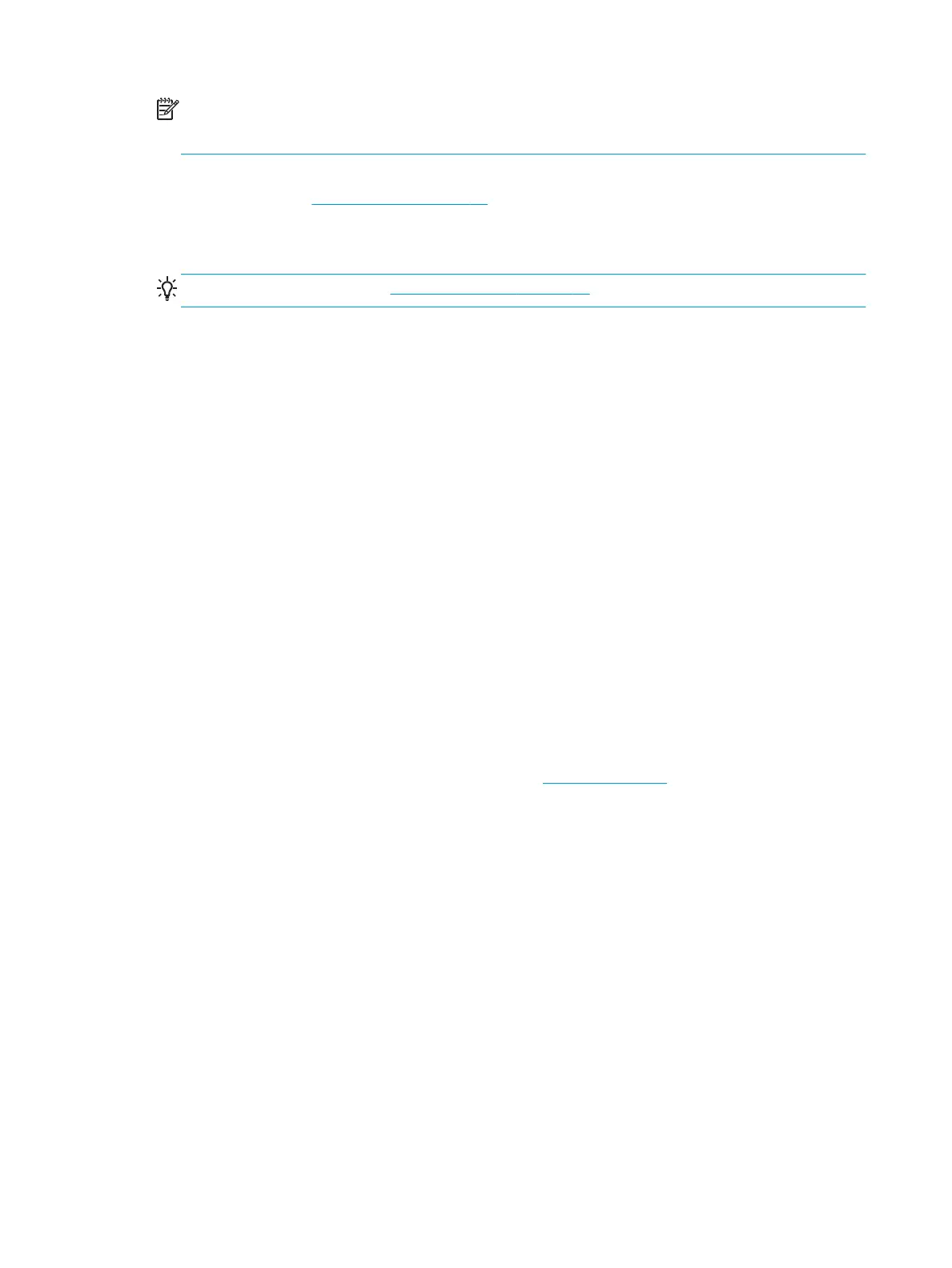NOTE: If the printer hangs up while printing a job, and the queue facility is turned on, the partially
printed job will appear in the queue as on hold when the printer is next turned on. When you resume the
job, it will start printing at the page at which it was interrupted.
●
On hold for paper: The job can't be printed because the right paper is not loaded in the printer. Load the
required paper, see Paper handling on page 51, and click Continue to resume the job
●
On hold for accounting: The job can't be printed because the printer requires all jobs to have an account
ID: enter the account ID and then click Continue to resume the job
TIP: To set an account ID, see Require account ID on page 32.
●
On hold for stacker: The stacker is open, jammed, or full
●
On hold for manual mode: You must go to the front panel to activate manual mode
●
Printing
●
Drying
●
Cutting paper
●
Ejecting page
●
Canceling: The job is being canceled, but will remain in the printer job queue
●
Deleting: The job is being deleted from the printer
●
Printed
●
Canceled: The job has been canceled by the printer
●
Canceled by user
●
Empty job: The job does not contain anything to print
Reactivate a job on hold
When the printer puts a job on hold you receive an alert, see Alerts on page 247, which explains why the job
is on hold. Follow the instructions on the screen to remove the hold and continue printing.
Turn off the job queue
To turn off the job queue, select the Setup tab, then Printer settings > Job management > Queue and select
Off.
102 Chapter 11 Job queue management ENWW
