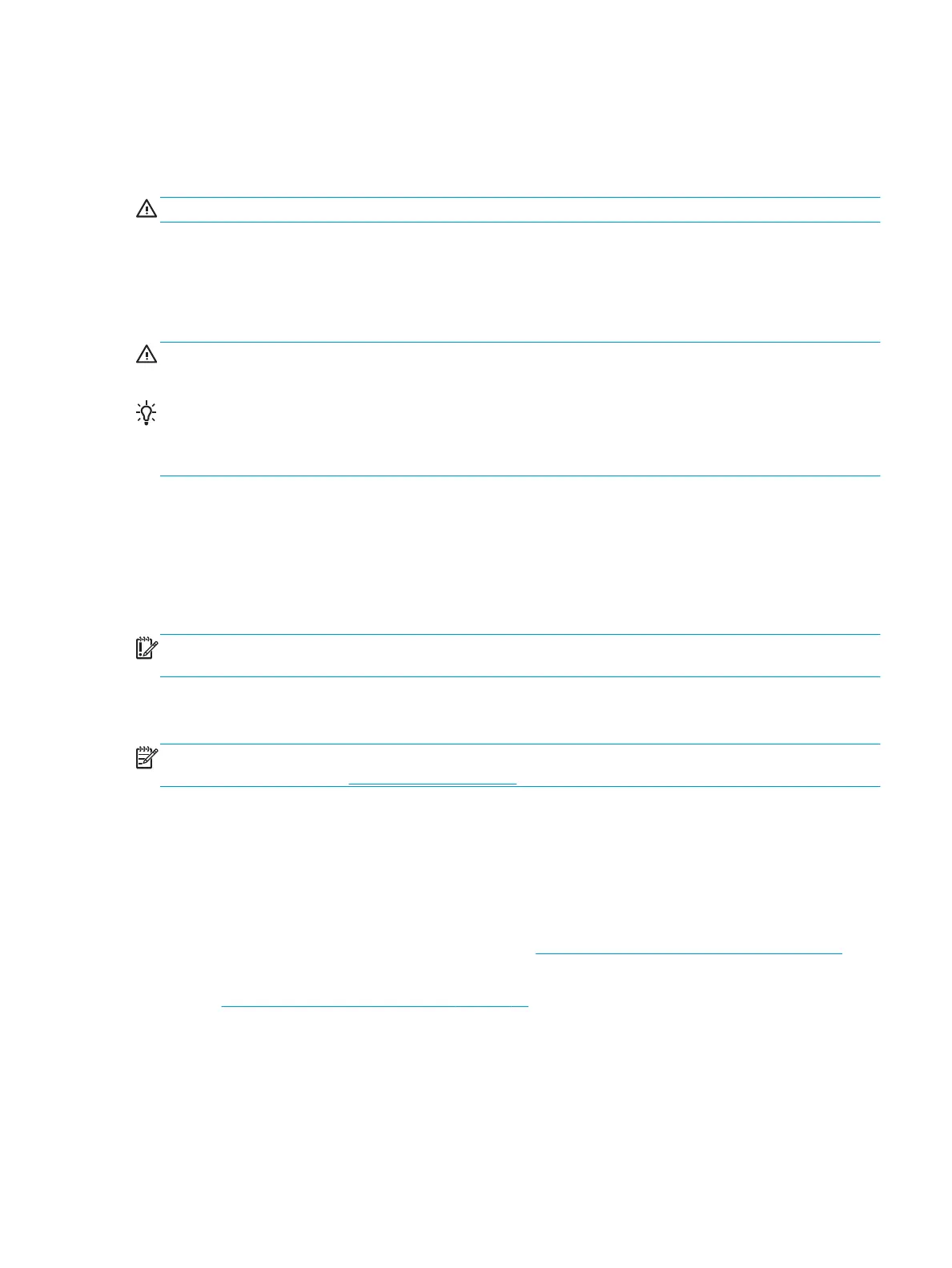1. Turn off the power using the Power key on the front panel.
2. Also turn off the power switch at the rear of the printer.
3. Disconnect the printer's power cable.
CAUTION: If you turn the printer upside down, ink could escape into the printer and cause serious damage.
When reconnecting the power cable, remember to route the cable tidily along the back gutter.
When the printer is turned back on, it takes about three minutes to initialize itself and to check and prepare
the printhead. Preparing the printhead normally takes just over a minute. However, if the printer has been off
for a six weeks or more, preparing the printhead could take up to 45 minutes.
CAUTION: If the printer remains off for a long period of time, the printhead may become unusable. In this
case, you need to replace the printhead.
TIP: Because preparing and purging the printhead uses both time and ink, you are strongly recommended
to leave the printer always on or in sleep mode, whenever possible, to maintain the health of the printhead.
In both cases, the printer wakes up from time to time to maintain the printhead. Thus, you can avoid going
through lengthy preparation processes before using your printer.
Update the firmware
The printer's various functions are controlled by firmware that resides in the printer.
From time to time firmware updates will be available from Hewlett-Packard. These updates increase the
printer's functionality, enhance its features, and may correct minor problems.
IMPORTANT: You are strongly recommended to update the firmware periodically in order to take
advantage of the latest developments.
There are various ways of downloading and installing firmware updates; you can choose whichever you find
most convenient. They can be divided into two categories: automatic and manual updates.
NOTE: The firmware includes a set of the most commonly used paper presets. Extra paper presets can be
downloaded separately; see Paper presets on page 65.
Automatic firmware updates
Automatic firmware updates are a convenience that is possible with Web-connected printers. Your printer
can automatically download the latest firmware release and install it for you.
Important notes
●
Your printer must be connected to the Internet; see Set up your Web-connected printer on page 19.
●
To configure automatic firmware updates, you can use the front panel or the Embedded Web Server;
see Set up your Web-connected printer on page 19.
●
If an administrator password has been set, it will be required to change these settings.
●
A firmware update package can be large; you may want to consider whether there are any implications
for your network or Internet connection.
●
A firmware update is downloaded in the background: the printer can be printing at the same time.
However, it cannot be installed in the background: printing must stop.
ENWW
Update the firmware 159
