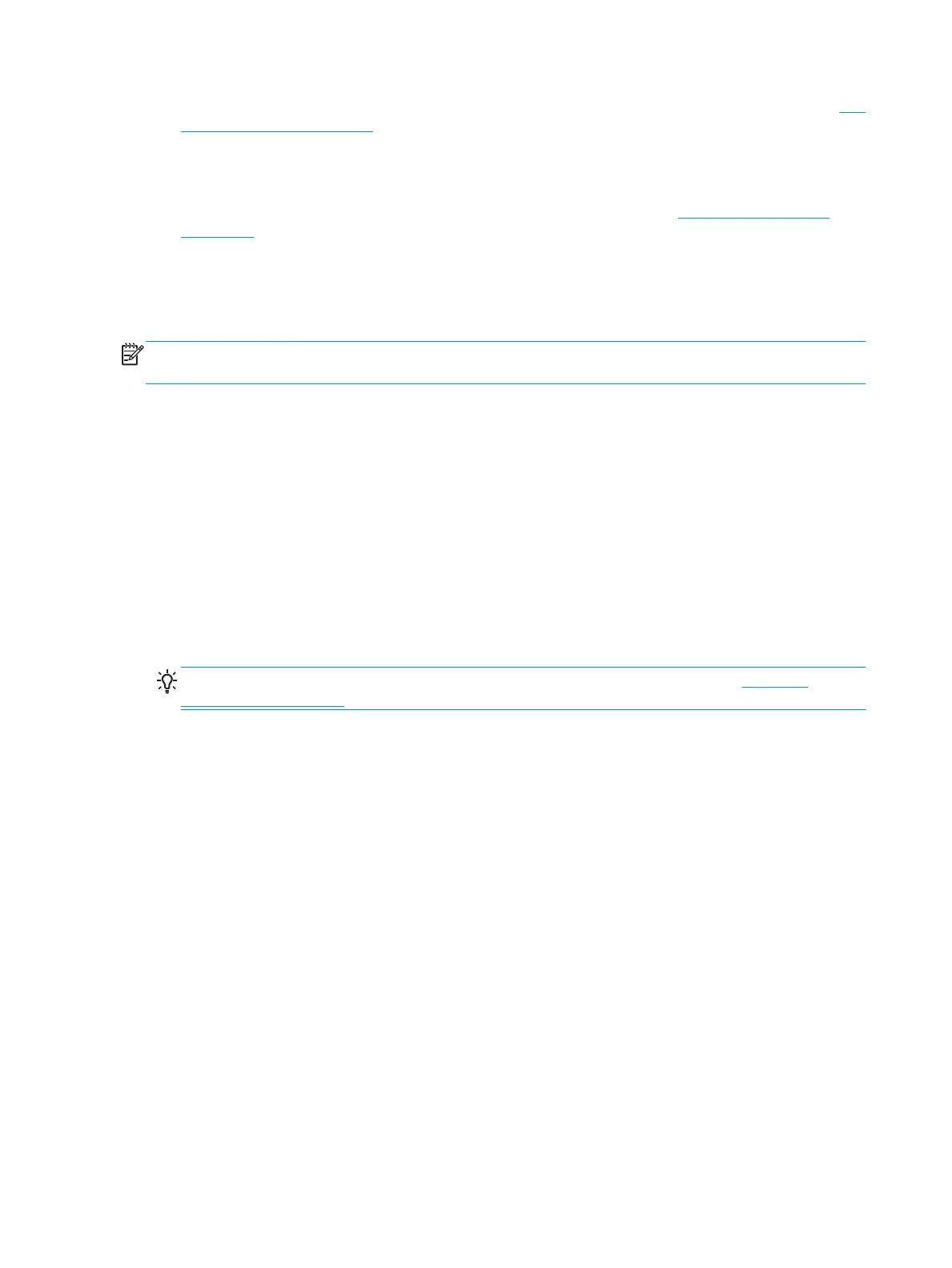●
If both rolls are suitable for the job, the roll will be chosen according to the roll switching policy. See Roll
switching options on page 28.
●
If just one of the rolls is suitable for the job, it will be printed on that roll.
●
If neither roll is suitable for the job, it will be held in the job queue with the status “On hold for paper”, or
printed on an unsuitable roll, depending on the paper mismatch action. See Paper mismatch action
on page 27.
The printer driver for Windows will tell you which paper types and widths are currently loaded in the printer,
and on which rolls.
Here are some settings that may be used in typical situations.
NOTE: The Type is and Source is settings are in the printer driver and the Embedded Web Server; the Roll
switching policy is set in the front panel.
●
With different paper types loaded:
◦
Type is: Select the paper type you require
◦
Source is: Automatically select / Predetermined
◦
Roll switching policy: doesn't matter
●
With different paper widths loaded:
◦
Type is: Use printer settings
◦
Source is: Automatically select / Predetermined
◦
Roll switching policy: Minimize paper waste
TIP: You can also save paper in some cases by rotating or nesting your images. See Use paper
economically on page 84.
●
With identical rolls loaded:
◦
Type is: Use printer settings
◦
Source is: Automatically select / Predetermined
◦
Roll switching policy: Minimize roll changes
Working with two high capacity rolls
If you encounter problems loading two high capacity rolls, to make things easier, load the bottom roll first,
then the top roll.
70
Chapter 7 Working with two rolls ENWW