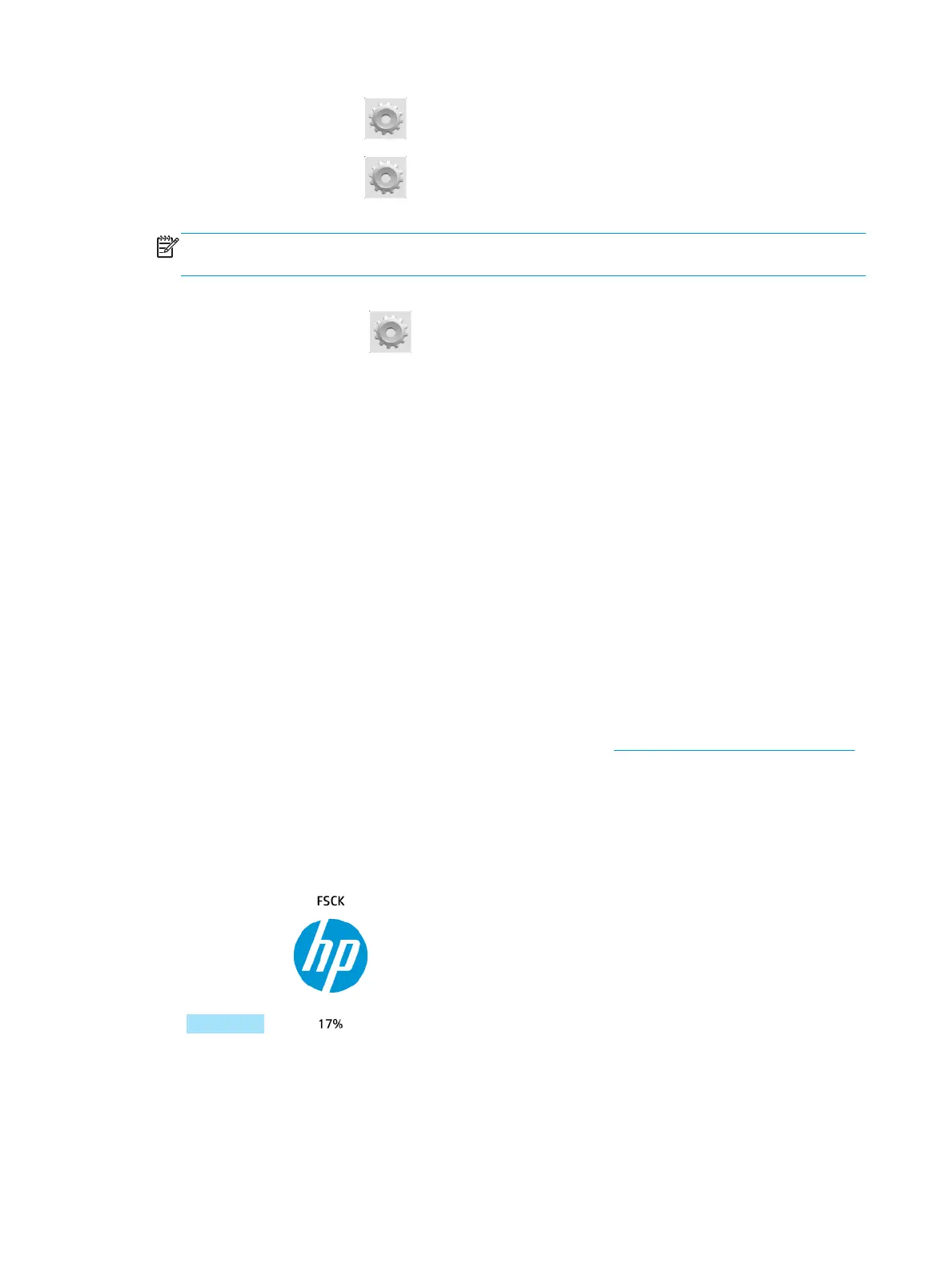●
From the front panel: Press , then Connectivity > Connectivity wizard.
●
From the front panel: Press , then Internal prints > Service information prints > Print
connectivity configuration
, In this case, the results are printed out.
NOTE: The results printed out are from the last run of the Connectivity wizard, so you must already
have run the Connectivity wizard in order to get any results.
The Connectivity Wizard performs a series of tests automatically. You can also choose to perform individual
tests. From the front panel, press , then Connectivity > Diagnostics & troubleshooting. The following
options are available.
●
All tests
●
Network connectivity test: Check the printer's connection to the local area network.
●
Internet connectivity test: Check the printer's connection to the Internet.
●
Firmware update test: Check the printer's connection to HP's firmware update servers.
●
Email server test: Check the printer’s connection to the configured email server.
●
Customer involvement Program test: Check the printer’s connection to the CIP.
Alternatively, these tests can be launched from the Embedded Web Server: select Support > Connectivity
troubleshooting.
If any test fails, the printer describes the problem and recommends how to solve it.
Web Services issues
For any issues with HP ePrint, please refer to the HP Connected Center: http://www.hp.com/go/eprintcenter.
Automatic file system check
When you turn on the printer, you will occasionally see a front panel display similar to the one shown below.
A file system check is taking place; it can take up to 40 minutes. Please wait until it finishes.
246
Chapter 25 Troubleshooting general printer issues ENWW
