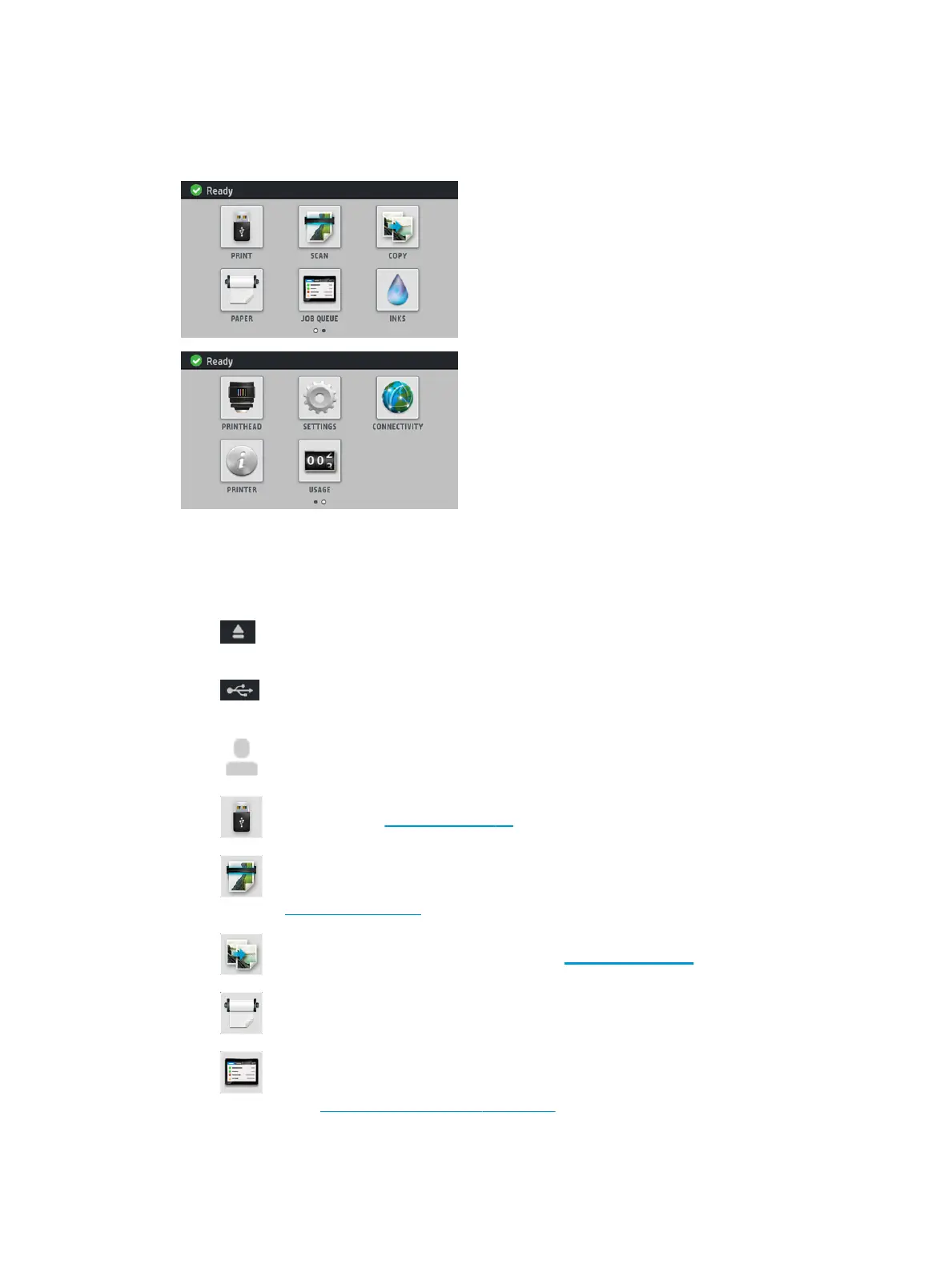Home screen dynamic icons
●
There are two desktops with different dynamic icons, to change from one to the other slide the screen,
or use the lateral arrows to switch them:
The following items are displayed only on the home screens:
●
At the top left of the screen is a message showing the printer status or the most important current
alert. Press this message to see a list of all current alerts, with an icon indicating the severity of each
alert. You can press an alert to get help in solving the problem.
●
Press to release the paper from the scanner. If there is no paper in the scanner, this button is not
displayed.
●
Press to view information about the USB flash drive. This icon appears only when a USB flash
drive is inserted.
●
Press to log out. This icon appears only when the front panel has access control set.
●
Press to print a file. See Printing on page 71.
●
Press to scan a sheet of paper and store the image in a file, either in a network folder or in a USB
flash drive. See Scanning on page 89.
●
Press to copy a sheet of paper (scan and print). See Copying on page 93.
●
Press to view the paper status, and perform paper-handling operations.
●
Press to view and manage the print and scan job queues. A smaller warning icon appears if there
are jobs on hold. See Job queue management on page 96.
10
Chapter 1 Introduction ENWW
