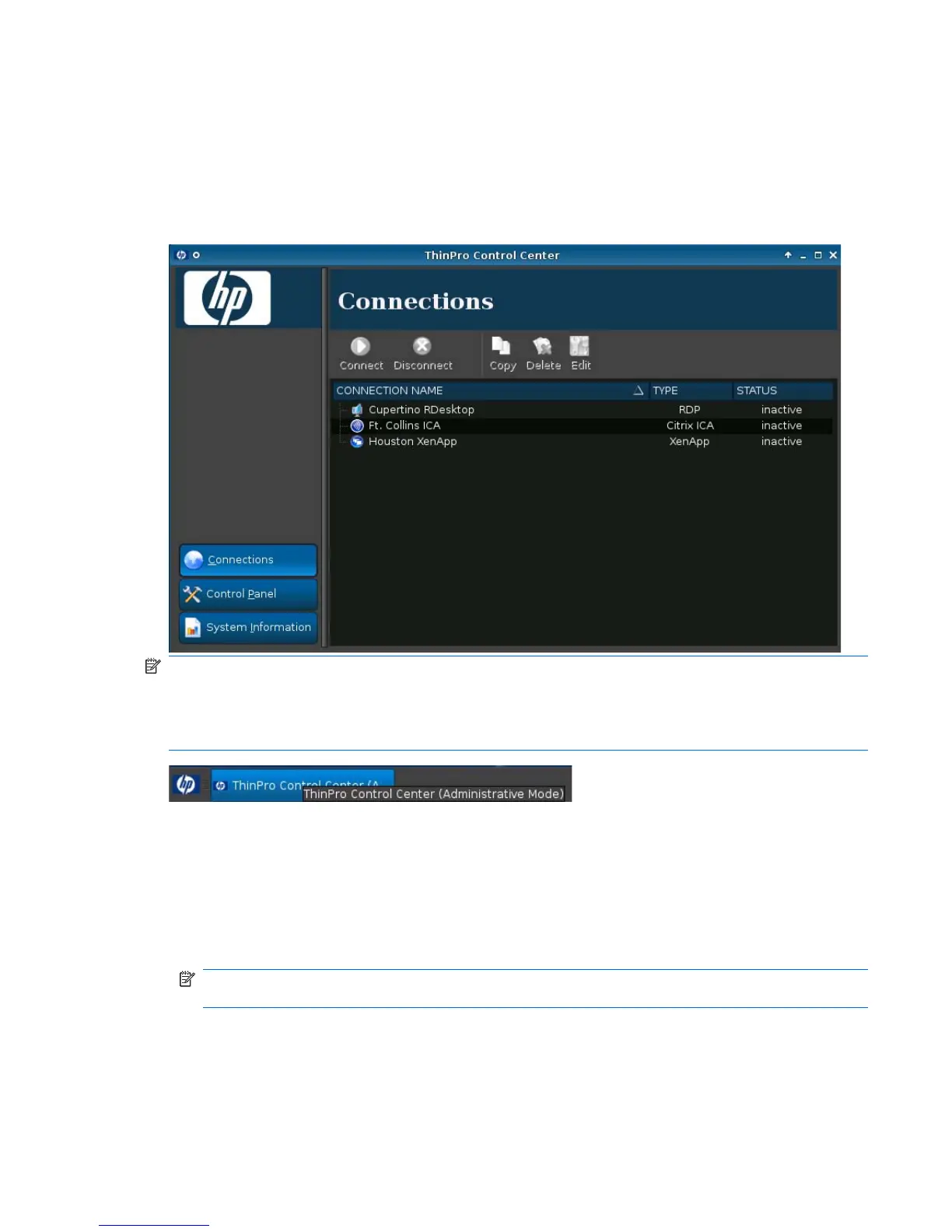Using HP ThinPro
HP ThinPro allows you to launch and manage host and remote application connections by creating an
ICA, XenApp, RDP, HP TeemTalk, Leostream, vWorkspace, VMware View, X Windows, or Iceweasel
connection. When logged in as Administrator, you can define which connections and connection types
are visible when in User mode. The Administrator can further restrict Users from deleting connections
or creating new ones.
NOTE: You must log in with administrator permissions to access all components of the HP ThinPro
window. If you are in User Mode, when you position your cursor over the ThinPro Control Center in the
bottom left of the screen, a message describes this as ThinPro Control Center. If you are in
Administrative Mode, when you position your cursor over the ThinPro Control Center in the bottom left
of the screen, a message describes this as the ThinPro Control Center (Administrative Mode).
HP ThinPro opens by default in the User Mode. To switch to the Administrative Mode:
1. Open the ThinPro Control Center Menu and select Administrator/User Mode Switch.
You can open the ThinPro Control Center Menu in any of the following ways:
●
Click the HP logo in the bottom left of the screen.
●
Position your cursor in the screen background and right-click.
NOTE: Alternatively, you can press Ctrl+Alt+Shift+S, select Switch to Admin Mode, and click
OK.
ENWW Using HP ThinPro 3