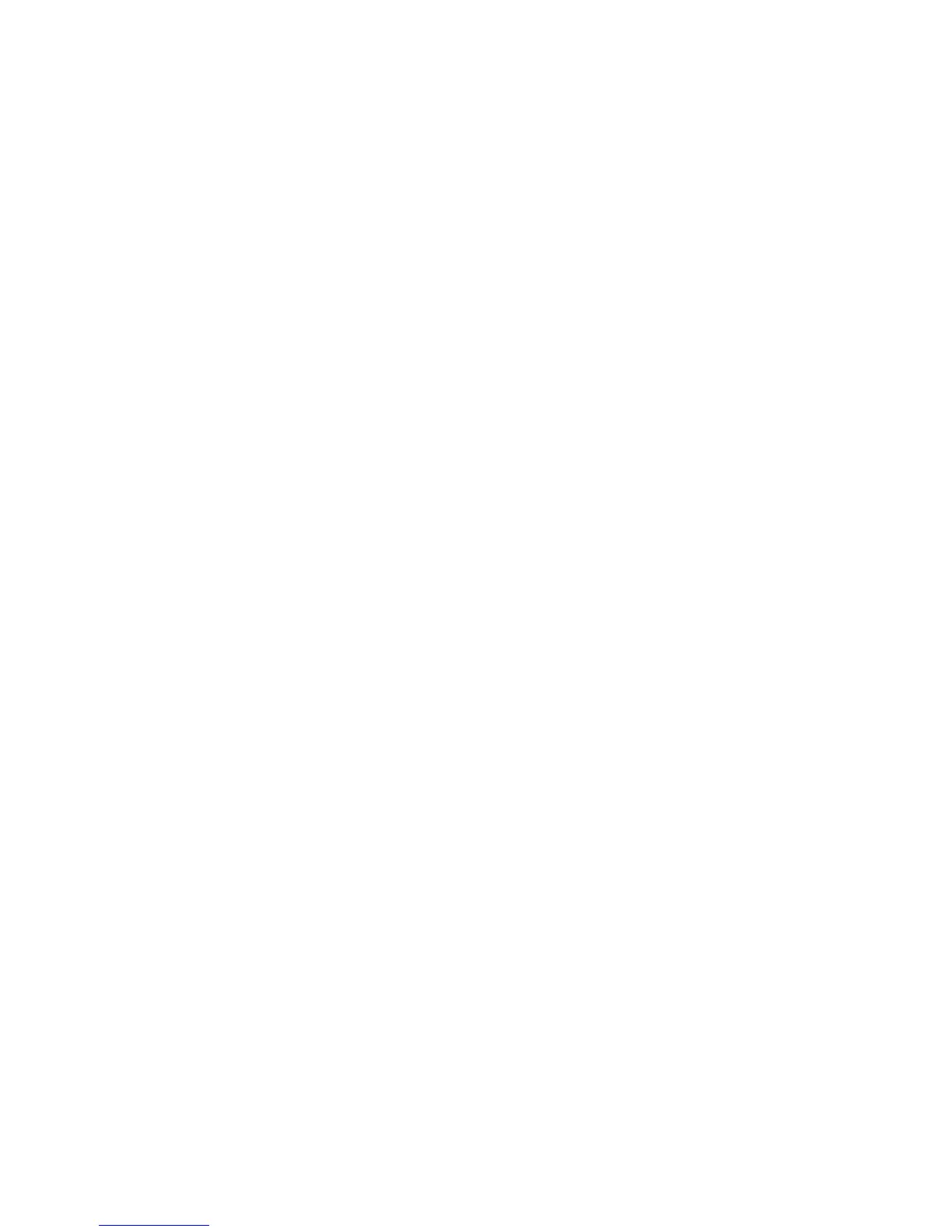3. Under Profile Settings, type a name in the Profile Name field.
4. Select the appropriate Resolution for your monitor.
5. Select the Depth
6. Select the appropriate Orientation for your monitor.
7. Click Save to keep your changes or Revert to discard them.
8. Under Display Configuration, select the Primary Display Profile and the Secondary Display
Profile.
9. Set the Mode.
10. Click Test Settings to check the profile.
11. Click Apply, and then click Close to save your changes and close the dialog box.
To edit a profile:
1. Click Control Panel > Peripherals > Display Preferences.
2. Select a profile in the Profiles list.
3. Edit the Profile Settings and Display Configuration as desired.
4. Click Test Settings to check the profile.
5. Click Apply, and then click Close to save your changes and close the dialog box.
To delete a profile:
1. Click Control Panel > Peripherals > Display Preferences.
2. Select a profile in the Profiles list and click Delete.
3. Click Apply, and then click Close to save your changes and close the dialog box.
84 Chapter 2 Installation ENWW
