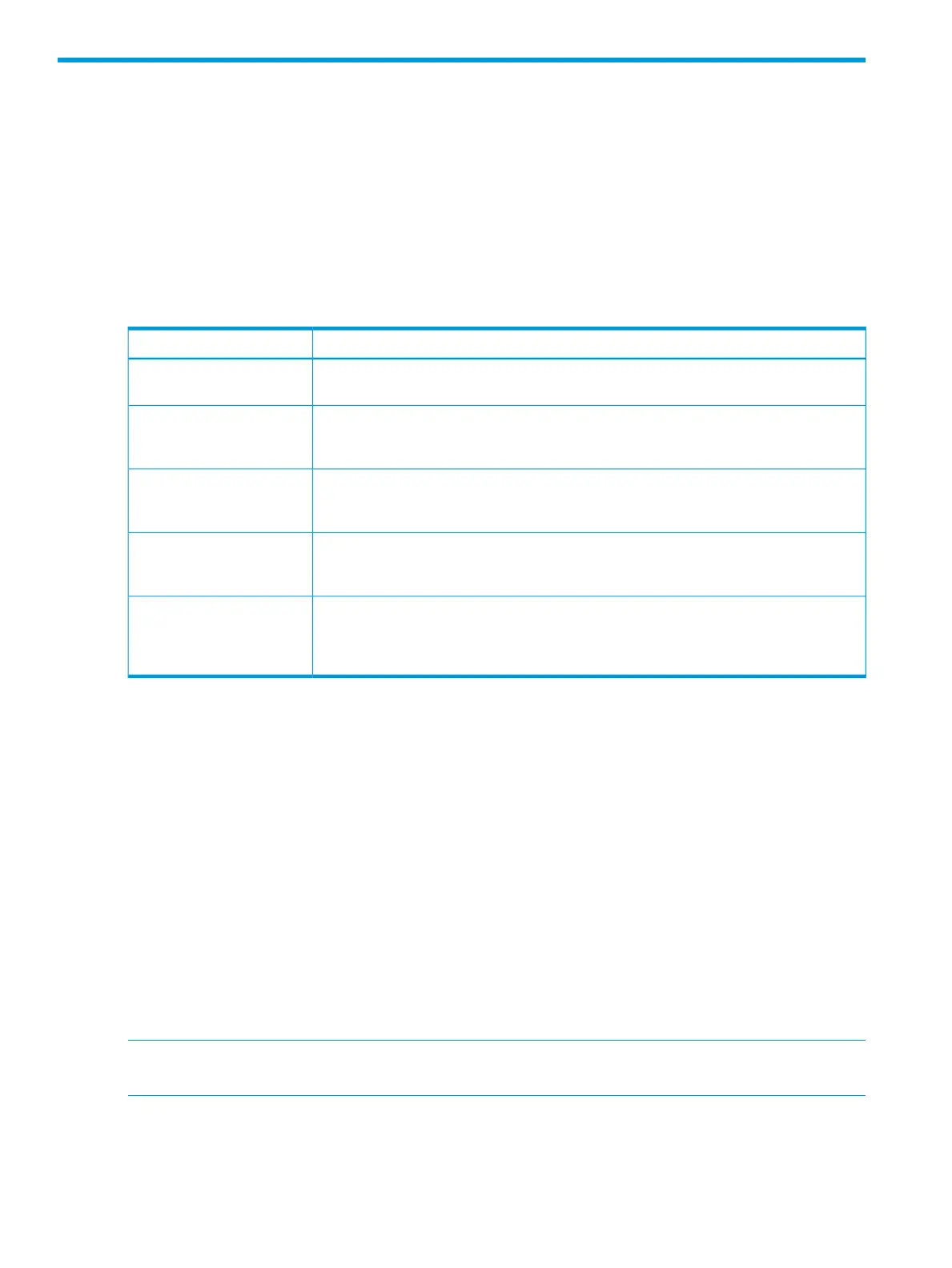5 Troubleshooting
Solving problems
The HP XP7 disk array is highly reliable and is not expected to fail in any way that would prevent
access to user data. The READY LED on the control panel must be ON when the disk array is
operating online.
The following table lists possible error conditions and provides recommended actions for resolving
each condition. If you are unable to resolve an error condition, contact your HP representative, or
call the support center for assistance.
Table 20 Troubleshooting
Recommended ActionError Condition
Determine the type of error (see the SIM codes section. If possible, remove the cause of
the error. If you cannot correct the error condition, call the support center for assistance.
Error message displayed.
Turn off all PDU switches and breakers. After the facility power comes back on steady,
turn them back on and power the system up. See Chapter 4 for instructions. If needed,
call HP support for assistance.
General power failure
Determine if there is a failed storage path. If so, toggle the RESTART switch, and retry
the operation. If the fence message is displayed again, call the support center for
assistance.
Fence message is displayed
on the console.
Call the support center for assistance. WARNING: Do not open the HP XP7 control
frame/controller or touch any of the controls.
READY LED does not go on,
or there is no power
supplied.
If there is a temperature problem in the area, power down the disk array, lower the room
temperature to the specified operating range, and power on the storage system. Call
ALARM LED is on.
the support center if needed for assistance with power off/on operations. If the area
temperature is not the cause of the alarm, call the support center for assistance.
Service information messages
The HP XP7 disk array generates SIMs to identify normal operations. For example, Continuous
Access Synchronous pair status change as well as service requirements and errors or failures. For
assistance with SIMs, please call the support center.
SIMs can be generated by the channel adapters and disk adapters and by the SVP. All SIMs
generated by the HP XP7 are stored on the SVP for use by HP personnel, logged in the
SYS1.LOGREC dataset of the mainframe host system, displayed by the Remote Web Console
software, and reported over SNMP to the open system host. The SIM display on Remote Web
Console enables users to remotely view the SIMs reported by the attached disk array. Each time
a SIM is generated, the amber Message LED on the control panel turns on. The C-Track remote
maintenance tool also reports all SIMs to the support center
SIMs are classified according to severity. There are four levels: service, moderate, serious, or acute.
The service and moderate SIMs (lowest severity) do not require immediate attention and are
addressed during routine maintenance. The serious and acute SIMs (highest severity) are reported
to the mainframe host (s) once every eight hours.
NOTE: If a serious or acute level SIM is reported, call the support center immediately to ensure
that the problem is being addressed.
The following figure illustrates a typical 32 byte SIM from the HP XP7 disk array. SIMs are displayed
by reference code (RC) and severity. The six digit RC, which is composed of bytes 22, 23, and
13, identifies the possible error and determines the severity. The SIM type, located in byte 28,
indicates which component experienced the error.
70 Troubleshooting