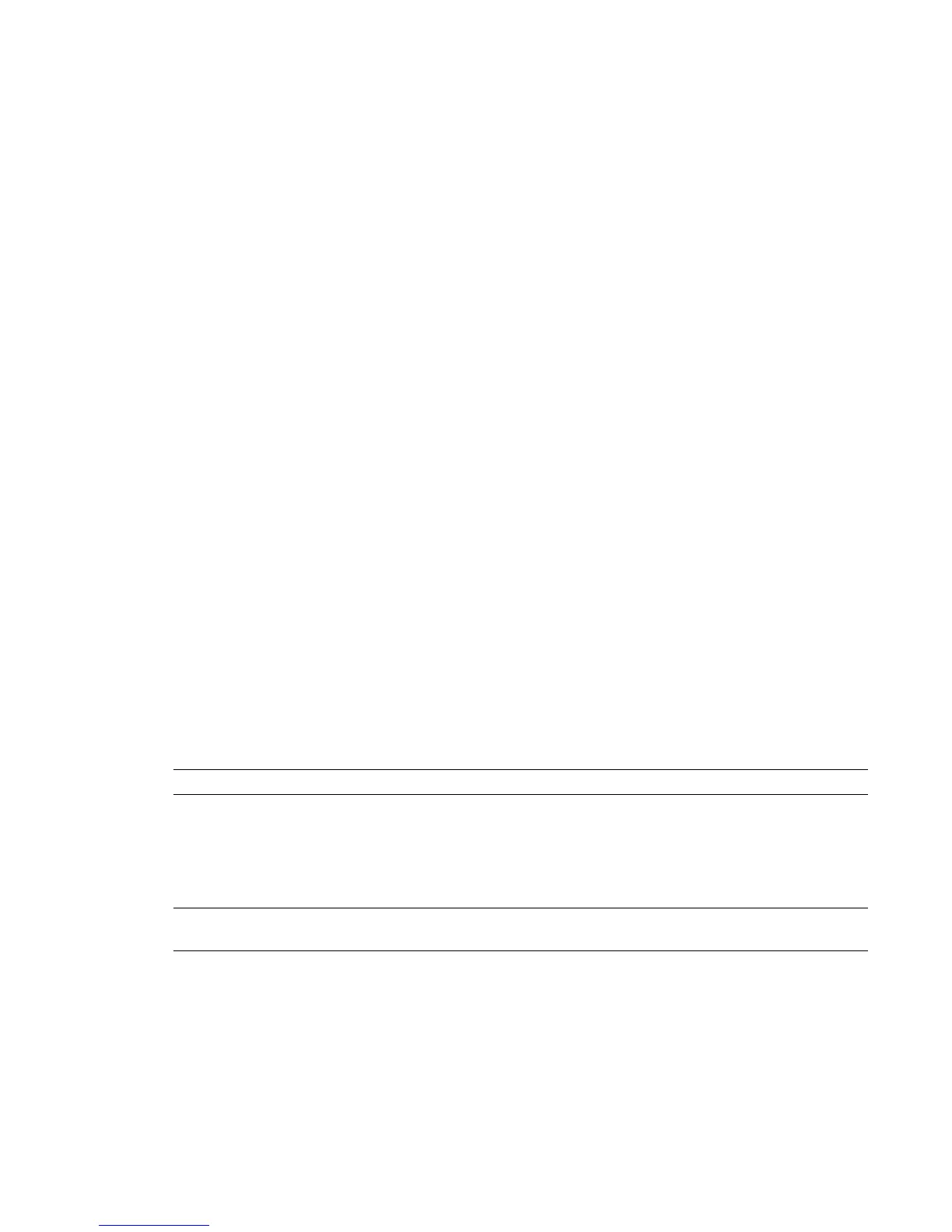Avoiding Damage from Static Electricity
When installing any hardware equipment, take the following precautions to prevent damage to sensitive
components from static discharge:
■ Make sure power is turned off on the component you are working on. It is a good idea to unplug
components until all other connections are configured.
■ Always wear a grounded static wrist strap. Attach the strap's alligator clip to any grounded metal surface
on the component's chassis that you are working on. Place the wristband around your wrist.
■ Do not handle any components unnecessarily, particularly boards and cards that slide in and out of PCI
slots on their parent hardware components.
Grounding Audio Hardware Components
It is important to properly ground your audio components. Otherwise, you may have ground loops, or
humming in the system. To ensure audio components are properly grounded, use the XLR-3 cables shipped
with your system. Using any other cables may cause humming in the system.
Receiving Your Shipment
When you receive your shipment, check all the boxes for dents or other markings that may indicate damage
during transport. If you suspect a component is damaged, carefully inspect it before setting up the system.
If you receive a damaged component, call Customer Support.
Use the enclosed packing checklist to ensure that you received all of the parts.
BIOS and Firmware
System BIOS
System configuration is done prior to delivery by an authorized technician. The procedures in this section
may not be necessary, and are provided here for informational purposes only.
NOTE Refer to your product’s release notes for the latest system BIOS and firmware versions.
Updating Your System BIOS
The BIOS version installed on your system appears on the screen while booting the workstation. The following
procedure describes how to update a workstation to the certified BIOS version required by your Autodesk
Visual Effects, Finishing, and Colour Grading application.
NOTE Before attempting to update the system BIOS, make sure the SATA Emulation option is properly set,
otherwise your optical drive is not detected. See Checking Your System BIOS Settings on page 9.
To update the BIOS on your workstation:
1 Insert the application disc in the drive of the workstation.
2 Open a terminal, log in as root and mount the DVD.
8 | Chapter 2 Getting Started
