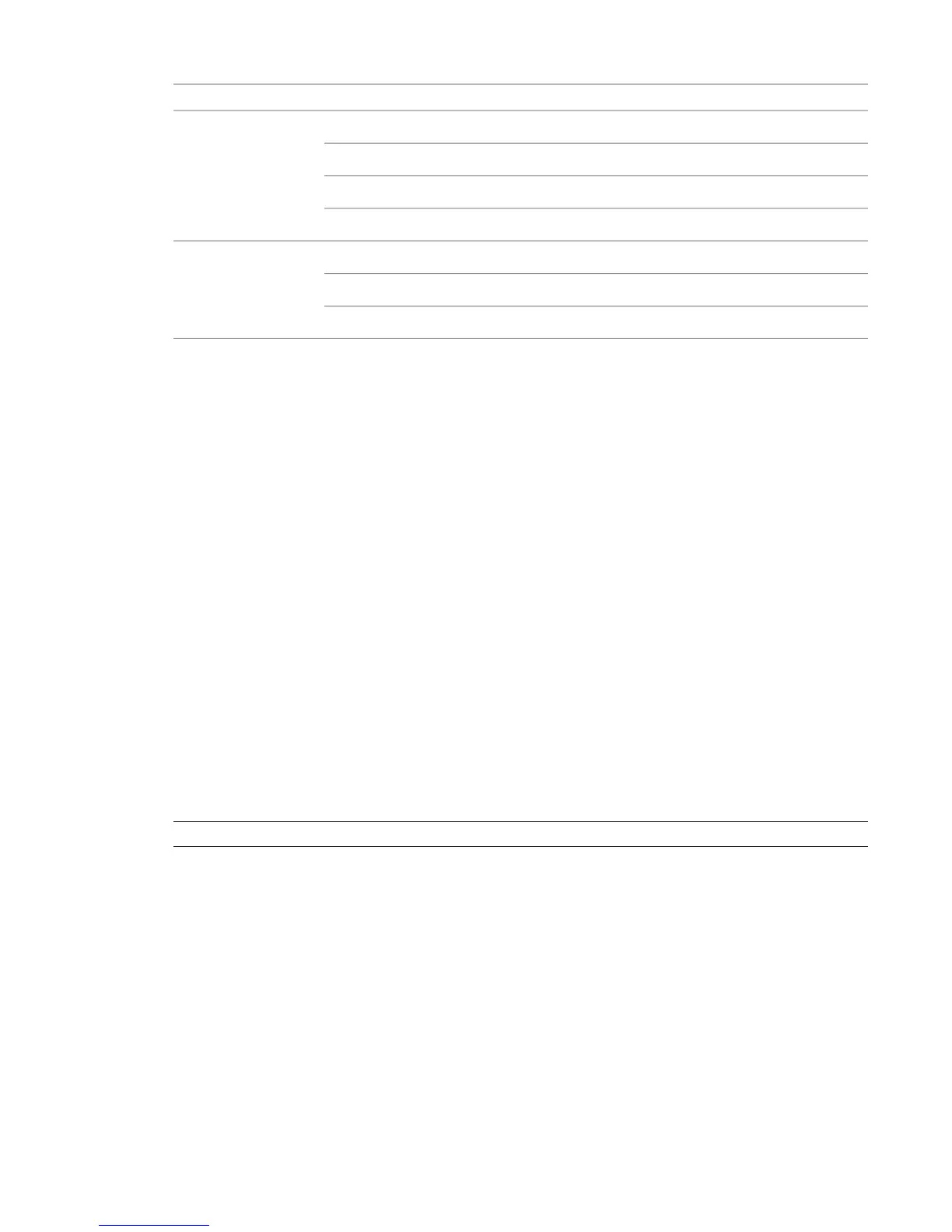ValueItemBIOS Menu
DisableOS Power Management, Runtime Power ManagementPower
NormalOS Power Management, Idle Power Saving
DisableOS Power Management, ACPI S3 Hard Disk Reset
DisableHardware Power Management, SATA Power Management
x8:x8Chipset / Memory, PCIe Lane Allocation (SLOT4:SLOT5)Advanced
DisableDevice Options, S5 Wake on LAN
100 MHz PCI-X M1Slot 7 - PCI-X 133, Speed
Restoring BIOS to Default Factory Settings
If there is any doubt about whether items contain factory default values, the following procedure restores
default factory settings.
To restore default factory BIOS settings:
1 Press F10 while booting the workstation to enter the system BIOS.
2 Select File | Default setup | Restore Factory Settings as Default.
3 Press F10 to accept the changes.
4 Select File | Apply Defaults and Exit, then press F10 to confirm.
The factory system defaults are restored.
AJA OEM-2K PCI-X Firmware
System configuration is done prior to delivery by an authorized technician. The following procedures may
not be necessary, and are provided here for informational purposes only.
Verifying the AJA OEM-2K PCI-X Firmware
The firmware on your AJA OEM-2K PCI-X (AJA PCI-X) must correspond to the certified version required by
your Visual Effects, Finishing, and Colour Grading application version. Refer to your product’s release notes
for the latest AJA OEM-2K PCI-X firmware versions.
NOTE This section is for Linux-based workstations only.
The AJA PCI-X firmware update utilities required to check your firmware version are included with the DKU
version associated with the release of your Visual Effects, Finishing, and Colour Grading application. The
following procedure describes how to verify the firmware version of the AJA PCI-X.
To verify the AJA PCI-X firmware version:
➤ Type:
cat /proc/driver/aja
An output similar to the following should appear:
AJA Driver Name: oem2k
Version: 4.1 Beta 11
10 | Chapter 2 Getting Started
