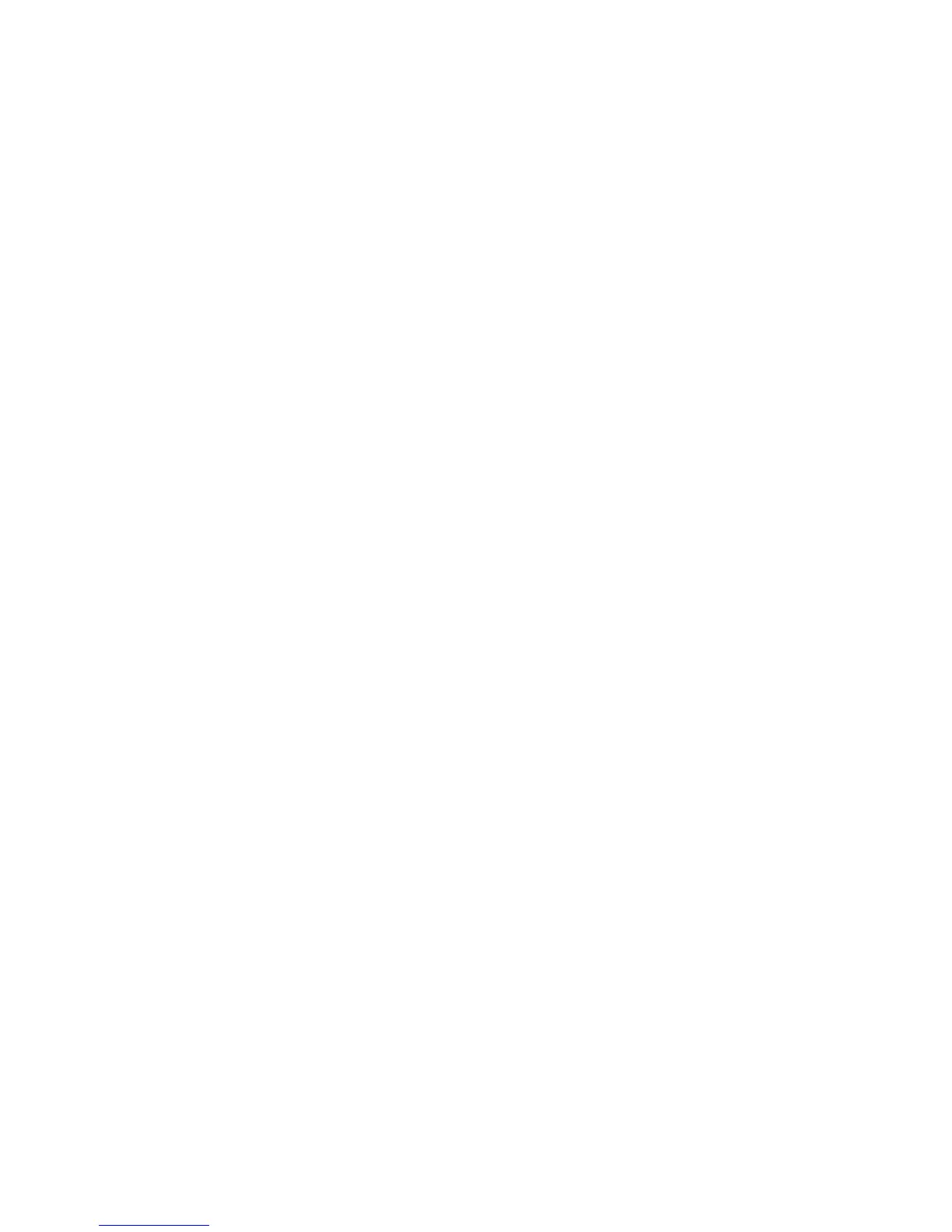Getting Started
Topics in this chapter:
■
Workflow for Hardware Setup and Application Installation on page 3
■
Typical Configuration Overview for Autodesk Effects and Finishing Applications on page 4
■
Typical Configuration Overview for Autodesk Lustre on page 5
■
Hardware Configuration Guidelines on page 6
■
BIOS and Firmware on page 8
Workflow for Hardware Setup and Application Installation
The following procedure provides the general workflow for installing an Autodesk Visual Effects, Finishing,
and Colour Grading application on a workstation.
To install a Visual Effects, Finishing, and Colour Grading application on a workstation:
1 Review the guidelines for working with hardware components. See Hardware Configuration Guidelines
on page 6.
2 Connect all peripherals (mouse, keyboard, Wacom
®
tablet, graphics monitor) to the proper ports, and
connect your workstation to the Autodesk
®
Wire
®
network. See Workflow for Connecting Peripherals
on page 13.
3 Connect your workstation to your storage. See Connecting Storage on page 16.
4 Connect a VTR and a broadcast monitor to your workstation. See Wiring Your Video Components on
page 26.
5 Set up the audio hardware. See Setting Up Audio Hardware on page 31.
6 Perform the procedures in the Red Hat Enterprise Linux Workstation 4, Update 3 Installation and Configuration
Guide to install your Linux
®
operating system. Procedures for installing Windows
®
XP for Lustre can
be found in the Autodesk Lustre Software Installation Guide for Windows Workstations.
2
3
