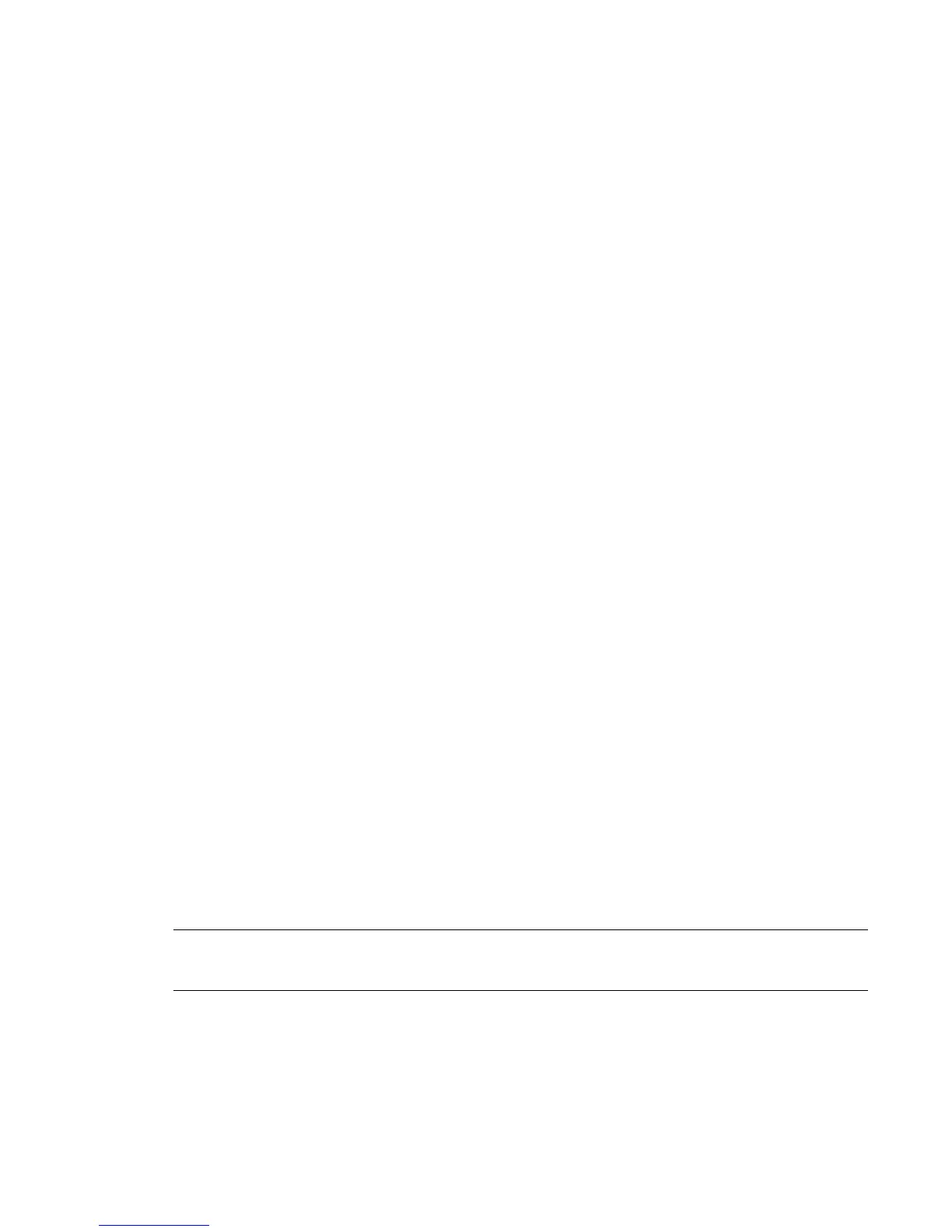Connecting Peripherals
Topics in this chapter:
■
Workflow for Connecting Peripherals on page 13
■
Connecting the Monitor on page 14
■
Connecting the Keyboard, Mouse, and Tablet on page 14
■
Connecting the Monitor Calibration Device on page 15
■
Network Connections on page 15
■
Connecting Storage on page 16
■
Connecting Archive Storage on page 17
■
Connecting the Autodesk Control Surface on page 18
■
Connecting the Slave Renderer to a Lustre Workstation on page 22
Workflow for Connecting Peripherals
You must connect peripherals (monitor, keyboard, mouse, storage, and network) to each Visual Effects,
Finishing, and Colour Grading workstation before you connect the workstations to video I/O, a Control
Surface, or to other components in the workgroup.
Connect all hardware peripherals before you boot your workstation.
The following diagram shows the connections for the HP xw8600 workstation.
NOTE All the diagrams in this document illustrate a Gigabit Ethernet (GigE) adapter located in PCI slot five. Your
workstation may also be configured with an optional QuickSilver InfiniSERV 9000 PCIe-DDR adapter. On the HP
xw8600 workstation, the PCI slots are numbered one to seven from top to bottom.
3
13
