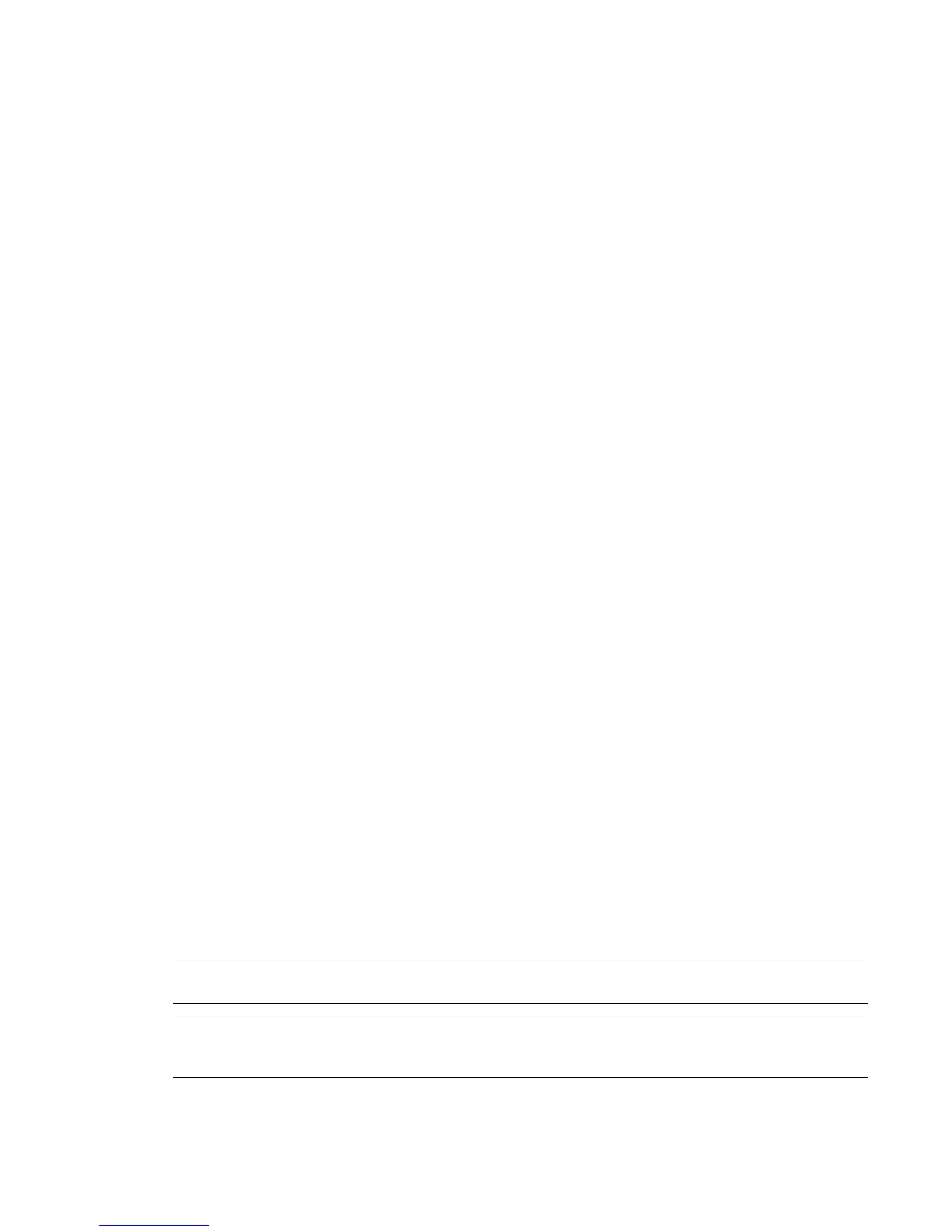4-Port Broadcom Adapter
If you are using Lustre, connect the ports on the Broadcom card as follows:
■ Connect Port 0 to the Autodesk Control Surface hub or the Control Surface itself.
■ Connect Port 1 to your house network.
■ Connect Port 2 to a SAN private network (optional).
For more details about configuring the Autodesk Control Surface, see Connecting the Autodesk Control
Surface on page 18
Integrated Network Adapter for Lustre
For Windows-based Lustre workstations, connect the integrated network port to the Slave Renderer. For
more details about connecting the Slave Renderer, see Connecting the Slave Renderer to a Lustre Workstation
on page 22.
For Linux-based Lustre workstations, connect the integrated network port to the Incinerator private port.
Refer to the Autodesk Incinerator 2009 Installation and User Guide for information on how to connect your
workstation to the Incinerator private network.
Connecting to the InfiniBand (IB) Network
You can configure your Visual Effects, Finishing, and Colour Grading workstation with an optional QuickSilver
InfiniServ 9000 PCIe-DDR series IB adapter. The IB network adapter resides in PCI slot five. On the HP
xw8600 workstation the PCI slots are numbered one to seven from top to bottom. Consult the Peripherals
Connection Diagram as a reference for the optional IB network adapter location.
You must use the correct port on the IB network adapter to connect your workstation to the IB Network.
To connect the workstation to IB network:
➤ Connect port 1 of the IB network adapter to the IB network. On the HP xw8600 workstation Port 1 is
the port furthest from the air vents. For information on how to configure the IB adapter, refer to the
Autodesk Stone and Wire Filesystem and Networking Guide or Autodesk Lustre 2009 User Guide.
Connecting Storage
You can connect your workstation to two types of storage:
■ One or more Stone Direct disk arrays that provide storage to individual workstations. Refer to the Autodesk
Stone Direct Configuration Guide for information on connecting disk arrays to your workstation.
■ A storage-area network (SAN), such as a CXFS volume. Refer to the SAN vendor documentation for details
on SAN configuration.
NOTE To be capable of two streams of HD (32/8 audio tracks), or one stream of 2K 10-bit (8/8 audio tracks), the
system needs two fibre channel loops at 4Gb/s, and a minimum of two storage chassis (one XR and one XE).
WARNING The system has a filesystem limit of 8 terabytes. When configuring your storage, ensure each partition
does not exceed 8 terabytes, and that inodes are correctly configured. Refer to the Autodesk Stone and Wire
Filesystem and Networking Guide.
16 | Chapter 3 Connecting Peripherals
