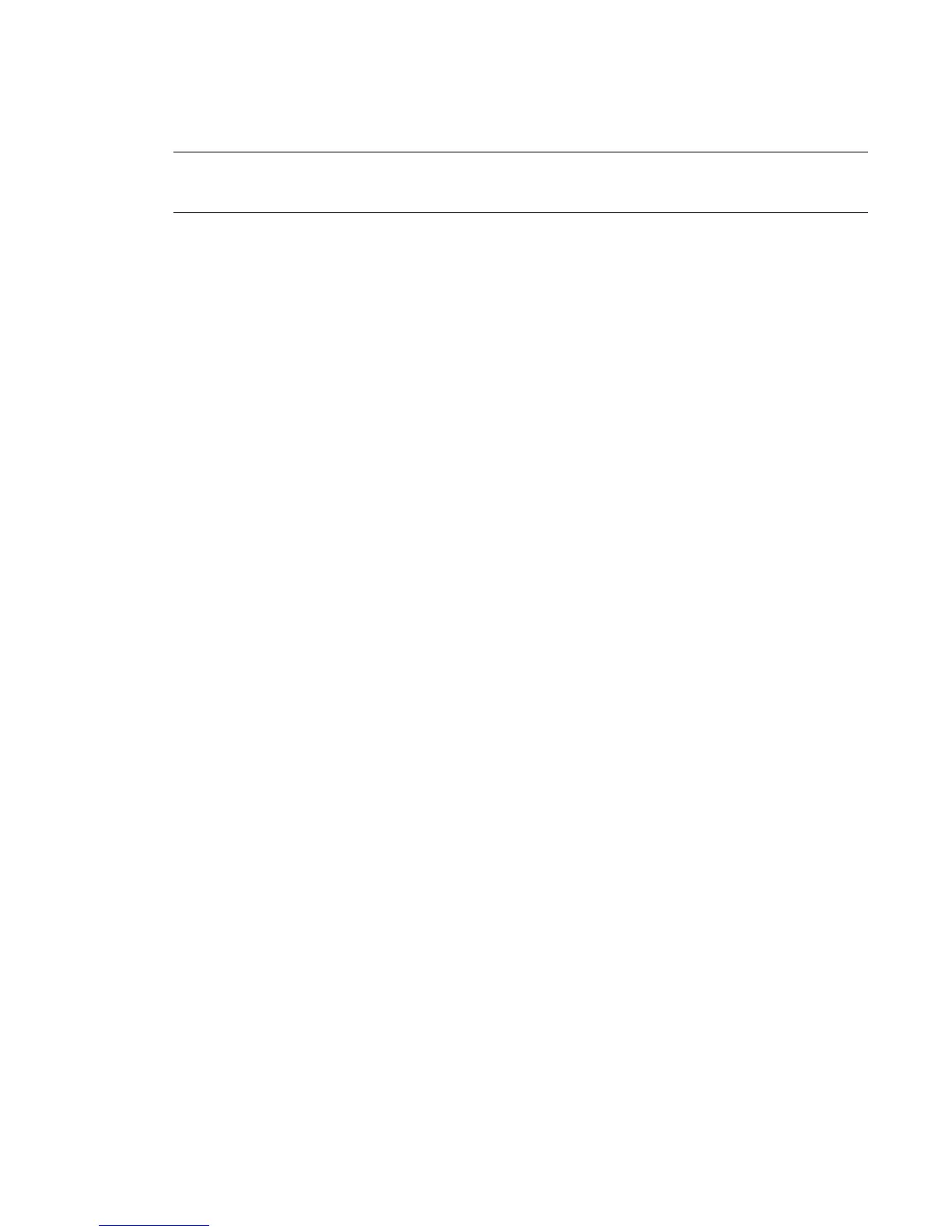The Wacom
®
Intuos USB tablet is shipped with your system. All customization with respect to the tablet,
including setting tablet margins, should be done in the Preferences menu of your application. For help, see
the description of Pointer preferences in your Autodesk Visual Effects and Finishing application User Guide.
NOTE You do not need to connect a tablet if you are using Lustre and you have a Control Surface with an integrated
tablet. If you do not have a Control Surface with an integrated tablet, you can connect a stand-alone tablet. On
Windows-based workstations, you may need to restart Windows for the tablet to be recognized.
Connecting the Monitor Calibration Device
To connect the calibration device:
➤ Connect the monitor calibration device (TP.MON-CAL-LCDCRT) to port 4 on the remote unit of the
USB extender (TP.USB-EXT-410I).
To enable the Eye-One calibration utility driver:
Do one of the following:
■ For Windows-based workstations, if the driver is not already installed, you will be prompted to install
the monitor calibration device driver when you restart the workstation. The driver is available from the
C:\Program Files\discreet\<version>\Utils\Calibration\Eye-One USB Driver directory.
■ For Linux workstations, once the software installation has been completed, start the eyeone27 daemon
on the workstation. Type: /etc/init.d/eyeone27 start
To calibrate an EIZO CE240W or EIZO CG241W LCD monitor, refer to the the Lustre Color Management 2008
User Guide.
Network Connections
Connect the workstation to your facility’ s network to access background rendering nodes, other workstations,
and the facility’s NAS or SAN centralized storage (if applicable).
Consult the Peripherals Connection Diagram as a reference for network interface card (NIC) locations.
Connecting to Gigabit Ethernet (GigE) Networks
You must use the correct Gigabit Ethernet network card to connect your workstation to the Wire network.
Otherwise, you may degrade the performance of your Wire network.
Do the following to maximize Wire network performance in your facility:
■ Connect ports from the add-on network card to the switch used for your Wire network.
■ Connect the house network to the on-board network port shown in the Peripherals Connection Diagram.
Do not use any of the ports on the add-on network card for your house network. If the house network
is not connected to the on-board network port, consult your system administrator to reconfigure it.
■ Use high-quality Category 6 (Cat 6) network cables when connecting the workstation to your Wire
network switch.
Connecting the Monitor Calibration Device | 15
