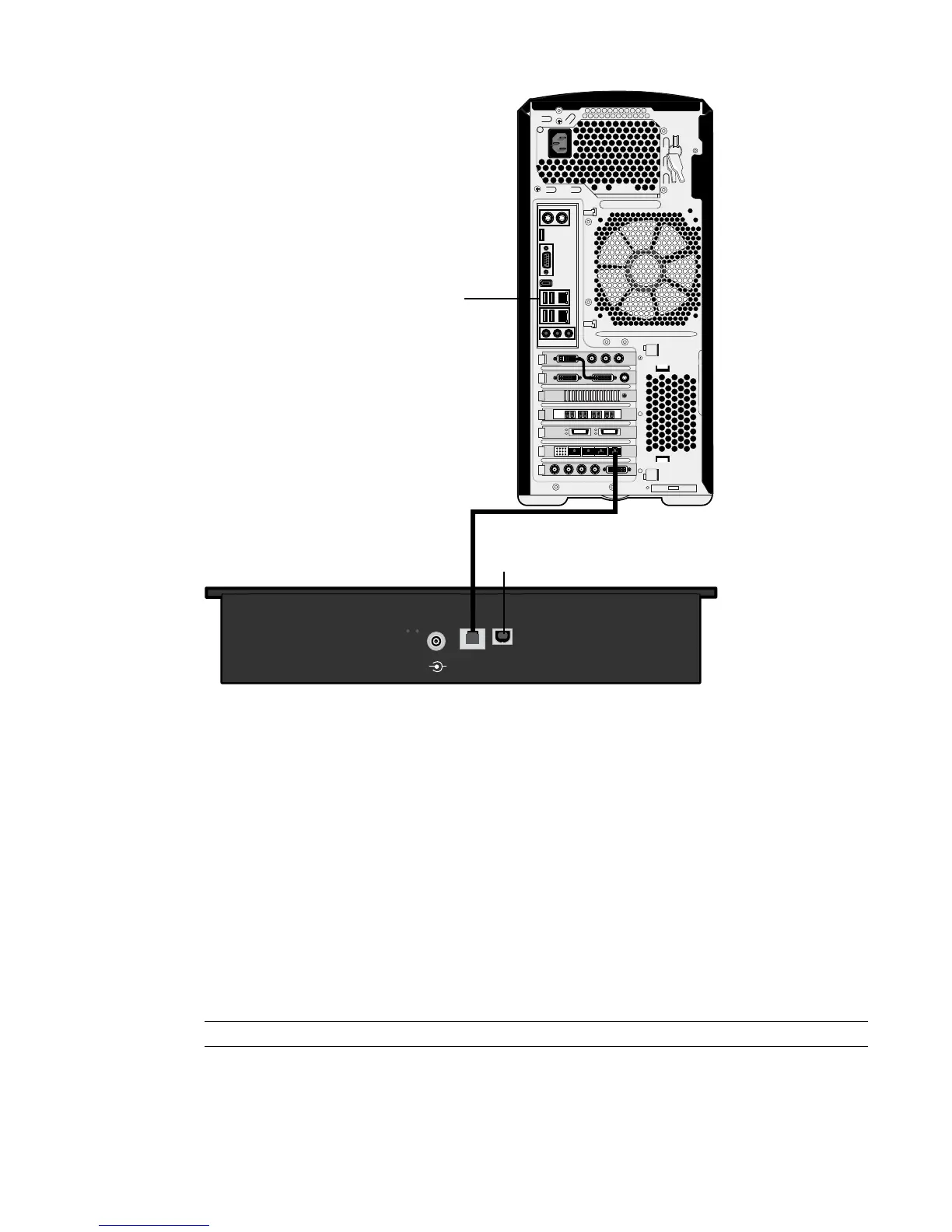5V DC 4A Ethernet
Autodesk
Tablet
System
Power
Link
Activit
y
-
+
To USB extender
Autodesk Control Surface
To port 1 on USB Extender
3 If you are using more than one panel, use network cables to connect each of the panels to the network
switch.
4 If you are using the panel that includes the tablet, use a USB cable to connect the panel to a USB port
on the back of your workstation.
Configuring the Autodesk Control Surface
Assigning an IP Address to the Autodesk Control Surface
After you have connected the Autodesk Control Surface, you must assign it an IP address.
To configure the IP address on workstations:
1 Click Start | Settings | Network Connections.
NOTE You can also access Network Connections from the Control Panel.
2 Right-click the port that the Control Surface switch or panel is connected to and choose Properties.
20 | Chapter 3 Connecting Peripherals
