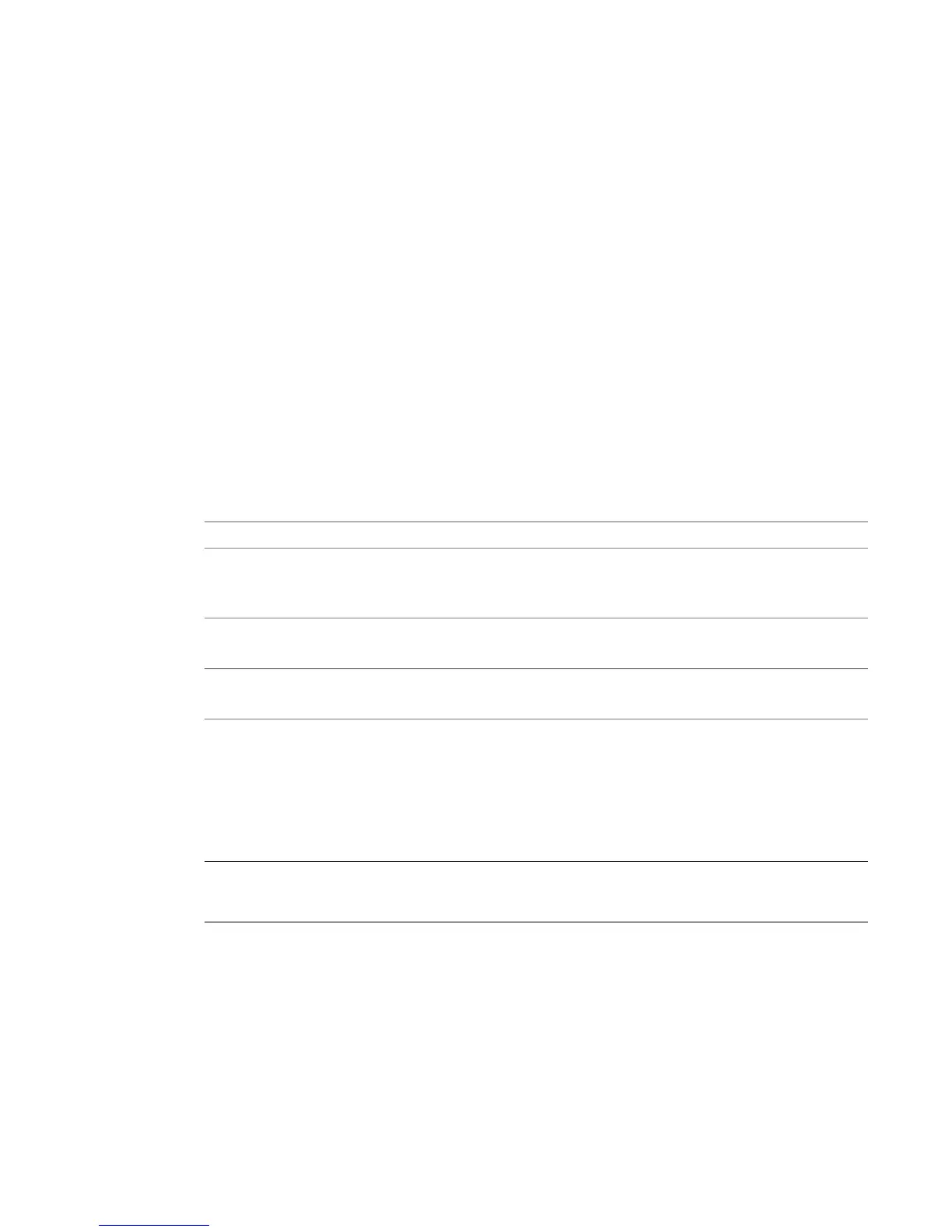remotely, you must connect the converter to the serial port of the HP xw8600 workstation. Local control
means you adjust converter settings manually, using the controls on the front of the converter. Controlling
the converter remotely is the recommended method as it does not require physical access to the converter
to change settings.
Whether you control the converter remotely or locally, you should take any necessary precautions to prevent
inadvertent adjustments to settings via the controls on the front of the converter. For example, if the
converter is one of several in a machine room, you might label each with the name of the computer to
which it is connected, along with whether control is local or remote.
Adjusting Lucid ADA 88192 Converter Settings
You configure the converter through a series of setup menus that appear in the display on the front of the
converter. Use the encoder dial and button immediately to the right of the display to navigate these menus
and adjust settings.
The top level setup menu contains the following menu items: ADAT, AES, Analog, Meter, Route, Sync, and
System. Each of these menu items takes you into a submenu, from which you can select and adjust settings.
The procedures below provide basic information on navigating and adjusting settings. If you require additional
information, refer to the Lucid ADA 88192 manual included with your shipment.
To navigate menus and adjust settings:
➤ Use the encoder dial and the button as follows.
Do this:To:
Rotate the dial to highlight the option, then press the dial to select that option. If the option
you select has choices (as, for example, in the Route menu), rotate the dial again to move
through the choices, and press the dial to select an option.
Select a menu option
Press the button.Back up one level in the
menu tree
Press the button. Repeat until you are in the top level setup menu.Navigate to the top level
setup menu
To reset all settings to their factory defaults:
1 In the top level setup menu, select System, then select Miscellany.
2 In the Miscellany menu, select Defaults: RESET.
All settings are reset to their factory defaults.
NOTE The factory default for the items in the AES setup menu is SRC ON. Both local and remote control
require these items to be set to SRC OFF. If you reset to defaults, be sure to manually set these items back to
OFF (you cannot adjust these settings remotely).
34 | Chapter 5 Setting Up Audio Hardware
