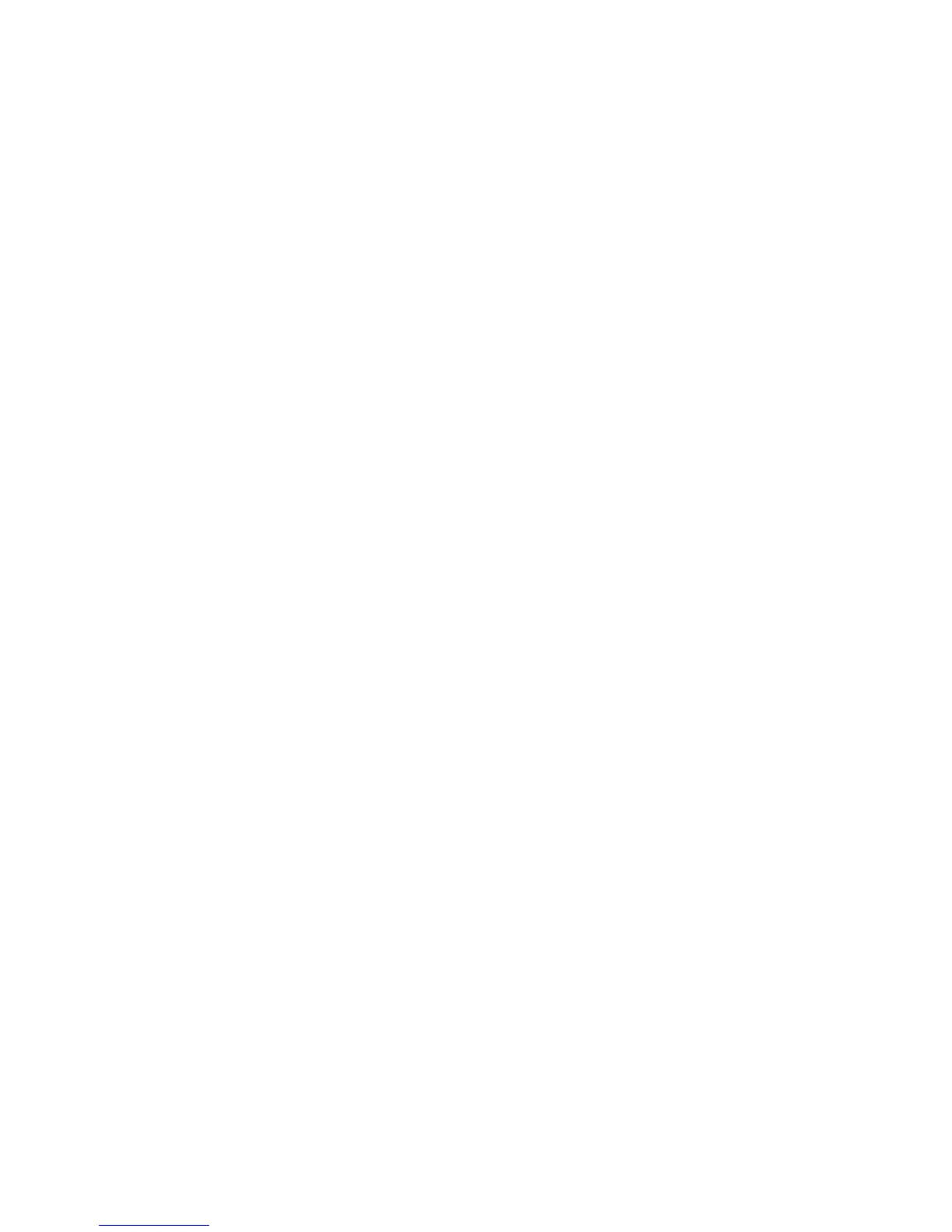Changing boot order
If the RAID array will be a data array, the disk drive with the operating system must appear higher in the
boot order. If the RAID array will be the operating system drive, it should appear higher in the boot order.
To change the boot order:
1. Press F10 to call up the BIOS Setup utility when booting the system.
2. If first boot, select the desired language and press Enter. English is the default.
3. Use the arrow keys to highlight Storage>Boot Order, and press Enter.
4. In the Hard Drive section device names are listed in order of boot. Use the arrow keys to move the
cursor to the device that you want to move. Press Enter to highlight the device.
5. Use the up/down arrow keys to move the device to the desired order location. Press Enter to un-
highlight the device.
6. Press F10 to save changes.
7. Use the arrow keys to highlight File>Save Changes and Exit. Press Enter, then F10.
144 Appendix A SAS devices ENWW
