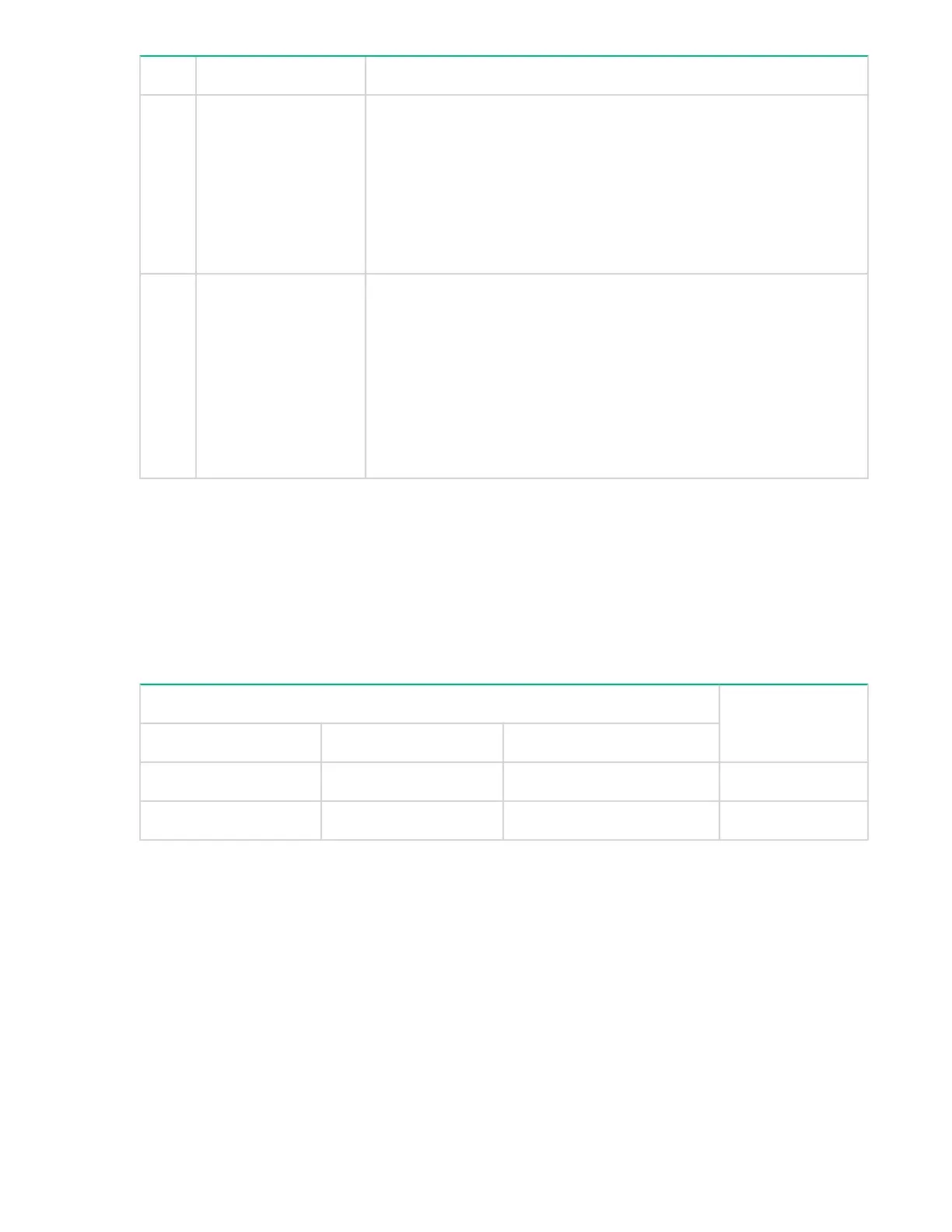Tip Problem Solution
➌ The network port for
which the Link LED is
blinking has
experienced a self test
or initialization failure.
Try power cycling the switch. If the fault indication reoccurs, the switch
port may have failed. To confirm, try a different port that appears to be
good. Call your Hewlett Packard Enterprise-authorized network
reseller, or use the electronic support services from Hewlett Packard
Enterprise to get assistance.
To verify that the port has failed, try removing and reinstalling the SFP
without having to power off the switch. If the port fault indication
reoccurs, you will have to replace the SFP.
➍ The network
connection is not
working properly.
Try the following procedures:
• For the indicated port, verify that both ends of the cabling, at the
switch and the connected device, are secure.
• Verify the connected device and switch are both powered on and
operating correctly.
• Verify that the connected devices comply with the appropriate IEEE
802.3 standard, including transmission of the Link signal.
• If the other procedures do not resolve the problem, try using a
different port or a different cable.
LED Patterns for PoE Troubleshooting
Press the LED Mode button to put the switch into PoE mode and the port Mode LEDs will show which
ports are experiencing the problem. The following tables identify the specific problems that are shown by
the LEDs.
Procedure
1. Check in the table for the LED pattern you see on your switch.
2. Refer to the corresponding diagnostic tip.
LED Pattern Indicating Problems Diagnostic Tips
(see table below)
Fault Port Link Port Mode(PoE)
Off Fast Blinking Green Fast Blinking Green ➊
Fast Blinking Fast Blinking Green Fast Blinking Green ➋
Diagnostic Tips:
30 LED Patterns for PoE Troubleshooting
