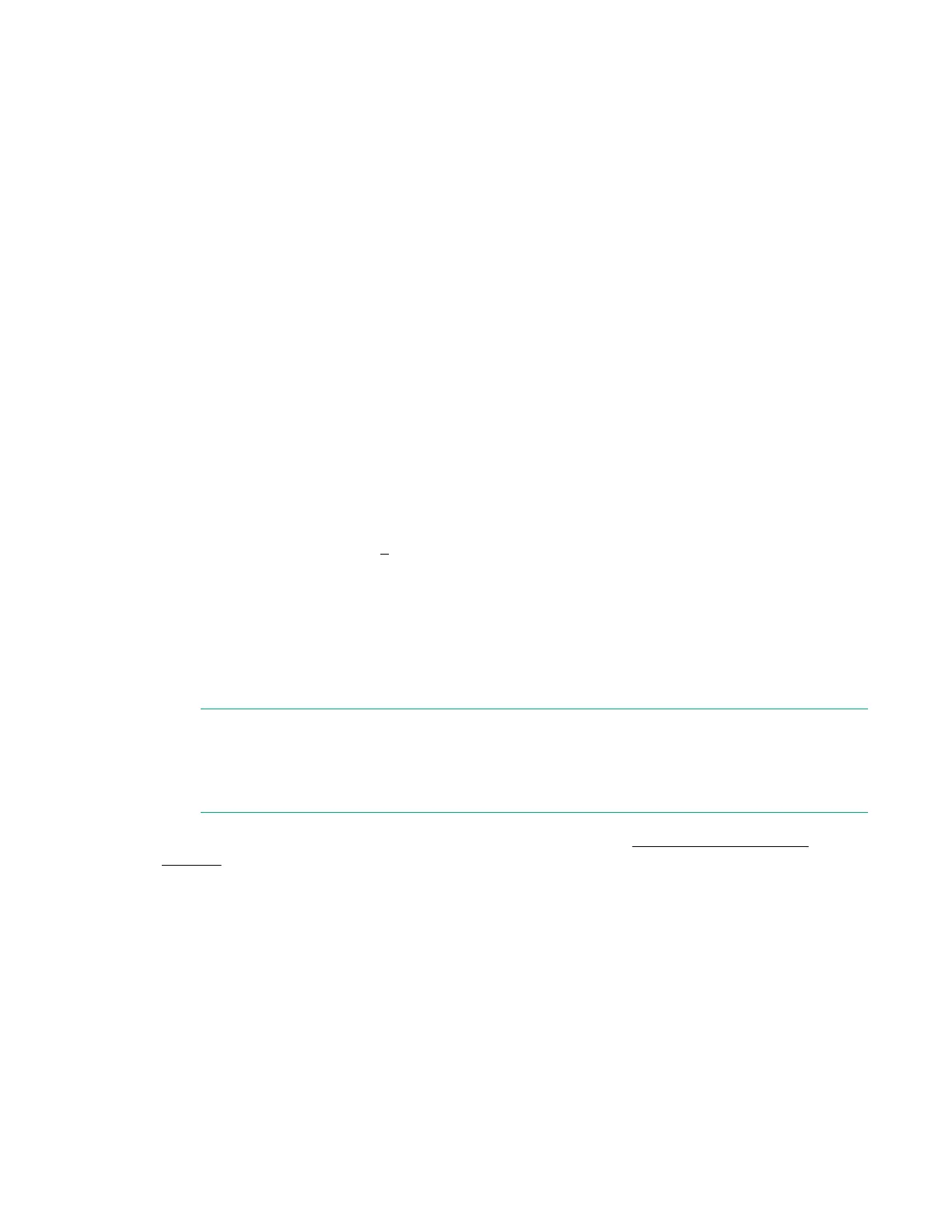Configuring the switch
Initial configuration
The 1920S Switch Series can be managed through a Web-browser interface that you can access from
any PC or workstation connected to the switch.
To access the Web interface, you must have the switch’s Internet Protocol (IP) address. In the factory
default configuration, the IP address is automatically acquired from a Dynamic Host Configuration
Protocol (DHCP) service that is available on your network or from your Internet Service Provider (ISP).
Most routers provide this service. The DHCP service automatically provides a network IP address
configuration to devices that request it, such as the 1920S switches.
Many features are configurable on the 1920S Switch Series. Hewlett Packard Enterprise recommends
that at minimum, you configure a management password for switch security. Follow these procedures to
access the switch’s Web interface to perform the switch configuration:
Procedure
1. Place the switch close to the PC that you will use for configuration. It helps if you can see the front
panel of the switch while working from your PC.
2. Connect power to the switch, and then start your PC (if it is not already running) and wait until the
switch and PC have finished their start-up sequences.
3. Connect the PC to any port on the switch using a standard Ethernet LAN cable. Verify that there is a
link between the switch and PC by checking the LEDs for the network port that you are using. (For
more information on LEDs, see 2 on page 17 .)
4. If the switch has access to a DHCP service, it automatically acquires an IP address. Determine the IP
address of the switch by examining the client IP address table on your router (see the router
documentation for how to get this information), or talk to your ISP representative to get the IP address
of the switch.
If a DHCP service is not available in your network, or for some reason the switch does not acquire an
IP address from the service, the switch defaults to IP address 192.168.1.1 after 120 seconds of
automatically attempting to acquire an IP address.
NOTE:
Alternatively, if you cannot determine the switch’s IP address, you can force it to use the
192.168.1.1 address by first disconnecting the switch from any router or internet connection and
then unplugging and reconnecting power to it.
To communicate with the switch using the 192.168.1.1 address, see Using the 192.168.1.1 IP
address on page 26 before continuing these steps.
5. From the PC connected to the switch, open a Web-browser session and enter the switch’s IP address
as the URL. This opens the login screen for the switch’s Web browser interface from which you
perform the next steps.
6. Enter the default username “admin” and click Login to start a switch Web-browser interface session.
By default, there is no password.
7. To configure a password on the switch Web interface, click Maintenance > Password Manager and
enter the Current Password. Define a New Password and reenter it in the Confirm New Password
field. Passwords can be up to 64 alphanumeric and special characters in length, and are case
sensitive.
8. Click Apply to implement the new password, and then click Save Configuration at the top of the
browser configuration screen to save your settings and retain them when the switch is rebooted.
Configuring the switch 25
